Wondering how to track an AirTag? Apple’s newest device–the AirTag–lets you track items you’ve lost. The AirTag attached to an item via keyring accessories or you can just slip one into a purse or wallet. But how exactly do you go about tracking an item with an AirTag attached once it’s lost?
AirTags are Apple’s newest, smallest device. They are no bigger than a large coat button and kind of like a big, flattened M&M. That means the AirTag is small and discreet enough to attach to any number of items, including wallets, purses, keys, and things like umbrellas.
Basically, you want to attach an AirTag to any item you have that you frequently take with you and there’s a good chance you can leave it behind. With the AirTag attached, you can always track the item if you’ve misplaced it.
Precise AirTag Tracking
One really cool thing about AirTags is that they allow precise tracking down to the inch. Yes, AirTags allow you to track your items across a city, but because of hardware unique to certain iPhones, you can also track an AirTag to a hyper-specific location.
For example, let’s say you have an AirTag attached to your keys. You sit on the couch and your keys fall between the cushion. When you go to track your keys later when you realize you can’t find them, the tracking software–the Find My app–will not only show you the address the keys are at, but can literally track them down to the area (such as the far left couch cushion instead of the far right cushion.
In other words, with the right iPhone and an AirTag, you’ve basically turned your iPhone into a metal detector, as the software literally points you toward the AirTag as you get closer and closer to it.
What Do I Need To Track AirTags?
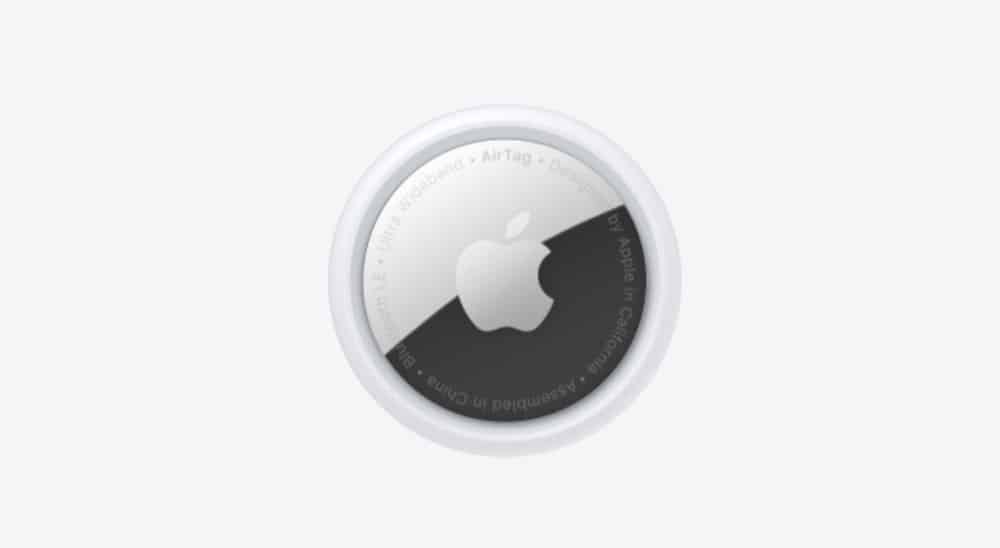
You don’t need much to track an AirTag. Here’s what you do need:
- An iPhone or iPad running iOS 14.5 or iPadOS 14.5 or higher
- An AirTag paired with your Apple ID (here’s how to set up an AirTag when you first get it)
- If you want to use precise location tracking, the iPhone will need to be an iPhone 11 series or iPhone 12 series. Those are the only iPhones with the U1 chipset, with allows for precise tracking.
Finding Your AirTag With The Find My App
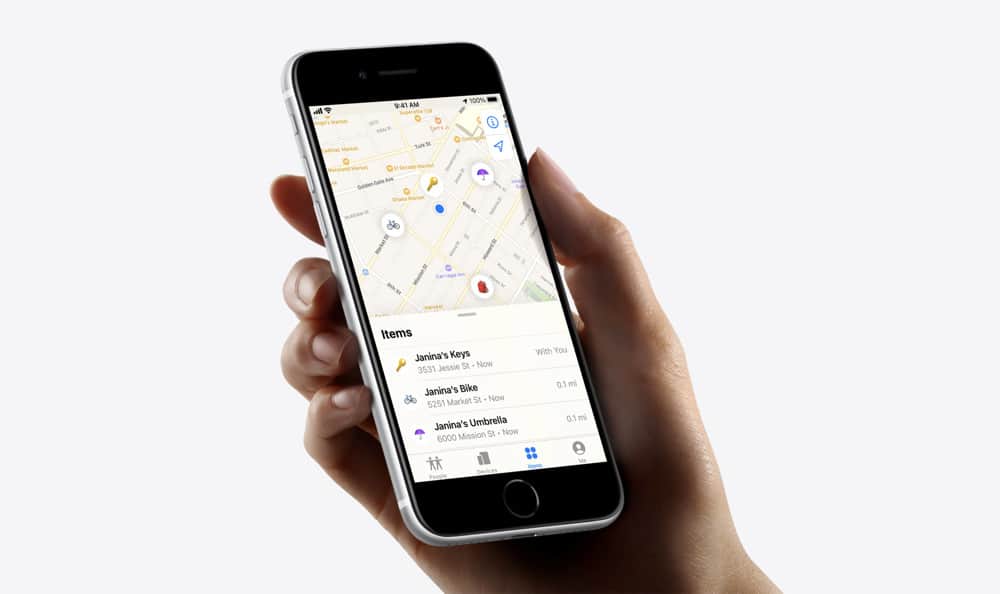
There are two ways to find your item with an AirTag attached to it. You can do so on a map via the Find My app. Or you can use precise location, which requires an iPhone 11 or iPhone 12 series iPhone.
Let’s show you how to locate an AirTag using the Find My app first. This is helpful when you think your lost item could be at an address that is different from your current location (such as a park or coffee house when you are at home).
- Open the Find My app.
- Tap the Items tab. On the Items screen, you’ll see all your AirTags associated with your Apple ID.
- Tap the AirTag you want to locate in the Items list. You’ll then see its last known location on the map. Now all you have to do is go there and retrieve your lost item.
A few notes, however:
- First, if the AirTag is within range of your device or a device on the Find My network, you’ll see its location with a timestamp. The timestamp shows you the last time the AirTag pinged the Find My network.
- Second, if the AirTag is NOT within range of your device or a device on the Find My network, you’ll still see its last known location with a timestamp revealing when it last pinged in. If this is the case, you can tap “Notify When Found” under the Notifications setting for that AirTag in the Find My app and you’ll get an alert the next time the AirTag ping its location in.
Finding Your AirTag Using Precise Location
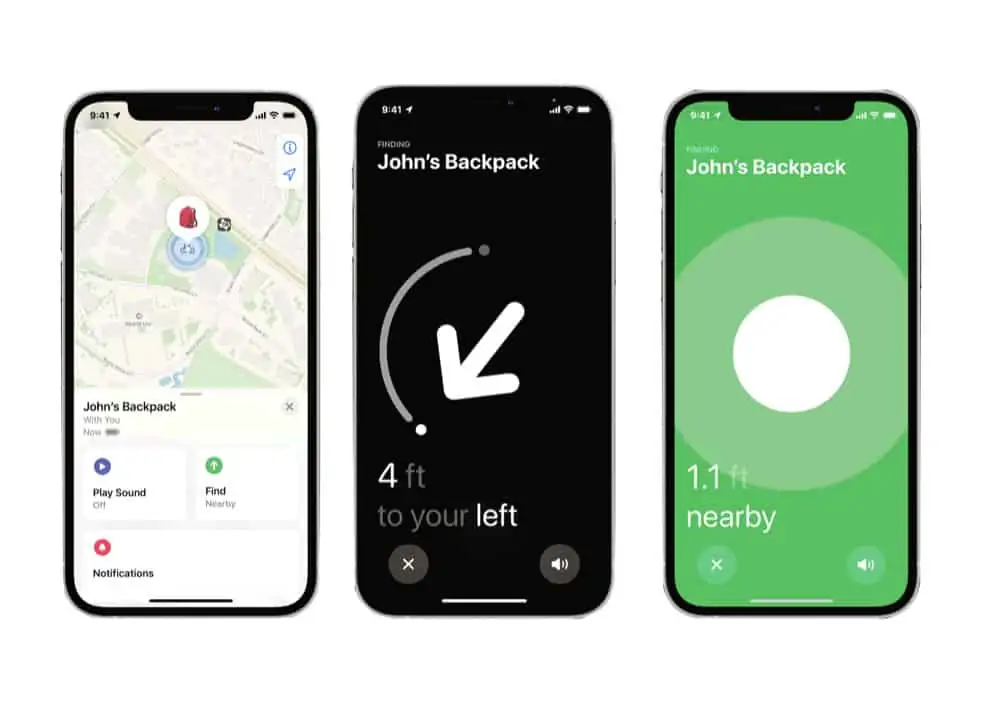
The coolest way to find an AirTag is by using precise location. This is the feature that basically turns your iPhone into a metal detector. However, do remember that precise location requires an iPhone 11 or iPhone 12 series due to those iPhones having the U1 chipset. Precise location will not work on older iPhones.
- Open the Find My app.
- Tap the Items tab. On the Items screen, you’ll see all your AirTags associated with your Apple ID.
- Tap the AirTag you want to locate in the Items list.
- Now Tap the green up arrow.
- Follow the onscreen instructions on the iPhone’s screen. Move around the space you are in until your iPhone connects to your AirTag. The screen will display an arrow with measurement readings in feet or meters which will go down as you move closer to your lost AirTag.
- When you are within inches of it the screen’s arrow will transform into a big white dot, letting you know you are right on top of the lost AirTag.
- Tap the X button to leave precise location tracking once you’ve found your AirTag.
And that’s it! Pretty cool, huh? But do remember, you’ll need iOS 14.5 or later to use AirTag tracking. iOS 14.5 is worth the download for other cool features too.
Here’s how to factory reset an AirTag if you need to. Also, here is what you should do if you found a lost AirTag! Here’s what to do if you think you are being stalked with an AirTag. Also, check out How To Update AirTag Firmware!

