The iPhone allows you to duplicate photos and videos. Here’s how – and why you might want to.
If you want to duplicate photos or videos on your iPhone you’ve come to the right place. In this guide we’ll walk you through how to duplicate photos and videos on your iPhone – and why you might want to.
Keep in mind that these instructions are for iPhones running iOS 16. However, the steps should be nearly identical if you happen to still be running an older version of iOS. The steps should also be the same on the upcoming iOS 17. Also note that as long as your iPhone is running iOS 16, it doesn’t matter which type of iPhone you have – the steps will be the same.
Now, let’s get started…
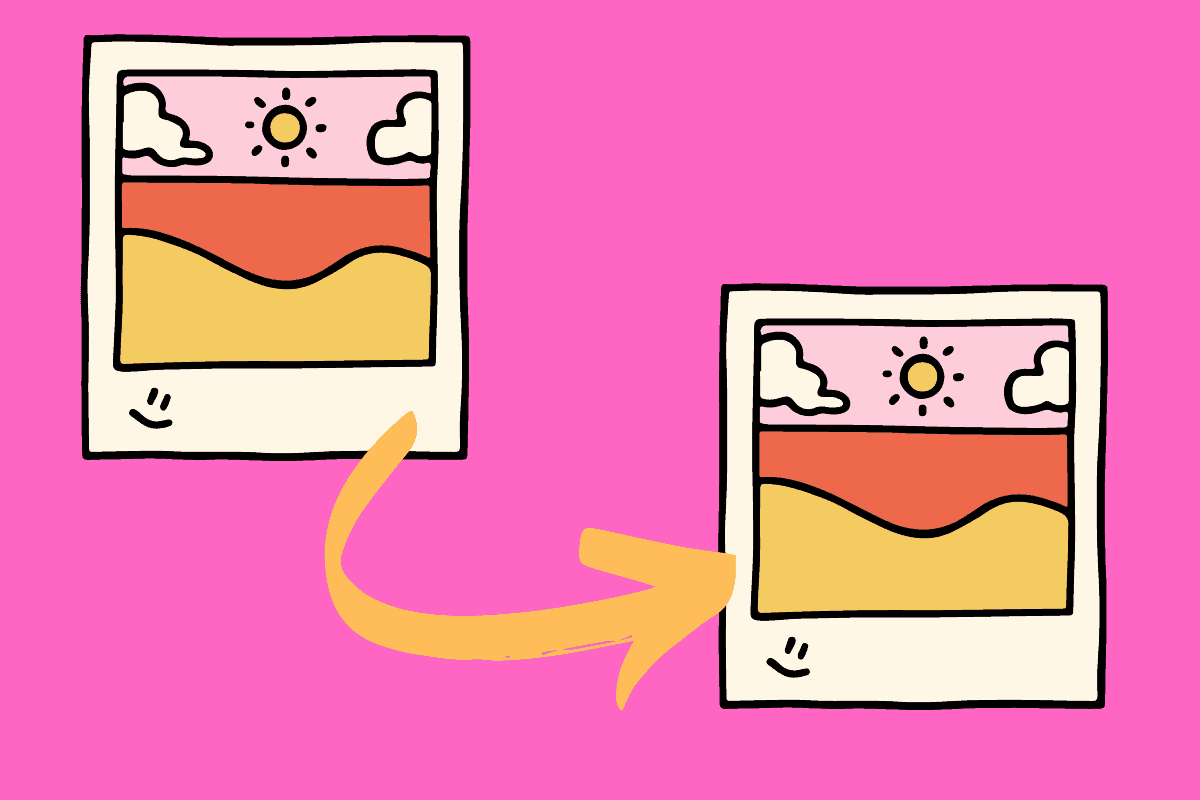
Why Duplicate Photos & Videos On Your iPhone?
When most people find out they can duplicate photos and videos on their iPhone they immediately wonder why they might want to do that.
Many people assume you would duplicate a photo or video and then apply edits to that photo or video. This way, as you are editing the duplicate photo or video, the original will remain untouched and safe.
But this reason for duplication isn’t actually necessary. After all, the Photos app on iPhone, where you can edit photos and video, has a revert option. This means that if you do not like the edit you applied you can revert the photo or video to its original unedited state.
The main reason people actually like to duplicate a photo or video is so they could have two copies of it and thus they can edit each copy differently. So you can see how the photo looks edited one way and then another way – and keep those edits without having to revert to the original to make alternate edits.
Where Do You Duplicate Photos & Videos On Your iPhone?
When you decide you want to duplicate a photo or video on your iPhone, the best place to duplicate it is right in the Photos library. That’s the library of all your pictures and videos that are contained in the Photos app on your iPhone.
There are plenty of third-party photo and video editing apps that allow you to duplicate photos and videos, too. But for the purposes of this guide, we’ll still with duplicating photos and videos in the Photos app, as that is the default photo and video manager on iPhone.
Is Duplicating A Photo Or Video The Same As Copying A Photo Or Video?
People often get confused between duplication and copying a photo or video. When it comes to the commands on the iPhone, each is a bit different.
When you copy a photo, for example, you are saving a copy of it to your iPhone’s clipboard, and you can then paste the photo into the body of an email, for example. This is the same way copying and pasting text works on the iPhone. But as soon as you copy something else on the iPhone (say, for example, text) that temporary copy of the photo saved to your iPhone’s clipboard is gone.
On the other hand, when you duplicate a photo or video on iPhone, you are making an exact copy of the original – and so will now have two copies of the original photo or video saved on your iPhone. Duplicating makes a copy of the original photo, but it’s a permanent copy (until you delete or edit it in some way, at least).
How To Duplicate A Photo Or Video On iPhone
Duplicating photos and videos on iPhone is easy. Here’s how:
- Open the Photos app on your iPhone.
- Tap on the thumbnail in the Photos library of the photo or video you want to duplicate.
- When that photo or video expands to full screen, tap the three-dots (…) button in the upper-right corner of the screen.
- Now tap the Duplicate button from the dropdown menu.
You’ve just duplicated that photo or video. Now when you look in your Photos library again, you’ll see two copies of the original photo or video right next to each other.
Easy, huh?

