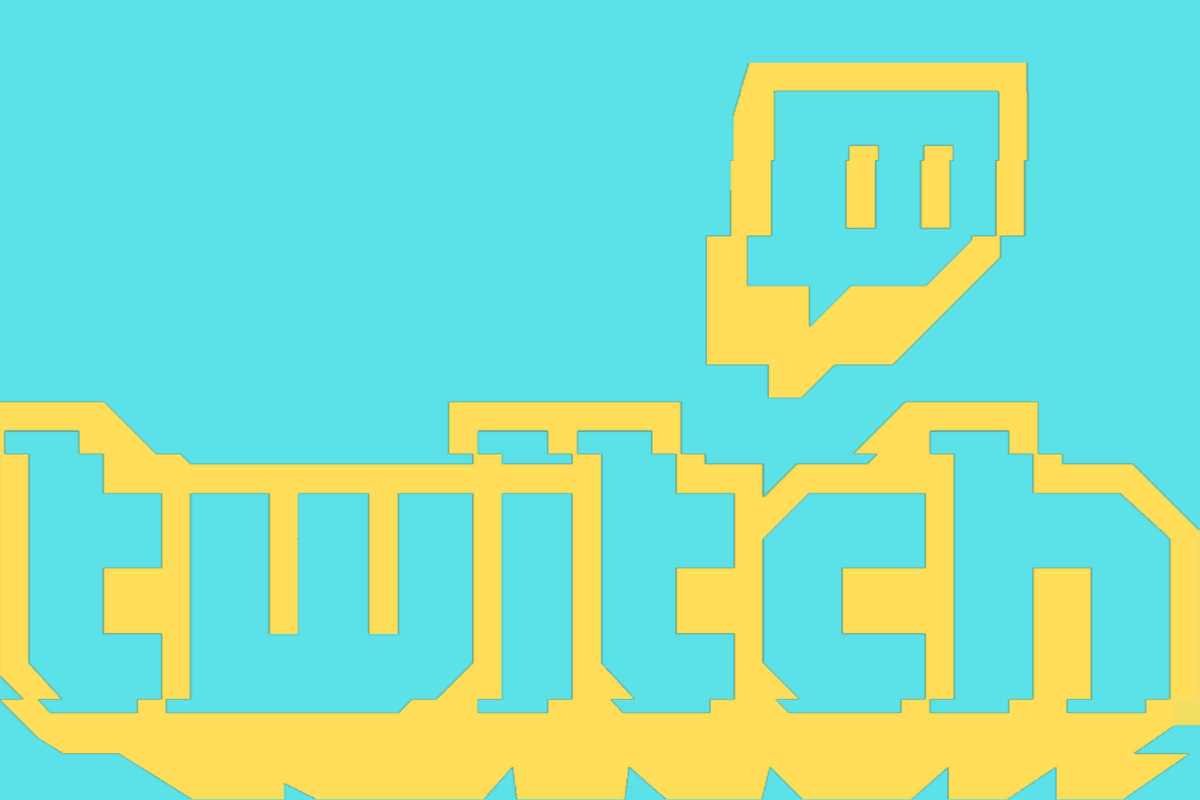Twitch has a tool that allows viewers to capture and save particular moments on Twitch, whether it’s a reminder, a funny moment, some instructions to remember or anything else. Here’s how to do it…
Similar to YouTube and various other video streaming platforms, Twitch allows viewers to save clips of up to a minute in length from streams, as long as those streams have clipping enabled.
Clips are great for viewers as it allows them to share moments with other viewers and friends, and they’re great for streamers as they can be a great way to showcase their content.
And as long as your content is on point, and you used a decent webcam to capture yourself, clips can do really well when shared on other social media platforms.
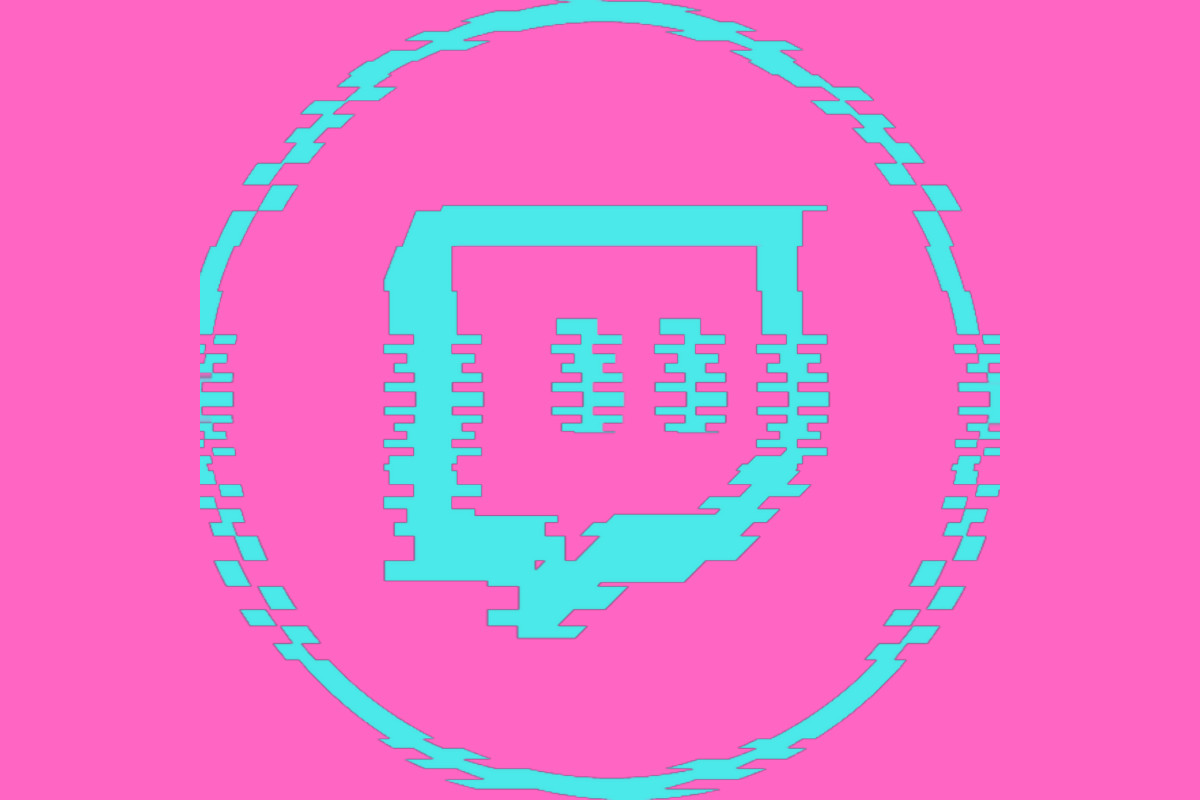
Whether it’s a clip of your own stream because you’ve done something worth sharing with your audience, or a clip of a stream you like to watch because you want to save a notable moment, you may want to know how to actually clip something from a stream.
On this page, we’ve got you covered, with step-by-step instructions on how to clip a Twitch stream, how to share those clips and where to find clips that have been captured by other viewers and streamers.
How To Clip On Twitch
The procedure of creating a Twitch clip can be started with the click of a button – and that button can be found at the bottom of the stream when you hover over it, next to the video settings and the full-screen button.
When you click the Clip button (or press alt+x), a new tab will open and automatically select the last 30 seconds of content. You can select up to 60 seconds to clip from the last 90 seconds of action.
Once you’ve selected the section of content that you’d like to clip, enter a title in the box below and click the purple “Publish” button. Your clip will now be created for you to share.
If you want to clip up to 60 seconds of content from a random point of a stream, you will need to come away from the live stream and select the VOD instead. From here, you will be able to clip any point within the broadcast.
If you realise you’ve missed something important out of the clip or simply don’t need it anymore, it’s easy to delete twitch clips to clear up space.
How To Share A Clip On Twitch
Once you’ve published your clip, it will be possible for people to find it within the channel’s library of clips and videos. However, for best results, you may want to actually share it with people – this is likely your plan anyway.
After you click “Publish”, you will be presented with options for sharing the clip in a variety of ways on a variety of platforms. Your options are Twitter, Facebook and Reddit, or you can get an embed link or standard sharing link.
If you “Copy To Clipboard”, you can then paste the clip into the Twitch chat of the channel you clipped, or to Discord, or to, well, anywhere you like.