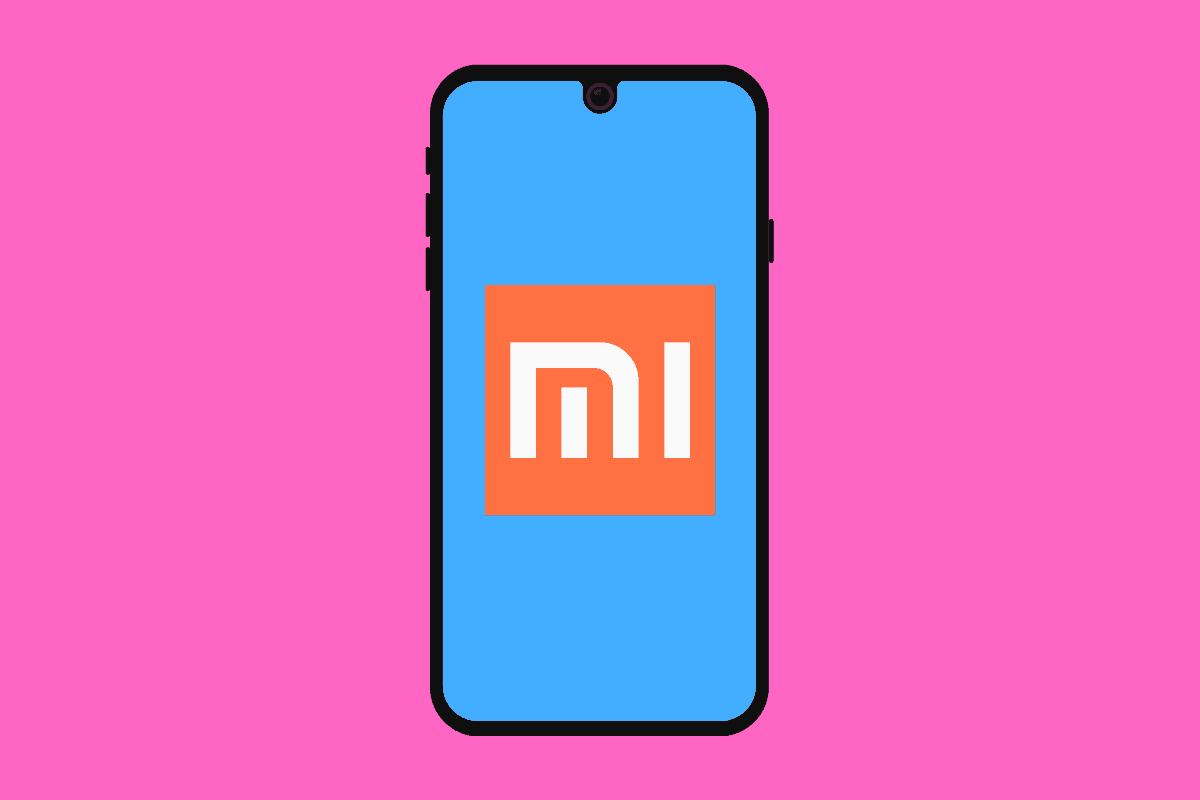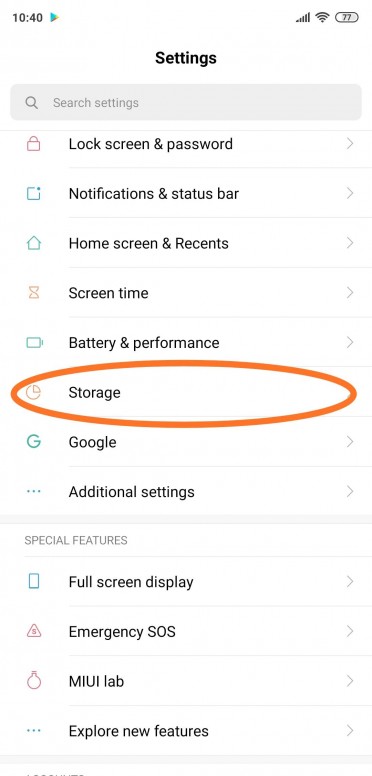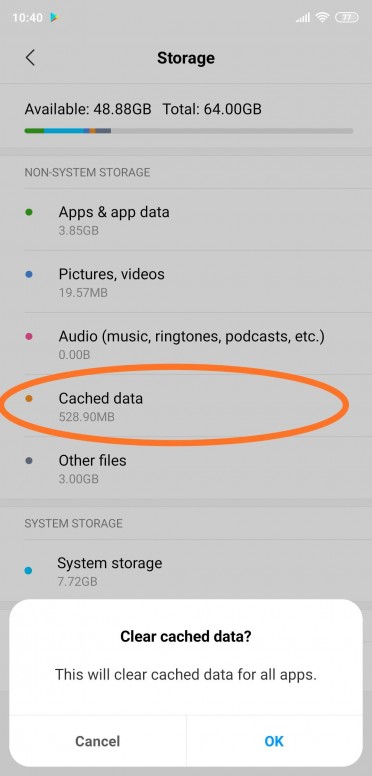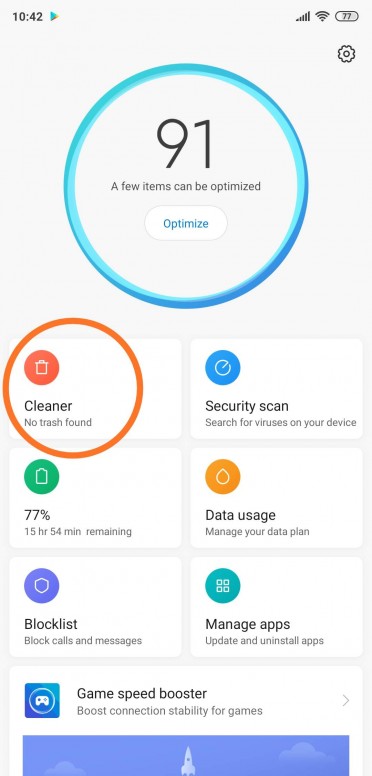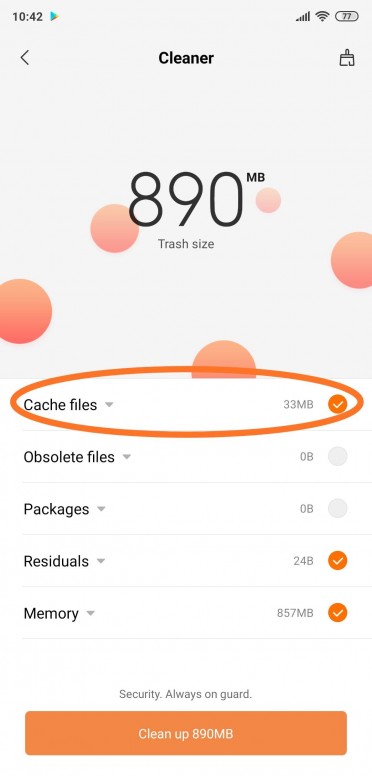If you’re having issues with your Xiaomi phone, or a certain app, clearing your phone’s system cache often helps. Here’s how you clear cache on Xiaomi phone…
If you have a Xiaomi phone and you’re experiencing frequent issues with either its software or a specific application, you could have an issue in your phone’s system cache – it could be broken data or a corrupted file.
Either way, if this is happening one of the quickest ways to fix it is to clear your Xiaomi phone’s cache.
And it doesn’t matter if you’re running the Xiaomi Mi 11 Ultra or the Xiaomi RedMi Note 10 Pro, understanding how to clear your phone’s cache is a useful tool to have at your disposal.
By clearing the cache you delete all of the phones temporary files, files you don’t actually need, and this, in turn, usually fixes any problems associated with the phone’s software or its applications.
How To Clear Cache on Xiaomi Phone
- Open The Settings App
- Tap About Phone
- Select Storage > Select Cached Data
- Confirm By Pressing OK
This will clear the system cache on your Xiaomi phone, removing all of its temporary stored files. Don’t worry, these are NOT your core files, your pictures or media, they’re just files used by your phone to quickly perform tasks.
Once the cache is deleted, your phone will begin again building up a new system cache. You don’t need to clear your phone’s cache all the time, only when you’re experiencing issues with its software or an app you’re running on the phone.
Most people NEVER clear the cache on their phone, for instance, while others, those that have consistent issues with software aspects of the phone, end up having to do it frequently.
Set Up Automatic Cache Delete on Xiaomi Phone
If you choose to, you can set up your Xiaomi phone to automatically delete cache whenever you lock your phone. To do this go to Settings > System App Settings > Security > Select Boost Speed > then press Clear Cache and select a time – either in 1 minute, 5 minutes, 10 minutes, or 30 minutes.
Enabling this feature will clear your phone’s cache as soon as it is locked. If you set it for five minutes, for instance, the phone’s cache will be cleared once your phone has been locked for over five minutes.
Using Xiaomi Cleaner App To Clear Cache
Xiaomi phones come with a built-in Cleaner app; this app is designed to speed up your phone and remove errant files and data that you do not need.
One of the things that Cleaner will clean-up is Cache, so if you want a really quick method for clearing system cache on your Xiaomi phone, use the Cleaner app.
Here’s how you do it: Open MIUI Security App > Cleaner > Once Cleaner Opens Select Cache Option and Then Hit Clean Up Button. This will clear your phone’s cache.
How To Clear App Cache on Xiaomi Phones
However, you might not even need to clear the system cache if the problems you’re experiencing are related to an app. If the root cause of your phone’s problem relates to a specific application, you can simply clear that specific app’s cache (and nine times out of ten it will solve its issues).
- Open the Settings app
- Swipe down and tap on “Apps”
- From the list of apps, tap on the one you want to clear the cache of
- On the app’s App Info screen, tap “Storage”
- On the next screen, you’ll see a button that says “Clear Cache”
- Tap it to clear the individual app’s cache
Browser Cache vs System & App Cache: What’s The Difference?
OK, we’ve covered the main two types of cache you’ll come across on your Xiaomi phone: system cache and app cache.
But there is another type of cache on your phone and you can clear this too.
I’m talking, of course, about browser cache. And all browsers store cache, whether you’re talking about Chrome, Safari, or Xiaomi’s Mi Browser.
Why clear browser cache? A few reasons: 1) it will improve the performance of your browser, if it is having issues; 2) it deletes ALL stored cookies; and, finally, 3) it will show the most up-to-date versions of sites you visit, not versions pulled from cache.
How To Clear Browser Cache in Chrome
- Open Chrome Browser
- Tap Menu (Top Right)
- Tap History > Clear Browsing Data
- If You Want To Delete Everything, Select ALL-TIME
- Check The “Cookies and site data” and “Cached images and files” Boxes
- Click CLEAR and You’re Done!
How To Clear Cache in Mi Browser
- Open Mi Browser
- Tap The More/Menu Button
- Go To History > Clear Browsing Data
- To Delete Everything, Select All Time
- This Will Remove All Cache, Cookies, & Browsing History
- Alternatively, You Can Select Just To Clear Cache
And that’s it, you now know how to clear every type of cache you’ll come across on your Xiaomi phone. As I said at the beginning, you don’t need to worry about regularly clearing your cache – just do it if and when you have problems with either your phone’s software, its apps, or whatever browser you’re using.
If you’re having issues with your Xiaomi phone, and they’re software-related, clearing the cache usually helps. If it doesn’t, the issue could be hardware related, and that will mean you’ll have to contact either Xiaomi (good luck, its customer service is non-existent) or the carrier or retailer you bought the phone from.
RELATED:
- Xiaomi Mi 11 Ultra Wireless Charging Speed is Record-Breaking
- Xiaomi Mi 10 vs Xiaomi Mi 9 | What’s The Difference?
- Xiaomi’s New RedMi Note 10 Phones Launch – Big Specs, No 5G…
- Best Carrier For Xiaomi Phones In The US?
- Which Xiaomi Phone Has The Best Camera?
- The Xiaomi Mi 11: The “£1000 Phone Antidote” We Deserve…