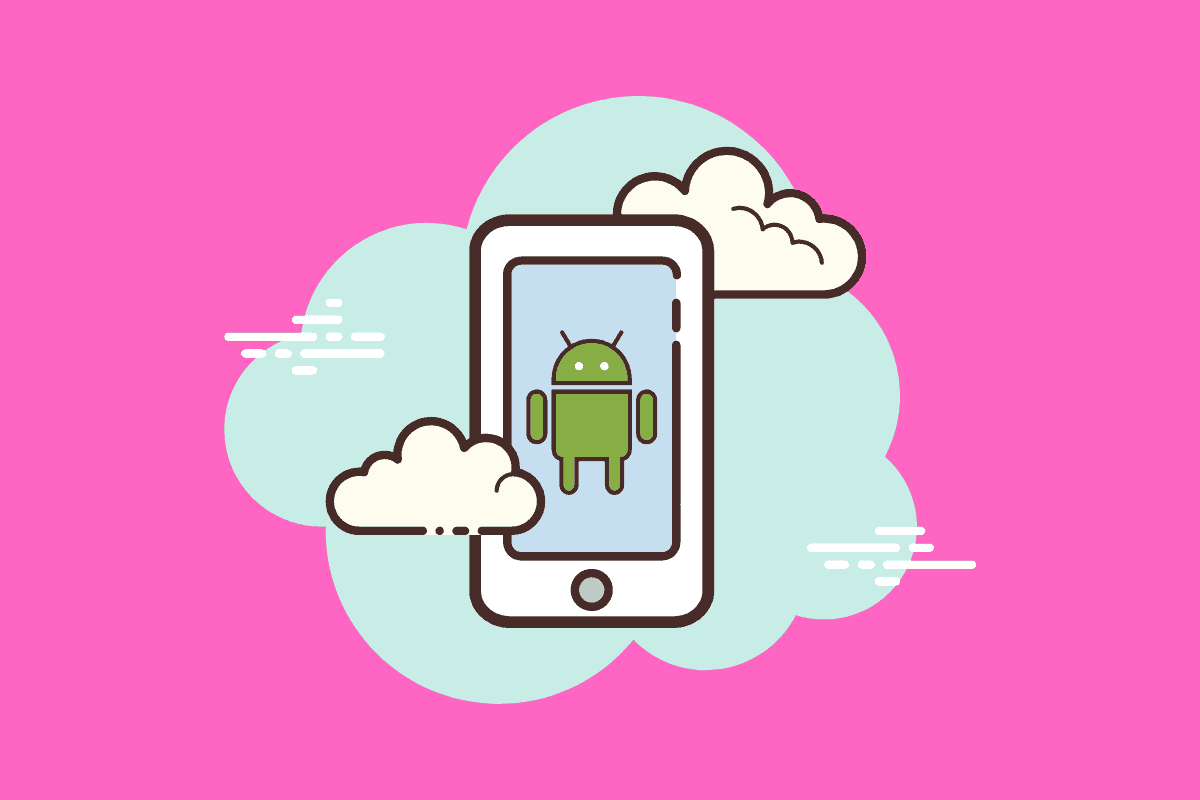If you have kids of a significant other that likes to use your Android phone, trust me when I say this: you NEED to enable Android’s Guest Mode…
Android has many features packed away inside it, features that most of its users seldom tap into and use. And one of the most useful and all too often overlooked features of Android is its ability to set up Guest Mode profiles.
Just as you can have multiple user accounts on your Mac or PC, you can to on your Android phone and tablet. And setting up and enabling Guest Mode on Android is really easy too – just follow these steps:
How To Enable Guest Mode on Android
The actual process of setting up Guest Mode on Android is super simple. All you have to do is go to drag own the Notifications menu > tap on your Avatar > and then tap Add Guest.
Selecting Add a Guest, will put your Android phone into Guest Mode. What’s the difference between Guest Mode and normal mode? Guest Mode on Android restricts the guest’s access to things like your photos and personal data.
In guest mode, the user will still have access to all of the phone’s features and abilities but keeps all your personal stuff locked-down. For instance, say you activated guest mode and the user opened up Gmail, normally this would open YOUR email, but in guest mode, the user will be asked to log in with their account.
Ditto on apps like Facebook, Instagram, and other things. Basically, think of Guest Mode as a completely clean environment – no one in guest mode will be able to access any of your personal data that is stored on the phone. If they want to use apps like Instagram or YouTube, they’ll have to log-in with their own credentials.
Android Guest Mode vs User Accounts
Guest Mode is designed for speed. If you’re toddler or child is playing up, and nothing else works except for a quick visit to Gecko’s Garage, the Guest Mode on Android is perfect – with just a few swipes you can enable it and hand the phone over, confident that your child will be able to see or access anything they shouldn’t.
But what about something more permanent, so you don’t have to enable Guest Mode every time your child wants to use the phone? For this, you’ll want to potentially set up a new account on your Android phone.
Setting up a new account on your Android phone works much the same as it does on Mac and Windows PCs. You create a separate profile on your phone for a new user and inside their profile they will have their own applications and data that are separate from your main account.
For instance, my little boy loves YouTube, specifically Gecko’s Garage and basically anything that involves diggers and trucks, so, rather than switching between guest mode every time he wants the phone, I decided to make him his own personal profile on my phone.
And this is how it is done.
How To Add New User Account on Android
Step One – Finding The Right Settings
Open Settings App and Scroll Down To System & Select Advanced
Step Two – Adding New User
Inside Advanced, Select Multiple Users > Select + New User
Step Three – Confirm The New Account
When You Set Up The New Account, A Pop-Up Will Appear. Select OK, and Proceed.
Step Four – Set Up The New Account
You Now Need To Set Up The New Account. Follow The On-Screen Instructions. You Can Add Email, Download Apps, and Basically Do Whatever You Like
Things To Keep In Mind When Setting Up New Account on Android
When you set up a new account on your Android phone, in order to make signing in as easy as possible, you will want to set up a fingerprint for the new account if possible. Doing this will mean that all the new user has to do to access their account is pick up your phone and touch the finger print scanner.
You can also add in email credentials too. And apps. And this basically makes the new user account like a brand new phone – only it is all still happening on your phone.