macOS’s Sidecar future lets you extend your Mac display to an iPad.
As iPads have gotten larger over the years, they’ve almost become the size of smaller displays and laptop screens. The current iPad Pro maxes out at 12.9 inches – not much smaller than the average laptop screen.
Then there’s the “smaller” iPad Pro at 11 inches, the iPad Air at 10.9 inches, and the regular iPad at 10.2 inches.
But these relatively large sizes of iPads – especially when compared to laptop screens – have gotten many thinking: wouldn’t it be great if I could use my iPad as an external display for my laptop?
Well, now you can – at least if your laptop (or even desktop) is a Mac. That’s because Apple has technology built into iPadOS, the iPad’s operating system, and macOS, the Mac’s operating system, that allows you to use your iPad as an external display for your Mac. That technology is called Sidecar and here’s what you need to know about it.
What Is Sidecar?
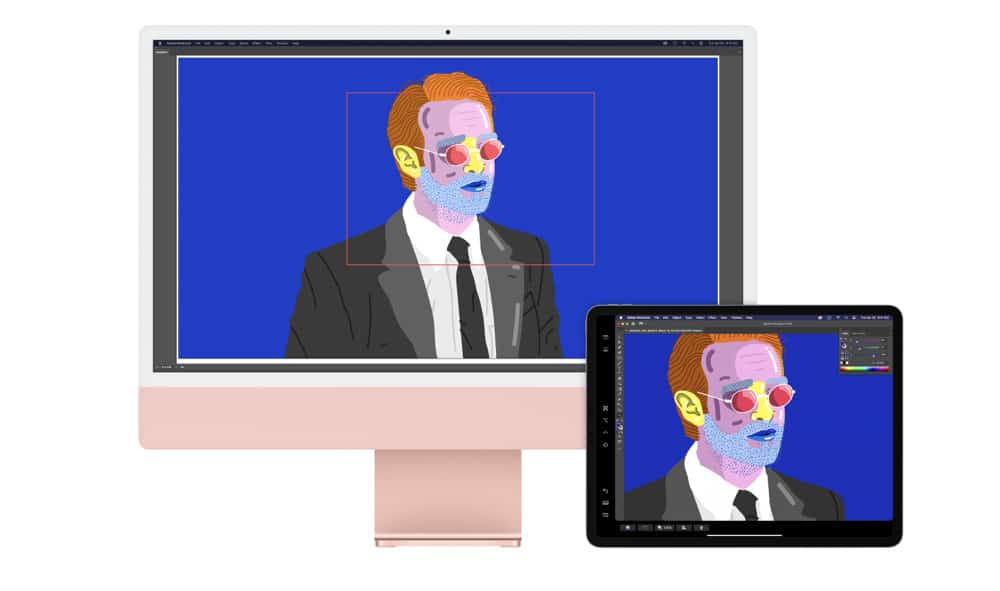
Sidecar is a feature built into macOS Catalina and later and iPadOS 13 and later that lets you use your iPad as an external display for your Mac. Sidecar allows the iPad to be used as a mirrored display (so what you see on your Mac’s screen you see on the iPad’s screen) or as an extended display (so your iPad’s screen acts as an extension of your Mac’s desktop.
Sidecar allows you to use your iPad as an external display via a wired or wireless connection. If you want to use your iPad as an external display via a wireless connection, both Mac and iPad need to be on the same wireless network.
However, using Sidecar via a wireless connection means your iPad’s battery will drain faster. That’s why you can also use Sidecar via a wired connection – by plugging your iPad directly into your Mac via its Lightning to USB cable.
What Are Sidecar’s Mac And iPad Requirements?
Sidecar has some specific requirements that both your Mac and iPad must meet. Both the Mac and iPad must be of a certain model, or else Sidecar will not work. If only your Mac meets the requirements but the iPad does not, Sidecar will not work. This is true too if only your iPad meets the requirements but your Mac does not – Sidecar will not work.
Macs that support Sidecar include:
- MacBook Pro 2016 or later
- MacBook 2016 or later
- MacBook Air 2018 or later
- iMac 2017 or later
- iMac (Retina 5K, 27in, Late 2015)
- iMac Pro
- Mac mini 2018 or later
- Mac Pro 2019
iPads that support Sidecar include:
- iPad Pro (all models)
- iPad (6th generation) or later
- iPad mini (5th generation) or later
- iPad Air (3rd generation) or later
While Sidecar will work with the above Macs running macOS Catalina or later and iPads running iPadOS 13 and later, it is recommended the Mac and iPad are both updated to their latest operating systems.
Does Sidecar Work With PCs?
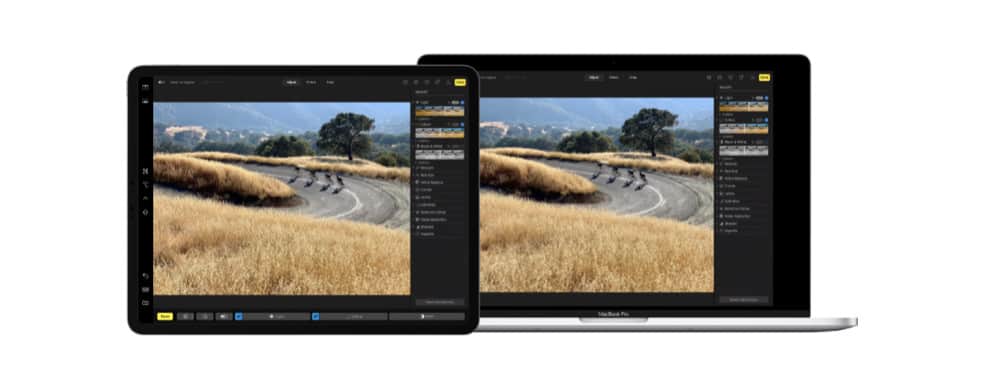
No, Apple does not support Sidecar and Windows PCs. To use Sidecar you need a Mac.
How Do I Use Sidecar?
If you have the Mac and iPad that meet Sidecar requirements, enabling Sidecar is easy:
- On your Mac (running macOS Big Sur or later), click the Control Center icon in the menu bar.
- Click Display.
- Under “Connect to:” click the name of your iPad.
Doing the above will automatically enable Sidecar and your iPad as an extension of your Mac’s display. To mirror your Mac’s display on the iPad instead:
- On your Mac, click the Control Center icon in the menu bar.
- Click Display.
- Click the option to mirror your display.


