The Samsung Galaxy A51 is an immensely popular Android phone. It also has a very good camera too (for the price). In this guide, we’ll show you how to get the most out of the Galaxy A51’s camera with a selection of helpful tips and tricks!
The Samsung Galaxy A51 has been a favorite for many Android users, and it is understandable as the smartphone is just excellent. With a 6.5” FHD+ screen with super AMOLED technology, the Galaxy A51 has an outstanding display.
The device also incorporates a 4,000 mAh battery with 15W fast charging, thereby giving users enough usage time. However, a lot of users are most interested in the Samsung Galaxy A51 camera. People take numerous photos and pictures every day for social media and other platforms. In fact, it is as if there’s a competition for who has the sleekest photos.
Well, if you own a Samsung Galaxy A51 and you want to make the best photos with your camera, useful tips and tricks will be revealed in this post.
Samsung Galaxy A51 Camera Overview
The Samsung Galaxy A51 features a quad-core camera. This includes a 5-megapixel depth camera, 5-megapixel macro camera, a 48-megapixel main camera, and a 12-megapixel ultra-wide camera.
With the main camera, you can capture crystal clear images, whether it is day or night. If you want to capture more of the view, simply switch to the ultra-wide camera.

The macro camera is best for capturing objects or people that are very close; it creates images with refined details. The same goes for the depth camera; however, the depth camera features live focus effects with even more detailing. It’s similar to portrait mode on iPhones as it blurs the background.
The front camera isn’t left out. With a 32-megapixel front camera, you can take high-resolution photos, and it has the focus feature which blurs the background.
Now, let’s get to the Samsung Galaxy A51 camera tips and tricks.
Samsung Galaxy A51 Camera Tips And Tricks
Night Hyperlapse
With the Samsung Galaxy A51, you can take pictures at night, and they will appear like it was taken during the day. This is made possible with the Night Hyperlapse feature, which utilizes AI.
To access this feature, launch the camera and scroll through the camera options – photo, video, etc. – until you get to More. Click on ‘more,’ and a list of other camera options will be displayed among which will be Night.
Select the ‘Night’ option and then proceed to capture your photo. For the photo to be perfect, you need to hold your phone steady while focusing on a subject. After capturing, the AI processes the image and what you get is a daytime-like image.
Volume button shortcut
This should be a trick that is quite popular. You can capture images or record videos using your volume button. This trick has been possible since the Samsung Galaxy S5/S6, but surprisingly, not many people use it.
Well, you can turn this on from the Camera settings by setting the Volume Keys Function. You might know you can capture images and videos, but do you know that there’s a third option? Besides capturing images and recording videos, you can also set the volume keys to function for zooming.
Location tags
The Samsung Galaxy A51 uses GPS technology to add location tags to your images. That way, you can always remember where you took which picture, especially if you’re a regular traveler.
This feature can be accessed from the camera settings. Navigate to General and turn GPS tag on. Then, you will be prompted to grant the camera access to your location. So you should allow the access and proceed to capture your photo.
When you click on image details on photos taken with a GPS tag on, you’ll find the exact location where the photo was taken. This doesn’t work for images alone; it works for videos too.
Add shutter button
This is a simple trick. By default, the shutter button is featured at the center-bottom part of the screen. You can add another anywhere on the screen by holding and dragging the shutter button to that location. Then, you can use this new button to capture photos.
Shot suggestions
The Shot Suggestions option is an exciting feature that you will find handy. It helps you capture images in the best frame; it’s like a guide that enables you to take photos like a pro. This feature is becoming a regular on Samsung devices, incorporated on recent devices, including the S10, S20, S20+, etc.
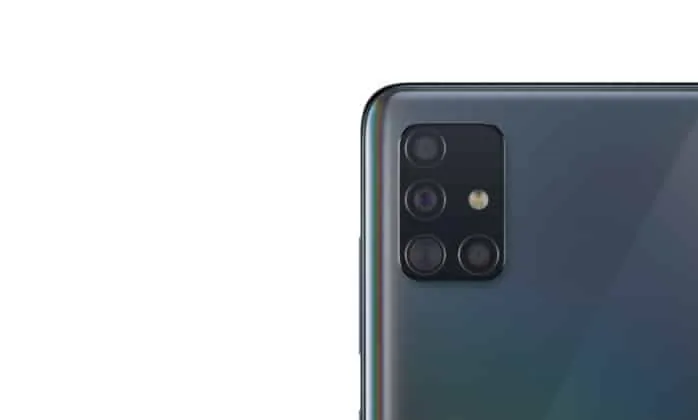
To use Shot Suggestions, navigate to your camera settings, and toggle on the tab. Now, when next you try to take a photo, a graphic target will be displayed, guiding you on the best alignment for your picture. Once aligned, click the shutter button.
Swipe to switch
If you’ve used phones with front and rear cameras, you’ll be used to tapping an on-screen button to switch between both cameras. That button is featured in the Samsung Galaxy A51 camera. But you won’t be needing it as you can quickly swipe your screen to switch.
However, if you’ve been a Samsung user, you should be used to this trick as it has been featured since the S8. Some Samsung users complain of accidentally switching cameras when trying to do something else. Unfortunately, this feature is on by default, and there’s no option to turn it off.
Scene Optimizer
The Galaxy A51 camera scene optimizer can help you get amazing photos. Like the Night Hyperlapse, the screen optimizer uses AI to study the image you intend to capture to adjust the camera to the best mode.
There are 32 modes featured which includes, Face, Baby, Person, Stage, Dog, Cat, Food, People, Beaches, Sky, Mountain, Night view, Sunset, Sunrise, City, Snow, Waterfall, Watersides, Scenery, Vehicles, Drinks, Flowers, Trees, Greenery, Animal, Shoes, Backlit, Indoor, Text, and Clothes.
So, there’s about a mode for every situation. What differentiates each mode, however, is the contrast, exposure, white balance, etc.
The Screen Optimizer is featured as a moving icon on the screen. Sometimes, you would want to take natural pictures without wanting them to be optimized. You can tap the icon to turn it off.
Galaxy A51 Product Specifications:
- Display: 6.5-inch AMOLED Full HD+ (1080 x2400)
- Camera: Main: 48MP, F2.0; Depth: 5MP, F2.2; Macro: 5MP, F2.4; Ultra-wide : 12MP, F2.2
- Dimensions: 158.5 x 73.6 x 7.9mm
- CPU: Octa Core (Quad 2.3GHz + Quad 1.7GHz)
- RAM: 4 / 6 / 8GB RAM
- Battery: 4,000 mAh
- Biometrics: On-Screen Fingerprint; Face Recognition
- Colors: Prism Crush Black / White / Blue / Pink, Haze Crush Silver
Bottom Line
There you have it! All the Samsung Galaxy A51 camera tips and tricks you need to start taking EPIC pictures!
The Samsung Galaxy A51 is an excellent device for taking pictures. With a quad-core camera and a 32 MP front camera, your photos will be nothing but splendid with this phone. With the Samsung Galaxy A51 camera tips and tricks discussed above, you can take even better pictures.

