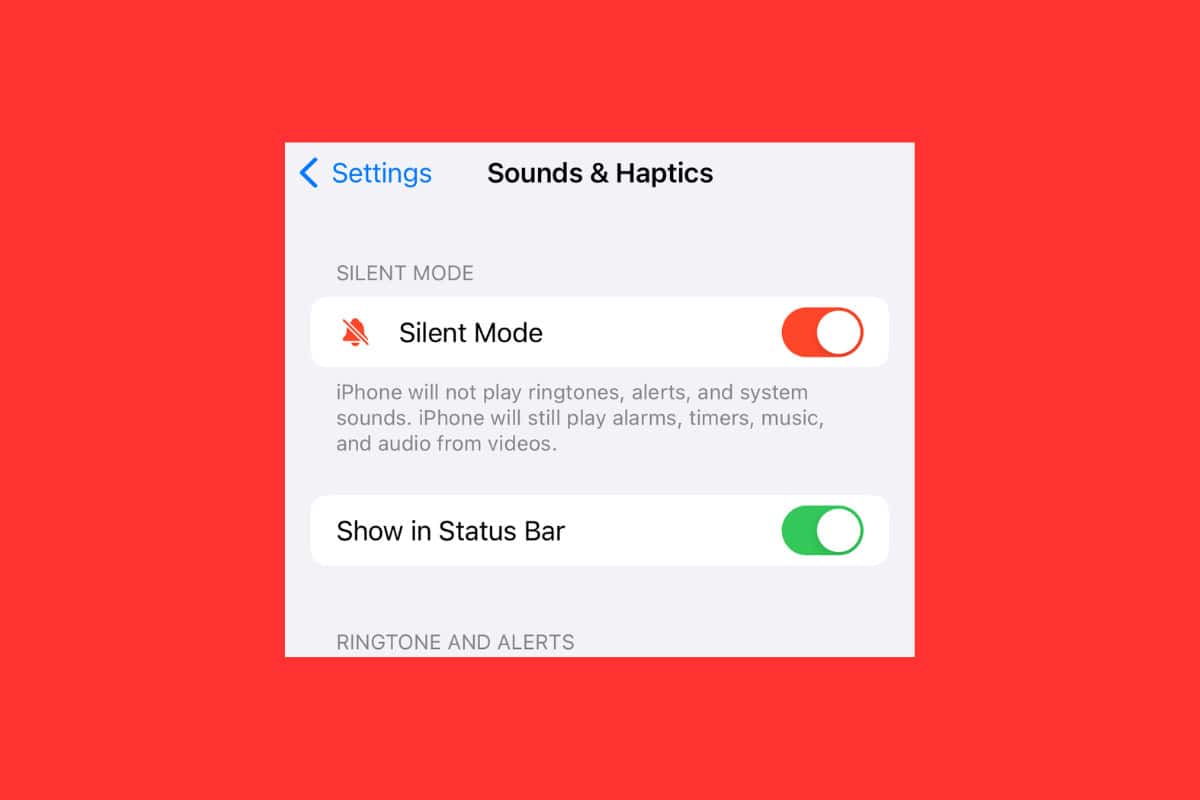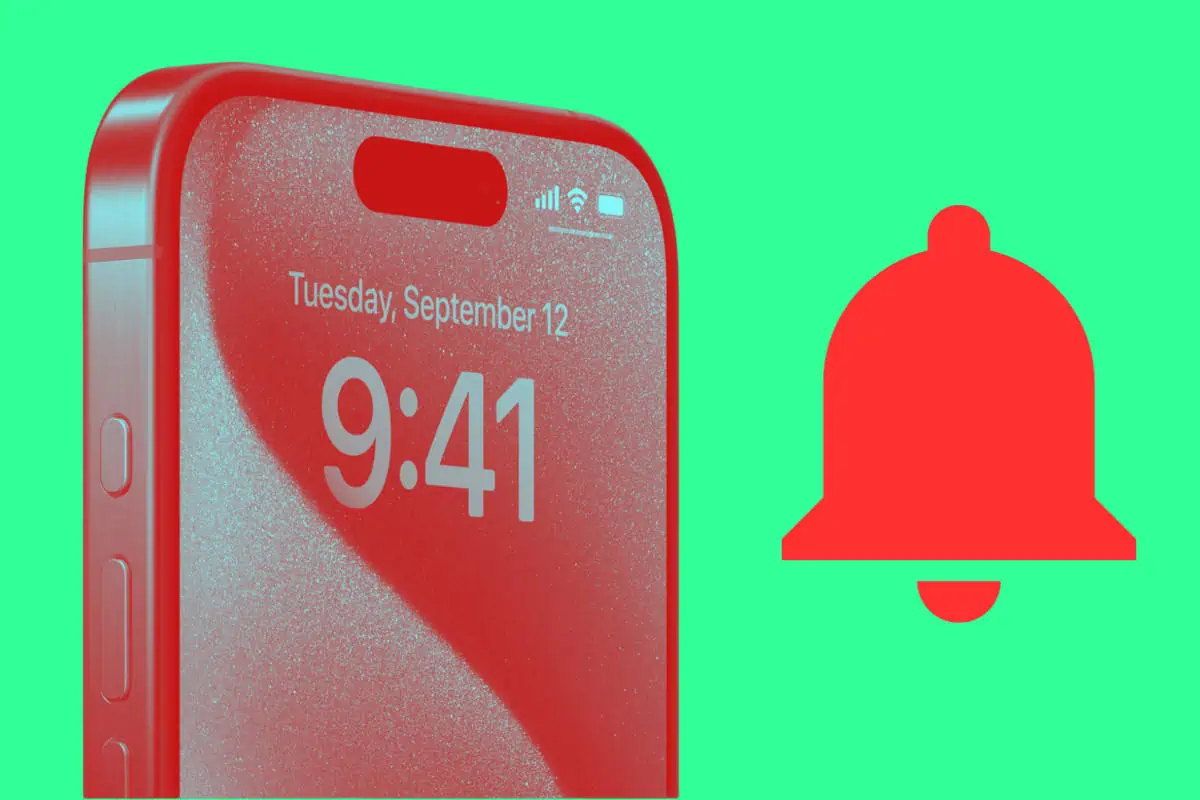Users are finding an annoying new silent mode bell icon in their iPhone 15 Pro’s status bar. But you can get rid of it. Here’s how…
The new iPhone 15 Pro series is phenomenal. The iPhone 15 Pro and iPhone 15 Pro Max both feature the Action Button – a physical button that allows you to customize the action it performs when pressed. The iPhone 15 Pro Max also has an insanely great new camera. Not to mention both iPhone 15 Pro models feature the blazing fast A17 chipset.
The entire iPhone 15 series – which includes the iPhone 15 and iPhone 15 Plus – is no slouch either. Not only does the iPhone 15 series come in a new range of colors and materials, but all iPhone 15 phones feature cool new capabilities like the ability to find your friends using precision finding.
But let’s get back to that Action Button on the iPhone 15 Pro and iPhone 15 Pro Max. One of the actions you can assign to the Action Button is the ability to send your iPhone into Silent Mode. But many people are annoyed that in Silent Mode, the iPhone 15 Pro series displays yet another icon in the status bar in the shape of a silent mode bell icon.
But there’s a way to hide that silent mode bell icon. Here’s everything you need to know…
What Is iPhone Silent Mode?
Silent Mode has existed on the iPhone for a long time now. As its name suggests, Silent Mode sends your iPhone into quiet time. When your iPhone is put into Silent Mode, it doesn’t emit sounds.
So in Silent Mode, your iPhone won’t ring when someone calls you. Also in Silent Mode your iPhone won’t emit the bells and dings of notifications. However, when your iPhone is in Silent Mode it will still play music and video audio through the iPhone speakers as well as alarm sounds and timer sounds. And depending on where you are located in the world, sound effects for emergency alerts, voice memos, and the camera app will still be played.
Silent Mode is designed to quickly silence most of the little system sound effects and is great to turn on when you are in a meeting or any time you don’t want to be disturbed by audio alerts.
How To Activate Silent Mode: iPhone 15, iPhone 15 Plus, iPhone 14 & Earlier
Activating Silent Mode on iPhone 14 and earlier is simple: just flick the mute-silent switch on the side of your iPhone. If the switch displays an orange color, your iPhone is in Silent Mode.
How To Activate Silent Mode: iPhone 15 Pro & iPhone 15 Pro Max
For the iPhone 15 Pro series, Apple ditched the dedicated silent/mute switch for the Action Button. But the Action Button can still be configured to activate Silent Mode as well.
When the Action Button is set to activate Silent Mode, simply press it and Silent Mode will be turned on.
How To Activate Silent Mode: All iPhones
No matter which iPhone you have, you can also activate Silent Mode via Control Center in iOS. Simply open Control Center and tap the bell button.
What Is The Status Bar Silent Mode Bell Icon?
And now we get to the status bar silent mode bell icon…
The status bar is that thin bar that runs across the top of your iPhone’s display. It shows things like your cellular signal, battery level, and the time.
But if you have an iPhone 15 Pro or iPhone 15 Pro Mac the status bar will also show a silent mode bell icon, which looks like a bell but has a diagonal slash running through it. But why only show the silent mode bell icon on the iPhone 15 Pro series?
The answer is that the iPhone 15 Pro series does not have a physical mute switch which shows orange when Silent Mode is engaged. By showing the silent mode bell icon in the status bar an iPhone 15 Pro series user can quickly glance when Silent Mode is and is not on.
Still, some people don’t like the extra icon in their iPhone 15 Pro series status bar. Here’s how to turn it off.
How To Hide The Status Bar Silent Mode Bell Icon On iPhone 15 Pro & iPhone 15 Pro Max
Hiding the silent mode bell icon on the iPhone 15 Pro series is easy:
- Open the Settings app.
- Tap Sounds & Haptics.
- Under Silent Mode, toggle the switch next to “Show in Status Bar” to OFF (white).
The silent mode bell icon will now be hidden from the iPhone 15 Pro series status bar.