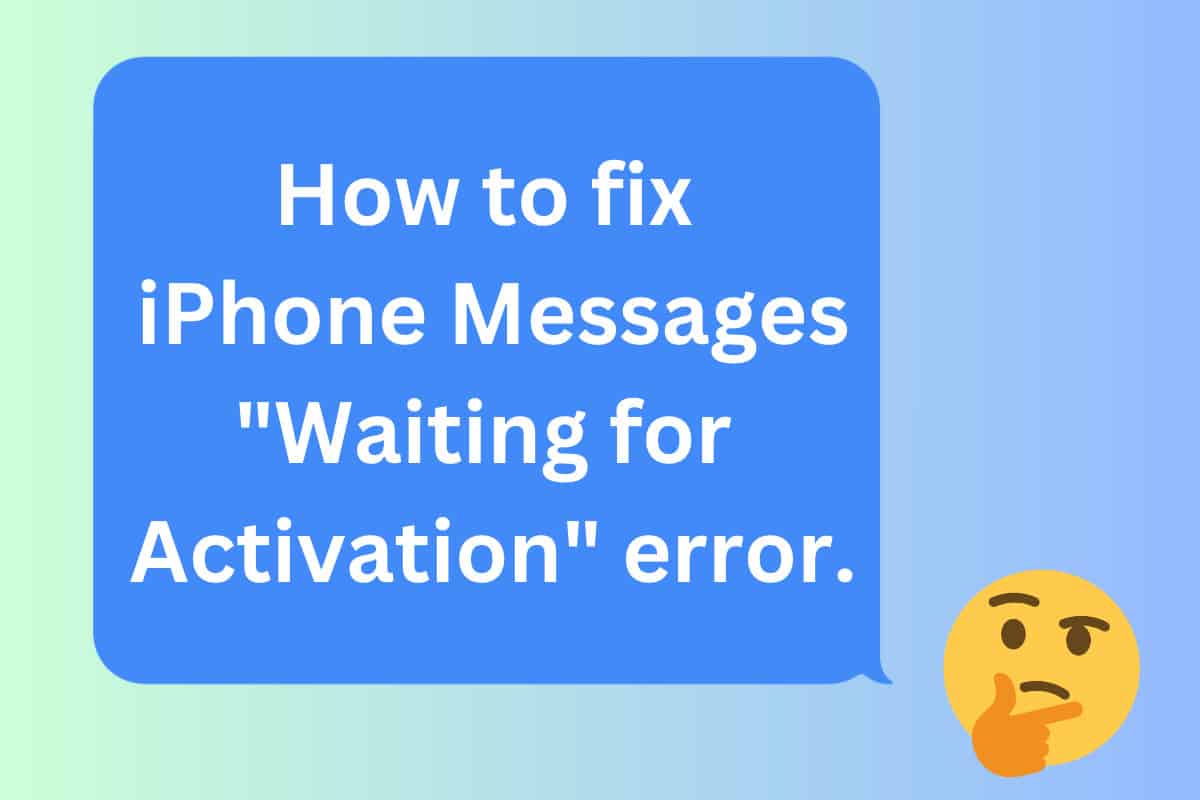iMessages are one of the best reasons for using an iPhone. But one of the most dreaded error messages on the iPhone is the iMessage “Waiting For Activation” error. But don’t worry about that anymore. Because this article is going to walk you through the steps you need to fix the error.
Apple’s messaging service is end-to-end encrypted, easy to use, and packed with cool features like Memojis. Plus, Apple’s Messages (also known as iMessage) let you send and receive texts not just on your iPhone, but on all Apple devices, including iPads, Macs, and even the Apple Watch. But for some reason, people occasionally get the dreaded iMessage activation error when trying to set iMessages up.
The good news is a fix is possible, the bad news is the fix isn’t always the same for everyone. That being said, I’ve compiled a list of methods below that people on various forums said worked for them. If you’re having iMessage activation problems on either your iPhone or iPad go through the list below. You’re sure to find one method that works for you.
A few things to keep in mind before beginning troubleshooting:
If you are trying to activate iMessage on your iPhone check to make sure your carrier supports the feature (a rare few still do not). Other things to check:
- Upgrade your iPhone to the latest iOS first.
- On your iPhone, make sure your phone number is listed in the “You” card in your Contacts app. If it’s not there go to Settings > Phone > My Number and enter the phone number you see there.
- For iPhone, it’s best to set up iMessage using a cellular connection and not a Wi-Fi one.
- Make sure you’ve updated to the latest version of iOS on all your devices.
Types of Common iMessage Errors
The “Waiting For Activation” error isn’t the only error you may get with iMessage. Other errors include the ones listed below:
- “Unable to connect to the iMessage server. Try again.”
- “An error occurred during activation”
- “Activation unsuccessful”
- “Could not sign in, please check your network connection”
The good news is, the steps below can also fix many of those errors as well.
Now, if you’ve made sure of the above and are still seeing “Waiting for Activation”, “Activation unsuccessful”, “An error occurred during activation”, or other like errors, try these methods to fix them:
“Waiting For Activation” Error Fix Method #1: Turn Messages Off & On
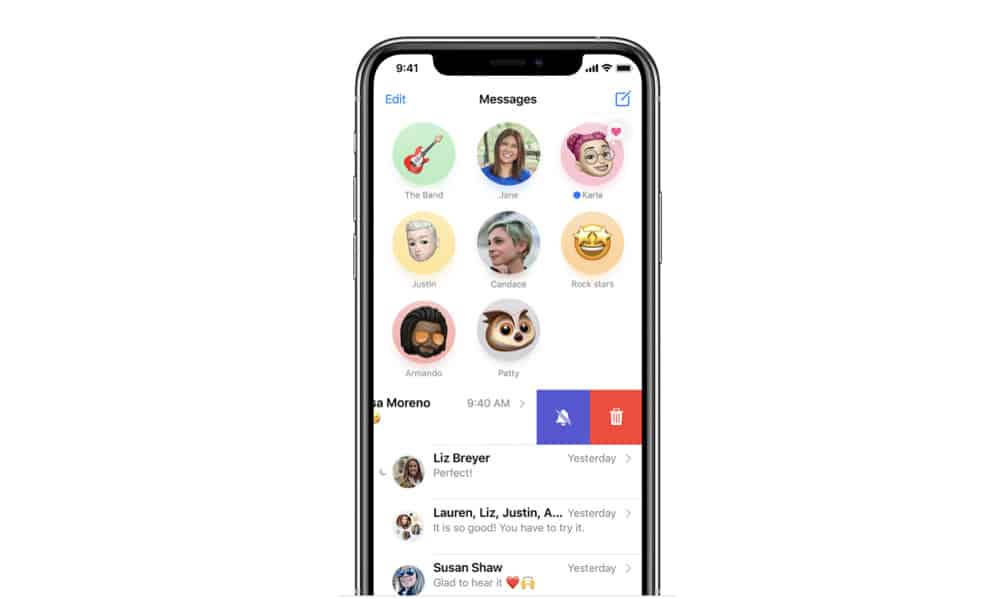
Sometimes toggling iMessage and FaceTime off and on can get iMessage around any bottleneck that is preventing it from activating. Here’s what to do (iOS 16 instructions):
- Open the Settings app.
- Tap Messages.
- Toggle the iMessage switch to OFF (white).
- Tap Settings.
- Tap FaceTime.
- Toggle the FaceTime switch to OFF (white).
- Now, restart your iPhone.
- When your iPhone restarts, go to the Settings app.
- Tap Messages.
- Toggle the iMessage switch to ON (green).
- Tap Settings.
- Tap FaceTime.
- Toggle the FaceTime switch to ON (green).
Most of the time, this is enough to resolve the “Waiting for Activation” error.
“Waiting For Activation” Error Fix Method #2: Sign In And Out Of Your Apple ID…Repeatedly.
If the above doesn’t work, sometimes that suggests the issue is with a login problem with your Apple ID. So try this next:
- Open Settings.
- Tap your name at the top of the Settings app.
- Tap Sign Out and follow the instruction on screen.
- Now sign back into your Apple ID in the Settings app.
“Waiting For Activation” Error Fix Method #3: Reset or Restore
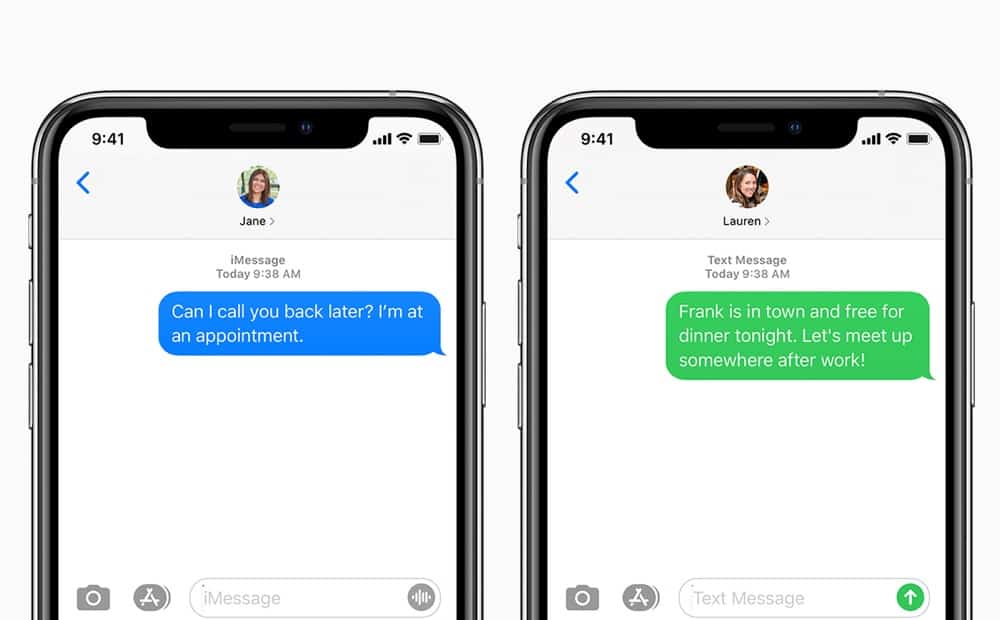
This is what people call the “nuclear option”. If you aren’t having any luck with enabling iMessage on your iPhone or iPad many people have found success resetting their iPhone’s settings. Yes, this is annoying, but if you want iMessages, this is sometimes the only option you have left.
You can read out guide about how to reset your iPhone here.
Be Aware: iMessage Can Take 24 Hours To Activate
There is one final thing you need to be aware of if iMessage still isn’t activating: there actually may not be a problem. Yep, you read that right.
That’s because iMessage can actually take up to 24 hours to activate. Yeah, that’s a long time–but for some users, it just takes that long. Apple even explicitly states the fact that it can take a full day: “It can take up to 24 hours for iMessage and FaceTime to be activated,” the company notes.
So, if you’ve tried all of the above and nothing works. try activating iMessage again, but be patient and give it 24 hours. But if nothing works after that, then you’ll need to contact Apple support or your carrier’s helpline to resolve the issue.