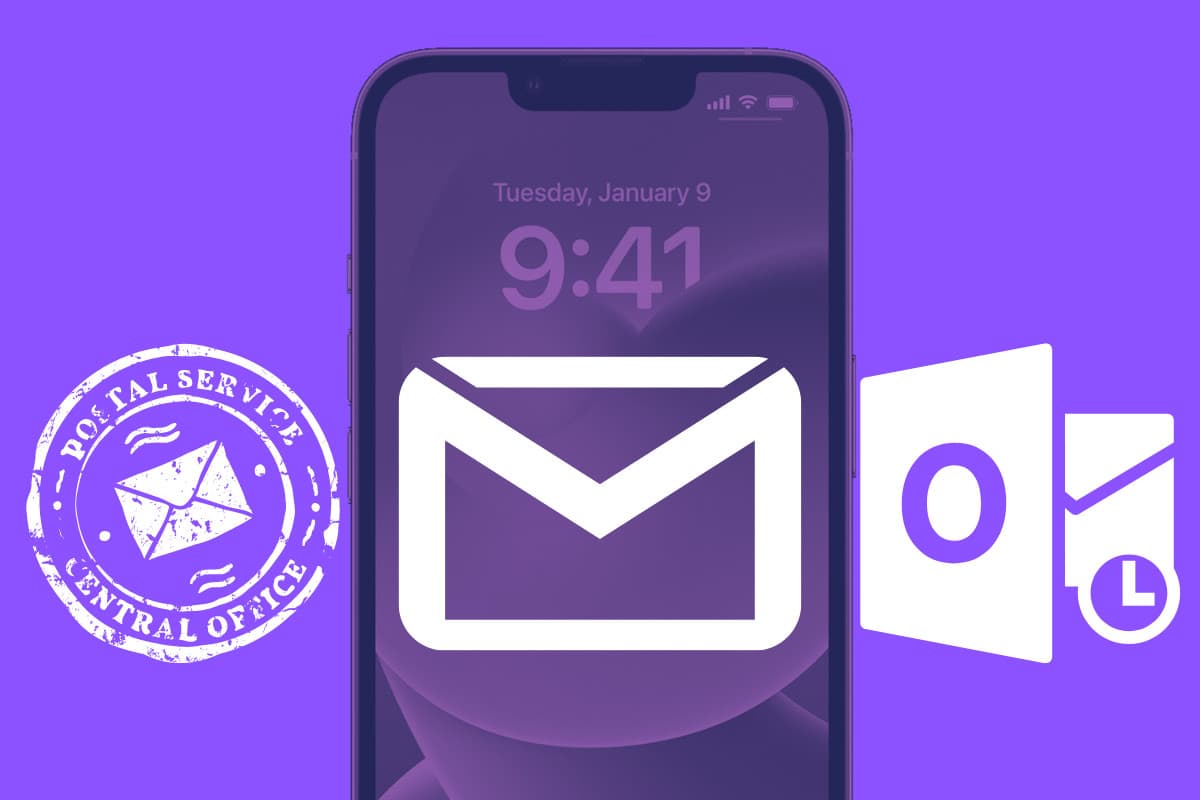You can tell your iPhone that Apple’s Mail app is not your email app of choice and instead, you want to use a different default iPhone email app. Here’s how…
Ever since the first iPhone came out in 2007, most people who have read or sent emails from the device have done it through Apple’s Mail app. But with iOS 14 and later, iPhone users can now change the default email app on their device–a feature requested for years.
First, we’ll tell you how to change the default iPhone email app – including what requirements you need – then we’ll tell you why you might and might not want to change the default iPhone email app.
How To Change The iPhones Default Email App
So, do you want to change the default email app on your iPhone? Great! But first, keep in mind you’ll need the following:
- An iPhone running iOS 14 or later.
- A third-party email app that supports default status.
That second point, by the way, is out of Apple’s hands. Third-party app developers will need to update their apps if they want to make them able to be set as the default iPhone email app. Now, we’re sure virtually every major third-party iPhone email app will do this even time–it’s just a question of when. But as of 2023, most of the major third-party email apps support this feature.
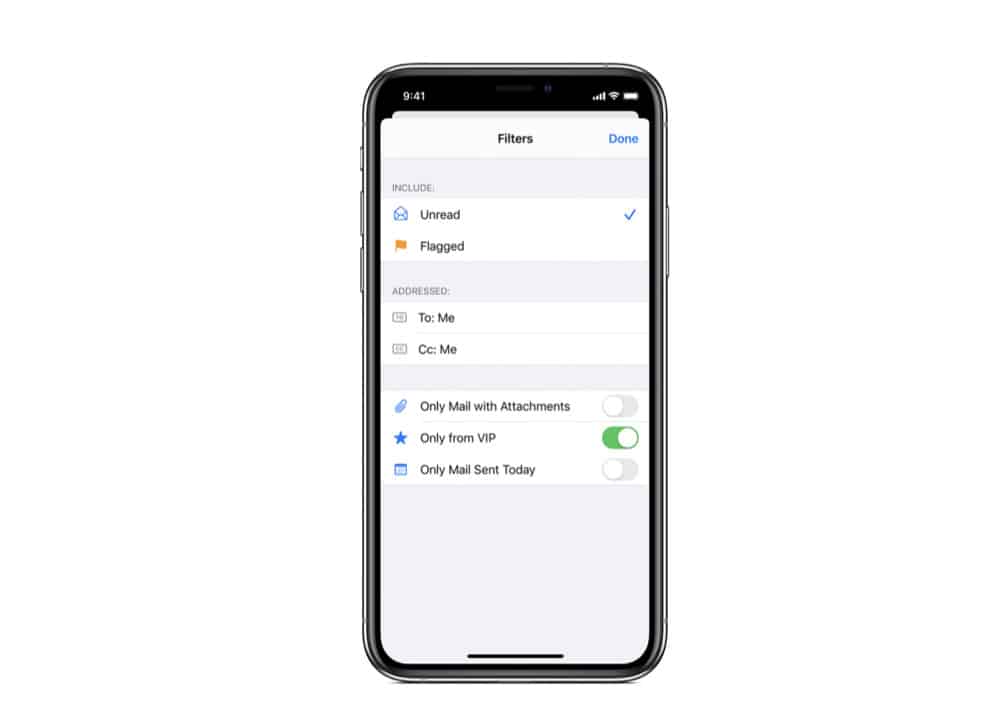
If your third-party email app does support default iPhone email app status, then just do the following:
- Open the Settings app on your iPhone.
- Scroll down until you see the settings for the third-party email app you want to set as default (Outlook, for example). Tap the email app’s name to open its settings screen.
- Tap where it says “Default Email App”.
- On the next screen, tap the name of the email app you have installed and want to use.
And that’s it, you’re done! You’ve now set a new iPhone default email app.
Why Is An Email App Important?
Back in the day before smartphones, most Internet users simply checked their email by logging into a website like Hotmail or Gmail. Email apps existed before the iPhone, of course. Their proper name is an “email client” by the way. The most puller email client out there is Microsoft’s Outlook. But until smartphones, email clients were mainly used by business users.
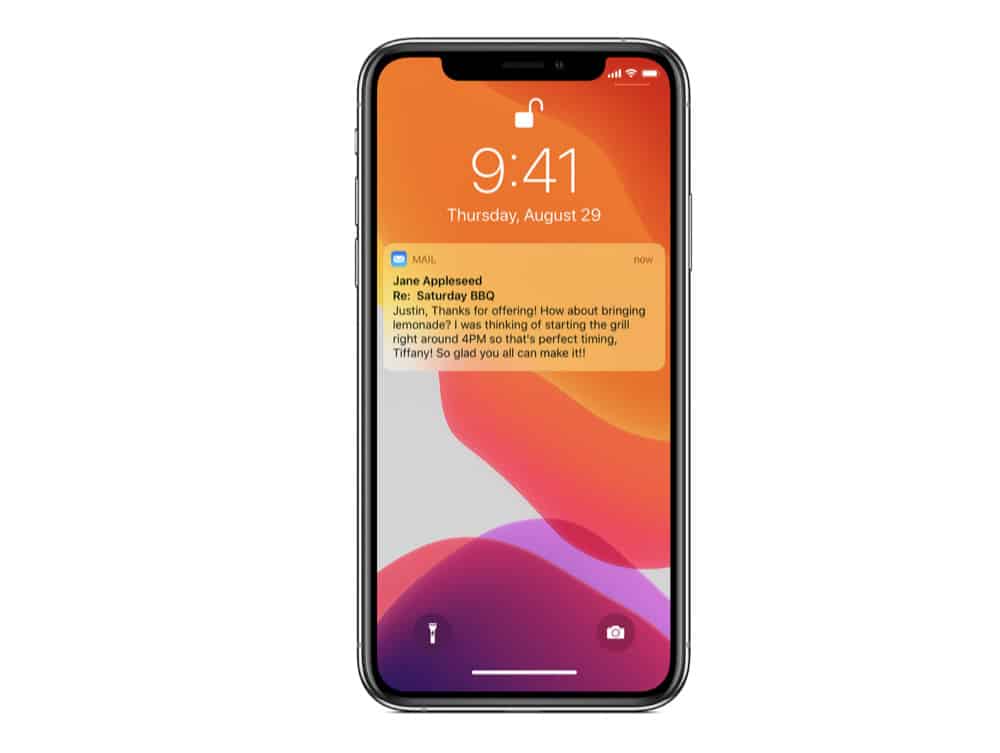
But with the release of the original iPhone, Apple ported its Mac email client–simply called “Mail”–to the iPhone. Since then, the Mail app is the #1 way most iPhone users send and receive their emails.
However, third-party email apps have existed for the iPhone for years. The Microsoft Outlook app, Yahoo’s Mail, Spark Mail, Edison, and Newton are among some of the most popular email apps for iPhone.
But until iOS 14, when you could use those apps to send and receive emails on iPhone, you couldn’t set those email apps to be the default email app on your device.
Why Would You Want To Change The iPhone’s Default Email App?
Until iOS 14, the only default email app on the iPhone was Apple’s Mail. That means, even if you downloaded, for example, the Outlook email app, when you clicked on an email link on a web page or a message, the email compose window in Apple’s Mail app would open–not the window in your third-party email app.
But now with iOS 14, you can tell your iPhone that Apple’s Mail app is not your email app of choice and instead you want to use a different third-party email app. And why might you want to use a different default email app? While Apple’s Mail app is top-notch, it’s built for the “average” user. Other third-party email apps usually have more advanced–but more complicated–features and, of course, a different UI you may prefer.
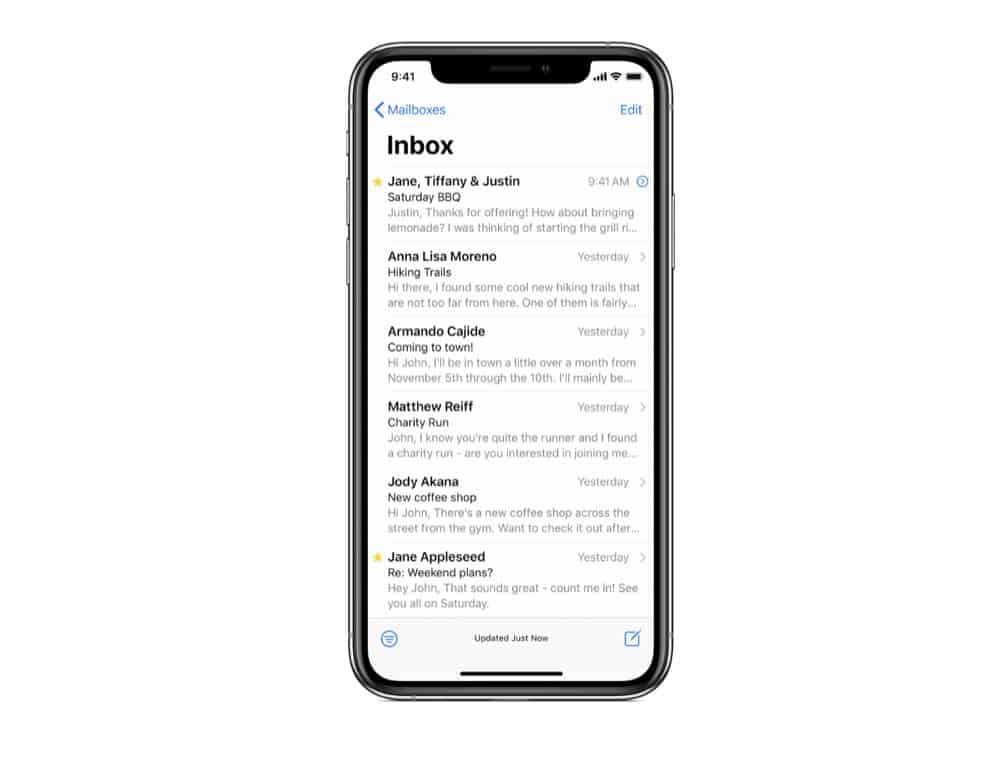
Why Wouldn’t You Want To Change The iPhone’s Default Email App?
I’d argue most people want to stick to Apple’s Mail app on iPhone–especially if they use the Mail app on their Mac. Apple’s Mail app is also extremely secure and robust. Third-party apps, on the other hand, have had privacy issues in the past. So, if you use a third-party email app, be sure you trust the company that has developed the app.
Also, be sure to check out how to save email attachments on iPhone!