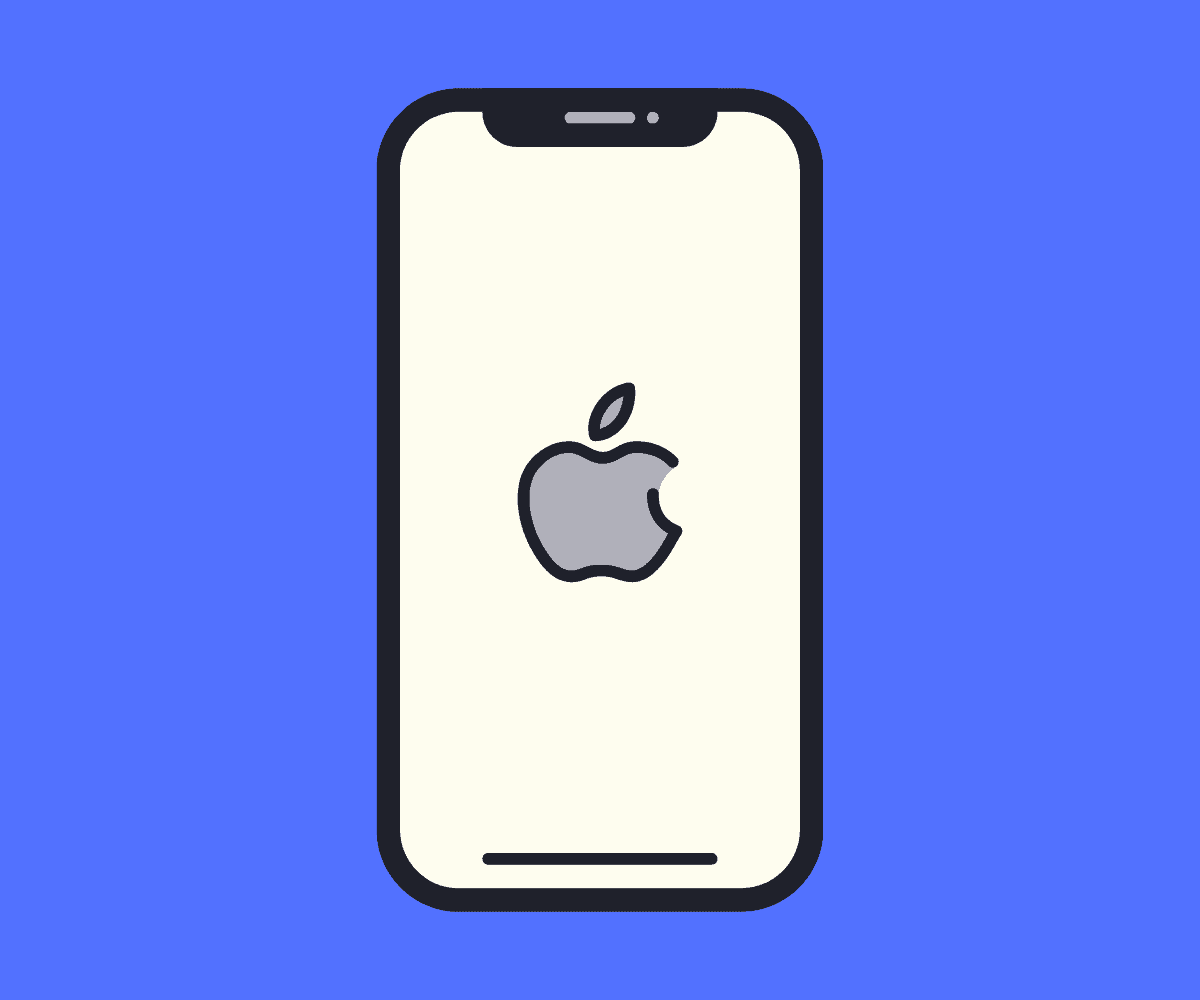Is Tenorshare ReiBoot a legit option for fixing an iPhone that is stuck on the Apple logo and won’t boot? In this guide, we take a look at the software, how it works, and how you use it…
Most people face issues with their iPhone getting stuck on the Apple logo. The issue can be fixed using different methods, and one popular option is using software from TenorShare called ReiBoot.
In this guide, we’ll show you how to use Tenorshare ReiBoot to fix your iPhone if it isn’t booting up properly, covering how the software works, what it does, and how you can use it to troubleshoot problems on your iPhone.
Why Won’t My iPhone Boot Up?
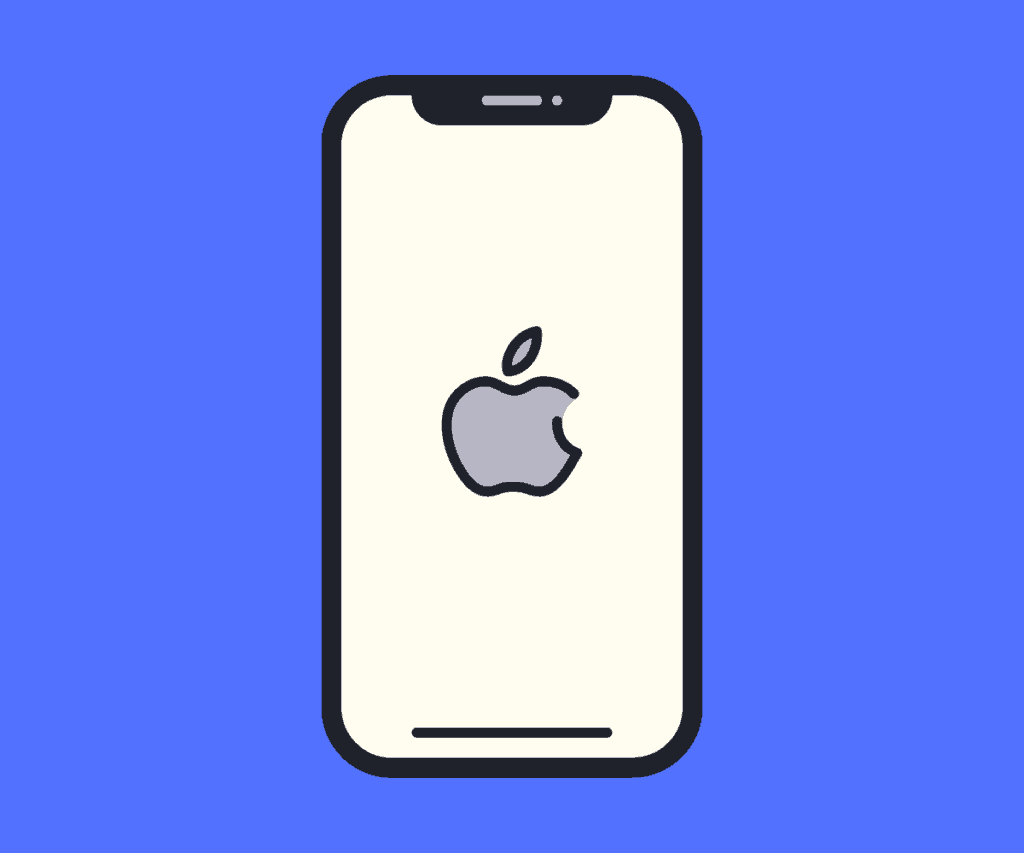
Occasionally, an iOS device will fail to function correctly due to software or hardware issues. These issues can manifest themselves as a device that is stuck on the Apple logo, a black/white screen, or a reboot loop.
A quick internet search reveals thousands of results such as “My iPhone is stuck on the Apple logo,” “iPhone stuck on the Apple logo during an update,” and many others.
Like every other Apple product, the iPhone is renowned for its superior performance, superior quality, and attractive display. Despite its many advantages, Apple’s iPhone is not immune from issues and bugs.
Tenorshare ReiBoot is a powerful tool that can assist you in quickly and effectively resolving your issue. Additionally, it features an intuitive interface that is simple to understand and operate.
Why Is My iPhone stuck On the Apple Logo
Following are some possibilities that make your iPhone stuck on the Apple logo during the update.
Jailbreak
Regardless of whether you tried the jailbreak immediately or hired a specialist, your iPhone might be stuck on the Apple logo following the jailbreak attempt. Jailbreaking your iPhone carries a significant risk of failure.
Not only does jailbreaking require a complete restore, but it also gets its name from the fact that it enables apps to “break out of jail,” bypassing Apple’s safety measures and authorizing them admin rights to your iPhone’s basic functionality.
This is the only instance where iPhone only shows the Apple logo.
iOS Updates
Updates are critical to keeping devices current with new features and security. Additionally, iOS recommends users keep their software updated to ensure the device’s proper operation.
Numerous files are altered during the update process. If the device shuts down during the update process for any reason, you may finish up with an iPhone stuck on the Apple logo.
Corrupted Data Transfer
As long as there are no interruptions to the power supply or the phone is not pulled out of the cable during file transfer, the data exchange between iOS devices is very safe. It will attempt to search for missing data and, as a result, might not reboot ideally.
Hardware Issues
iPhone is also susceptible to certain types of internal hardware failures. A drop or exposure to liquid will cause your iPhone stuck on the Apple logo.
How to fix my iPhone is stuck on the Apple logo
If you are in search of a way to resolve the iPhone frozen on Apple logo problem, you have come to the right place. Without further ado, let’s have a look at some of the possible solutions right away:
1) Try Force Restart iPhone First
Perhaps you haven’t heard the hard reset quick fix to anyone, or perhaps you have – and have been told it’s pointless. In either case, we recommend that you give it a shot before dismissing it. Conducting a hard reset on your phone is easier, faster, and frequently more effective than you may believe.
- For iPhone 6s and previous models – To perform a hard reset on an iPhone 6S or earlier model, simultaneously press and hold the iPhone home and top buttons until the Apple logo appears and then disappears from the screen, and then release.
- If you are using an iPhone 7 or later – Simultaneously press and hold the iPhone top button and volume down buttons until the Apple logo appears and then vanishes.
- For iPhone 8 or later – If your iPhone keeps showing the Apple logo and turning off in iPhone 8 or later, Press and hold the volume up button, then the volume down button, and finally press and hold the iPhone side button until the Apple logo appears and vanishes.
2) Put your iPhone into Recovery Mode
If you’re unaware of fixing an iPhone Apple logo loop and using the simplest solution available. Fortunately, you can take a more reasonable step that will resolve your problem while keeping your date.
To quickly enter and exit recovery mode, navigate to the Tenorshare ReiBoot iOS system recovery software and then go to the free function.
Step 1: Download and install ReiBoot
Tenorshare ReiBoot is available for download and installation on both Windows and Mac computers. Run and connect your device to the computer.
Step 2: Enter Recovery Mode
Once ReiBoot has recognized your device, you can quickly enter Recovery Mode by clicking the ‘Enter Recovery Mode’ button.
Step 3: Exit Recovery Mode
You need to click the ‘Exit Recovery Mode’ button and then your iPhone will get out of the Apple logo screen.
What If Force Restart and Recovery Mode Don’t Work
Tenorshare ReiBoot is the best option. A professional ReiBoot iOS system recovery software features two high-quality repair modes that allow the users to repair an iPhone that is frozen on the Apple logo in few minutes.
But that’s not all it does; the software can and will fix in excess of 150+ iOS common problems. This is why it is so popular with users. And it is also why I was keen to try it out for myself.
- Step 1: Download and install ReiBoot – From the interface below, select ‘Standard Repair.’
- Step 2: Download Firmware Package – If you’re ready, click ‘Download’ to initiate the download of the current firmware package.
- Step 3: Start Standard Repair – Once the firmware package has been downloaded to your computer, click ‘Start Standard Repair’ to begin the process of system recovery. Try to be patient, as the entire process of repair will take a few moments.
Benefits of Standard Repair:
- No data loss – i.e. no hassle with data backup.
- Rapid completion.
- Can be used without the need for technical expertise.
Conclusion
When my iPhone is stuck on the Apple logo, the first and most critical step is determining what caused the issue. After that, you can try the solutions mentioned above, trying to take care not to damage your iPhone.
Is Tenorshare ReiBoot worth it? I think it is definitely worth checking out if you’re having persistent issues with your iPhone (and you don’t live near an Apple Store).
It’ll be cheaper than getting it fixed by a third-party company too, so, yeah, I’d definitely give it a look if you’re having issues with your iPhone, iPod, or iPad.
Now be sure to check out how to change ringtones on an iPhone!