If you want to see your Spotify stats, you don’t have to wait until Spotify Wrapped lands. Accessing your monthly or weekly Spotify stats takes just a few clicks. Here’s how it’s done…
Quick Answer:
Begin by launching the Spotify app on your computer, be it Windows, Mac, or Linux, or through the web. Though we’re using the Windows app for this guide, the interface remains consistent across different platforms.
- Once opened, navigate to “Profile” from the account menu situated in the upper right corner.
- Here, you’ll find a section titled “Top Artists This Month” at the top of the page; click on the “See All” button to reveal your top 10 artists for the month.
- Following this, a section titled “Top Tracks This Month” will appear, where you can click on “See All” to explore the full list of your top 50 songs for the month.
It’s always intriguing to dive into your Spotify stats to understand your music patterns. Many await the annual summary through Spotify Wrapped at the year’s end, but you can actually view these stats year-round…
With a vast user base comprising over 150 million Premium subscribers and 345 million monthly active users, Spotify stands as a leading music streaming platform globally.
Despite stiff competition from the likes of Tidal, Apple Music, Deezer, Amazon Music, and YouTube Music, Spotify has held its ground as the world’s favorite music streaming service since its advent in 2005.
A significant factor contributing to Spotify’s dominance is its expansive feature set, continually evolving to enhance user experience.
Among these features, the ability to check your personal Spotify analysis is a notable one. Contrary to the common notion that these stats are accessible only when Spotify Wrapped is released in December, they are actually available all year round.
Where To Discover Your Spotify Stats
By using the Spotify desktop application, you can view your basic Spotify data anytime you desire. These stats are personalized, private, and accessible only through your Spotify profile unless you decide to share them.
However, if you rely solely on the Spotify mobile app, you might find this feature lacking (we’ll get to that in a minute). Viewing your Spotify statistics is a straightforward process, especially on desktop: just adhere to the simple step-by-step guide below.
How To See Your Spotify Stats
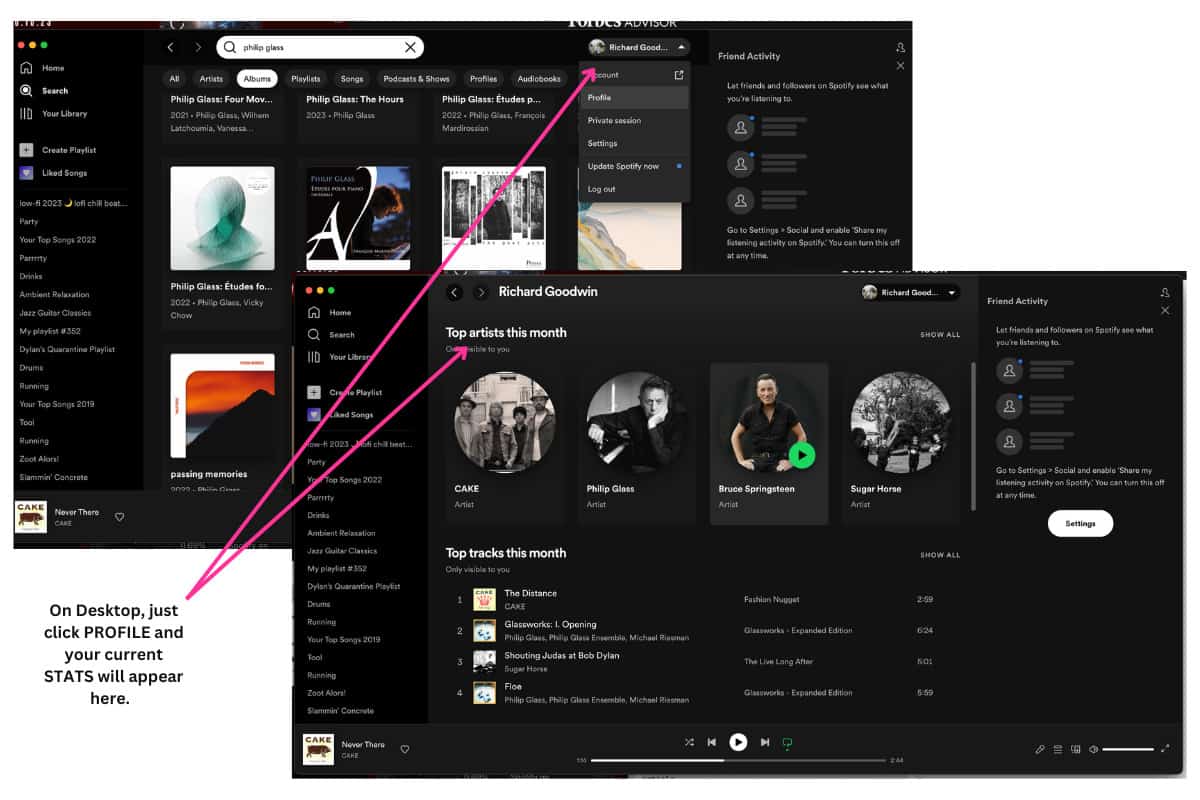
Wondering how to uncover which songs and artists have been gracing your ears the most at any given time? Follow these steps:
- Kickstart the process by launching the Spotify app on your computer (Windows, Mac, or Linux) or through the web. Although we’re using the Windows app here, the appearance remains consistent across platforms.
- Next, select “Profile” from the account menu located in the upper right corner.
- You’ll be greeted by a section titled “Top Artists This Month” at the page’s pinnacle. Click the “See All” button to unveil the full list of your top 10 artists.
- Subsequently, a section dubbed “Top Tracks This Month” follows. To view the entire list of 50 songs, select the “See All” option.
While this information may not rival the depth of insights offered in your Spotify Wrapped come December, it gives a fair glimpse into what your annual summary might encapsulate.
View Your Spotify Stats on Android and iOS
On the iPhone and Android app for Spotify, the level of stats you get access to are massively trimmed down. Within your Profile, you’re limited to observing your most frequently played artists, provided the ‘Recently played artists’ toggle is active in your Settings.
How To View Spotify Stats on iPhone and Android
- Launch the Spotify mobile app on your Android or iOS device.
- From the Home screen, tap on the gear-shaped Settings icon.
- Within Settings, navigate to the Social section and slide the ‘Recently played artists’ toggle to the active position.
- With the ‘Recently played artists’ feature enabled, scroll back up and tap on ‘View Profile’.
- On your Profile page, a glimpse of your three most recently played artists is presented. For a broader view, tap on ‘See all’.
- The lineup of artists in your ‘Recently played artists’ list is orchestrated based on your most recent song playback. To revisit your recent song history, select the ‘Recently played’ option from the Home screen.
Need More Stats? Deeper Insight? Use Stats.FM
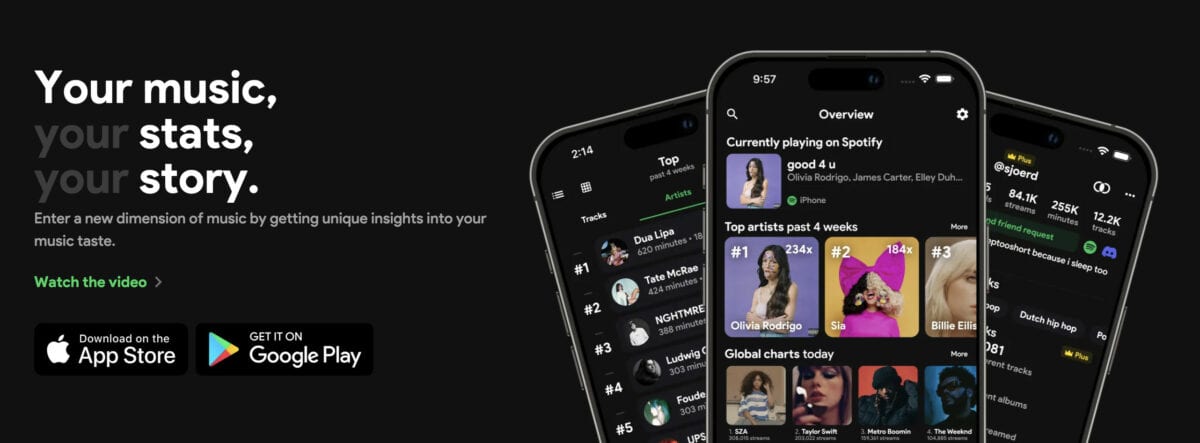
If your curiosity extends beyond just the top tracks and artists, you’re in luck. You can get super granular with your data and stats, uncovering trends like the volume of tracks streamed, hours spent, top albums, favored genres, and even your prime music-listening hours.
To do this, you’ll need to being by signing into Stats.fm, alternatively known as Stats for Spotify. Compatible with mobile devices like iPhone, iPad, and Android, this app links to your Spotify account, unlocking a plethora of insights not provided on the Spotify mobile app.
What else does Stats.FM include? Here’s a quick overview of what you can do with the app once you’re signed in:
Stats.FM Features
Through Stats.fm, Spotify users can dive deeper into their listening habits, explore new dimensions of their music taste, and even share this journey with their friends. Here’s what’s included when you sign up:
- Unique Insights into Music Taste:
- Stats.fm aims to take users into a “new dimension of music” by offering unique insights into their music tastes.
- Easy Access and Security:
- With a simple click, users can log in with their Spotify account to gain access to a range of statistics and insights. The platform emphasizes privacy and security, ensuring that data is saved anonymously and transferred fully encrypted whenever possible.
- Enhanced Personalized Stats:
- The platform utilizes advanced algorithms to provide personalized statistics for each item users interact with, enhancing the user experience by making the statistics relevant and detailed.
- Top Tracks, Artists, and Albums:
- Users can effortlessly check their top lists, which include top tracks, artists, and albums. These lists can be ordered by times played, minutes streamed, or through advanced machine learning to provide a more engaging experience.
- Import Lifetime Streaming History:
- There’s a unique import process that allows users to import their lifetime streaming history, unlocking the full potential of the platform and gaining access to a plethora of cool features.
- Connect with Friends:
- Users can share their stats with friends by sharing a link to their profile. They can send friend requests and check their friends’ stats anytime, given the privacy settings allow it.
- Extensive Stats and Global Usage:
- Stats.fm boasts over 11 million users worldwide and provides over 108 million stats about tracks, 16 million about albums, and 7 million about artists, giving insights into users’ most listened to songs and artists across different periods.
- Mobile and Desktop Accessibility:
- The platform is accessible via its mobile app on Android and iOS as well as on desktop, ensuring users can access their stats and connect with friends across devices.
- Daily Updated Data:
- The data on Stats.fm is updated daily, providing fresh insights for users on a regular basis.
More Spotify Features To Explore
As previously highlighted, the myriad of additional features Spotify continually rolls out significantly contributes to its success.
There’s a buffet of features to enhance your Spotify experience, one being the ability to check your music stats whenever you wish throughout the year.
While a Spotify Premium subscription isn’t a prerequisite to enjoy all of Spotify’s splendid features, it’s necessary to fully leverage what the platform has to offer.
Here are some more Spotify features possibly lying under your radar:
- Private Listening: Got a soft spot for the Cheeky Girls but shudder at the thought of your friends finding out? Spotify’s Private Listening feature is your savior. Activate it on the Windows desktop Spotify application by clicking on the dropdown menu next to your name at the app’s top, then select ‘Private Session’. Now, bask in the glory of ‘90s pop tunes without a care in the world. Don’t skip The Vengaboys and Las Ketchup. You’re welcome.
- Specific Music Searches: When an artist’s new material doesn’t resonate with you, revert to their golden oldies by searching within a specific era of their active years. For instance, a search like “Arctic Monkeys:2006-2013” keeps the tunes from “Tranquility Base Hotel & Casino” at bay.
- “Radio” Your Songs: For a tailored music experience, right-click a song you fancy, select ‘Radio’ from the dropdown menu, and let Spotify line up similar songs and artists. It’s a fantastic way to stumble upon new music aligning with your tastes.
- Follow Your Friends: Have a friend with a knack for discovering new music before it hits the mainstream? Follow them on Spotify to peek into their recent song artists and perhaps, unveil your next favorite track. Select ‘Find Friends’ to start and potentially ramp up your listening time.
Need to know more about Spotify and how to get the most out of it? Check out our Ultimate Beginner’s Guide To Spotify – it covers literally everything you need to know about the platform, its history, and its features.


