With Apple Pay Cash, you can quickly pay friends, family, and even businesses through iMessage. It’s quick, convenient, and easy to use. But you need to enable Apple Pay Cash first to use it…
TL;DR: Quick Guide to Using Apple Pay Cash
Apple Pay Cash is a feature introduced by Apple that allows you to send and receive money through Apple Pay. Here’s a quick TL;DR on how it works and getting started with it on iPhone:
- Setting Up: Open Wallet app → Select Apple Pay Cash card → Tap ‘Set Up Now’ → Follow with ‘Continue’ → Agree to terms → Click ‘Done’.
- Sending Cash via iMessage: In iMessage, tap ‘Pay’ → Enter amount → Hit ‘Pay’ again → Optional: Add a message → Send.
- Using Siri for Payments: Activate Siri → Command “Send $[amount] to [name]” → Follow Siri’s prompts.
Paying friends, family, or even businesses through your phone has never been easier with Apple Pay Cash. In this guide, we’re going to walk you through the process of enabling Apple Pay Cash on your iPhone or iPad.
What is Apple Pay Cash?
Apple Pay Cash is a feature introduced by Apple that allows you to send and receive money through Apple Pay.
This nifty little feature is more than just an add-on – it’s like having a money messenger in your pocket. And the best part? It plays super nice with Apple Pay.
Picture this: You’re in iMessage, chatting away, and suddenly you need to send some cash. Maybe you’re splitting dinner, or paying back that coffee run. Enter Apple Pay Cash. It’s like sending a text, but instead of emojis, you’re sending cold, hard cash. Cool, right?
Below, we’ll show you exactly how to set up Apple Pay Cash on your iPhone.
How To Set Up Apple Pay Cash: A Step-by-Step Guide
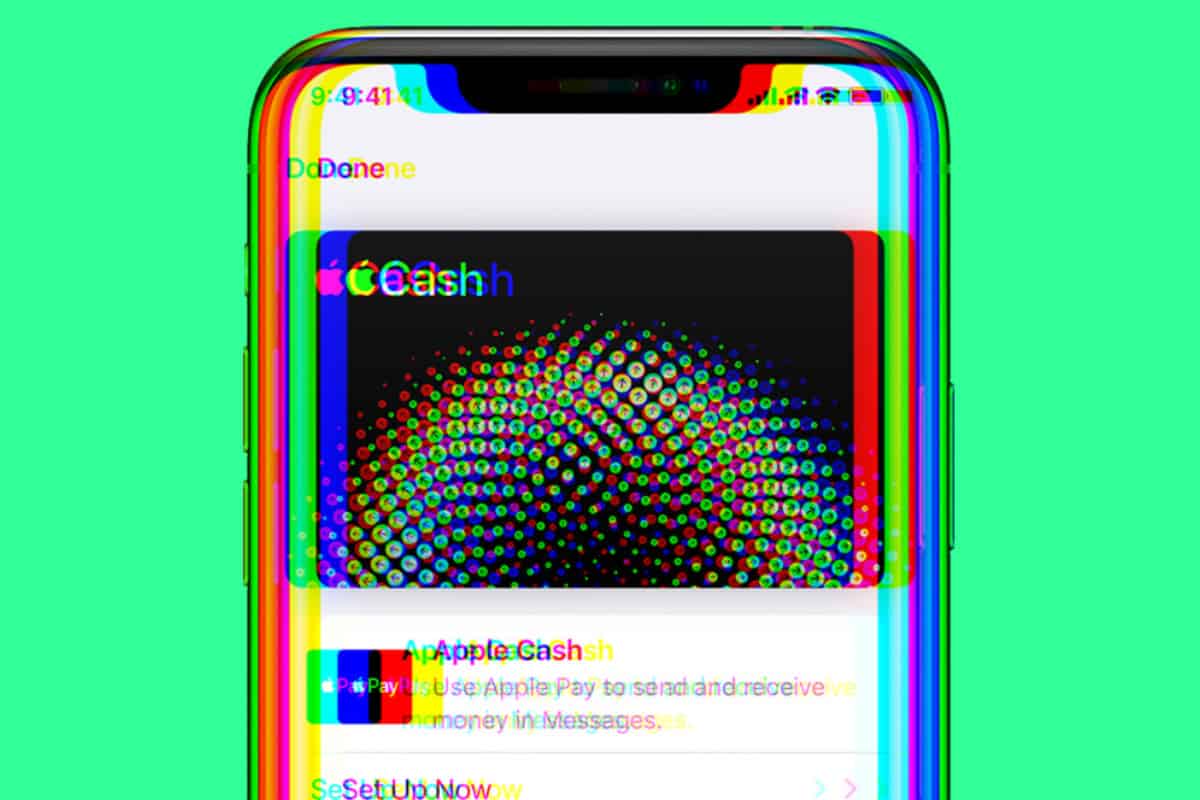
I’m going to assume you already have Apple Pay enabled and verified. If you do not, please refer to this guide: how to set up Apple Pay for the first time.
With Apple Pay set up and verified (here’s how you verify Apple Pay on iPhone/iPad/Apple Watch/Mac), you can now set about enabling Apple Pay Cash.
Here’s how you enable Apple Pay Cash:
- Open the Settings app.
- Scroll down and tap on “Wallet & Apple Pay.”
- Toggle on the Apple Pay Cash switch.
You’ll Have To Verify Your Identity
For security reasons and in compliance with financial regulations, Apple requires users to verify their identity before they can use Apple Pay Cash.
- In the “Wallet & Apple Pay” section of the Settings app, tap on “Apple Pay Cash.”
- Tap on “Verify Identity.”
- Follow the prompts to enter your personal information, including your full name, social security number, date of birth, and home address.
- Once you’ve completed these steps, you’re all set to start using Apple Pay Cash!
How To Use Apple Pay Cash
With Apple Pay Cash enabled, you can now send and receive money directly through iMessage. Just open a conversation, tap the Apple Pay button, enter the amount, and hit send. It’s as simple as that.
Not only that but you can also use Siri to send cash to your contacts as well. For instance, say you’re out for beers with a friend. They’ve bought a couple of rounds. You can quickly send them money via Apple Pay Cash by saying, “Hey, Siri. Send Tom $20.” – and Siri will process the payment for you.
Please note that while sending money with Apple Pay Cash is free if you’re using a debit card, there is a small transaction fee when using a credit card.
For more Apple Pay resources, please check out our ultimate guide to Apple Pay – it covers literally everything you could possibly ever want to know about Apple Pay.
Apple Cash FAQs
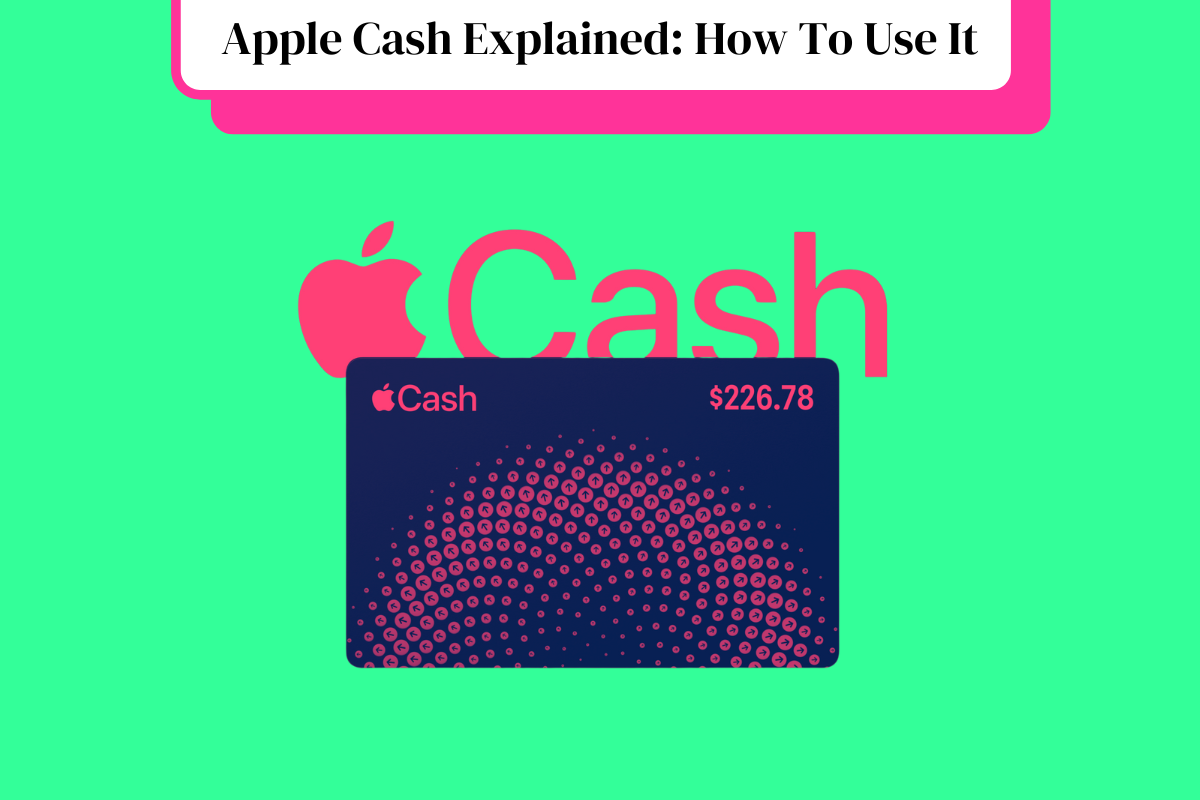
Is Apple Cash Available in the UK?
Apple Cash is not available in the UK. It’s only available in the United States, with specific terms and conditions applicable to U.S. users.
How Does Apple Cash Work?
Apple Cash functions as a digital wallet within the Apple ecosystem. It allows users to send, receive, and request money through iMessage or Siri. Funds received are stored on your Apple Cash card in the Wallet app, which can be used for purchases or transferred to your bank account.
What is the Difference Between Apple Pay and Apple Cash?
Apple Pay is a broader payment system that lets you make secure purchases in stores, in apps, and on the web. It replaces your physical debit or credit cards. Apple Cash, on the other hand, is more like a digital debit card stored in the Wallet app, used for personal peer-to-peer payments.
Is Apple Cash a Bank Account?
No, Apple Cash is not a bank account. It’s a digital card that stores value for use within the Apple Pay system. However, it’s backed by a bank (Green Dot Bank in the USA), ensuring that the funds are secure.
How Do I Activate Apple Cash in the UK?
As Apple Cash is not available in the UK, it cannot currently be activated there. If and when Apple Cash becomes available in the UK, the activation process would likely involve setting it up through the Wallet app on an Apple device.

