Facebook has a cool feature it calls “3D Photos” that allows you to see subtle shifts in perspective when you view them.
If you’ve seen the photos in your feed but have never know how to create them, fret no further!
In this guide, we’ll tell you everything you need to know about the cool photo tech.
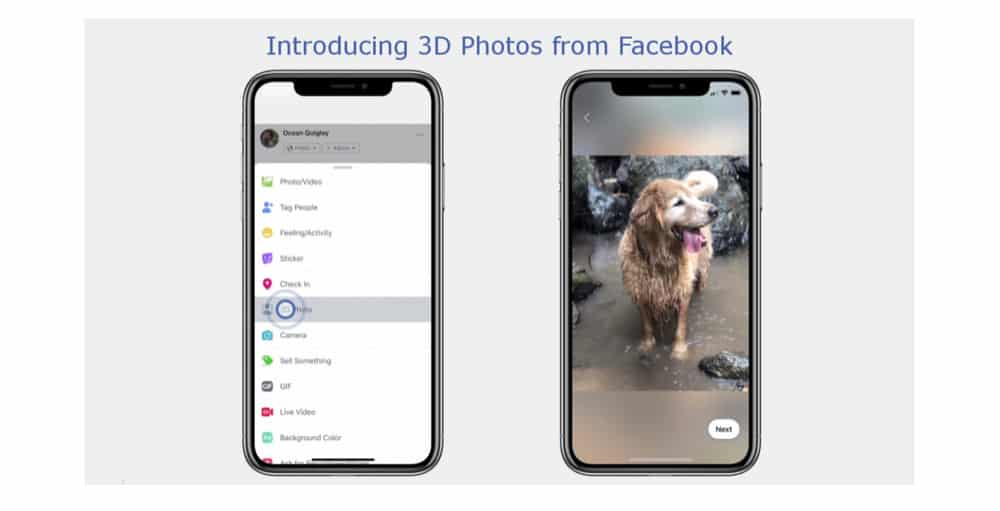
Facebook 3D Photos: What Is It?
3D Photos was first introduced by Facebook October of 2018.
The technology allows people with certain smartphones with dual-lens cameras to record the field of depth when they take a picture.
This depth data can then be used by the 3D Photos to make it look like the pics have a subtle shifting perspective when viewing in the Facebook app on a mobile device.
Here’s how Facebook explains 3D Photos:
Today we’re starting to roll out 3D photos, a new way to share your memories and moments in time with a fun, lifelike dimension in both News Feed and VR. With technology that captures the distance between the subject in the foreground and the background, 3D photos bring scenes to life with depth and movement.
Whether it’s a shot of your pet, your friends, or a beautiful spot from your latest vacation, you just take a photo in Portrait mode using your compatible dual-lens smartphone, then share as a 3D photo on Facebook where you can scroll, pan and tilt to see the photo in realistic 3D—like you’re looking through a window.
Facebook 3D Photos: How Do I View Them?
The great news is viewing 3D Photos is easy.
All you need is the Facebook app on your smartphone.
It doesn’t matter what type of smartphone you have also long as it has an accelerometer and gyroscopic sensors – which virtually every smartphone made in the last 10 years has.
So just open your Facebook app and then swipe through your feed as normal.
You’ll spot any 3D photos right away because you’ll see their perspective shift slightly as your phone shifts around in your hand.
Facebook 3D Photos: How Do I Create & Share Them?
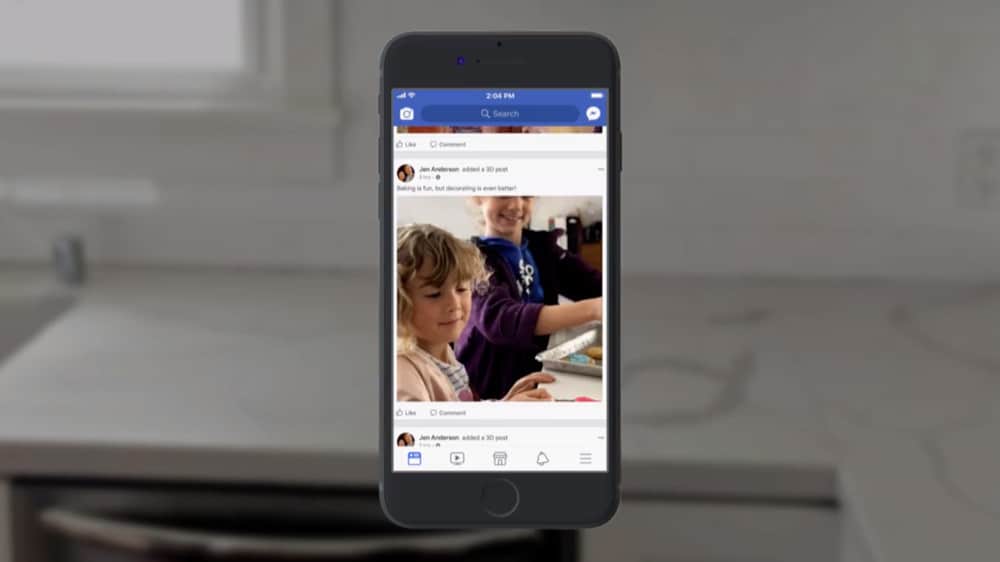
When it comes to creating 3D Photos, things are a bit trickier.
To create the advanced pics, you’ll need a fairly recent smartphone that has a dual-lens camera.
That smartphone will also need to has support for a Portrait mode, which is one of the modes that measure depth data.
The iPhone 7 Plus, iPhone 8 Plus, iPhone X, iPhone XS, and iPhone XS Max are all compatible with Facebook 3D Photos.
Android devices with dual-lens cameras should also support the tech, but your mileage may vary.
As long as you’ve got a supported smartphone, creating a 3D Photo is easy:
- First, take the photos you want to use Portrait mode in your smartphone’s camera app.
- Now open the Facebook app and create a new post as normal.
- Tap the icon with three dots to see your post options.
- Next tap “3D photo” to access your smartphone’s Portraits album, then pick a photo and preview it.
- Now just add a caption if you want and then tap the Share button and the photo will be posted to your wall.
Facebook 3D Photos: Tips
To get the best 3D photos possible, Facebook has laid out some tips:
- Create layers: 3D Photos use the depth maps that are stored with “Portrait” photos taken on iPhone 7+, 8+, X or XS. You’ll get the best results if your main subject is three or four feet away, and to really make it pop, try to capture scenes with multiple layers of depth, including something in the foreground and something in the background—like a shot of your family standing in a field of flowers.
- Keep contrast in mind: You’ll get more of the 3D effect when your photo’s subject has contrasting colors—for example, someone wearing a blue shirt standing in front of a blue wall won’t pop as much as someone wearing a different color.
- Use texture: Some materials and subjects make better 3D photos than others. You’ll get the best results from subjects that have some texture to them, have solid edges, and aren’t too shiny. Try to avoid transparent objects like clear plastic or glass, as they aren’t always accurately captured by depth sensors.
RELATED: How To Turn on Facebook Dark Mode (iPhone, Android, Mac & PC)


