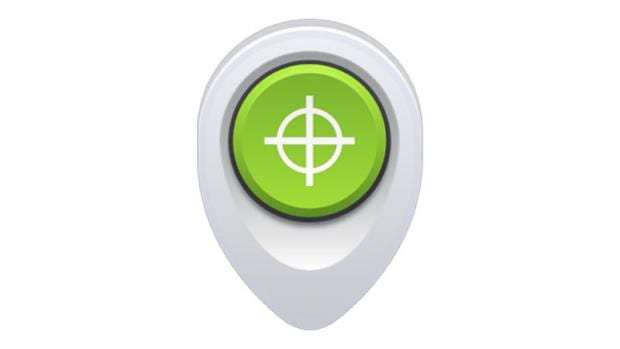How To Use Android Device Manager – The Basics & Getting It Set Up For The First Time

Head To Android Device Manager
Take to your favourite internet browsing software and head to www.google.com/android/devicemanager. It’ll ask you to sign in properly and then you’ll need to accept location data as well. You’ll need to do this to use the app so we don’t recommend proceeding if you’re not happy about this.
Download Android Device Manager
Head over to the Google Play Store and download the app itself. For each device you put the app on it’ll ask for your location data permission, it’ll also want your password as well.
Track It Down
Once you’ve accepted that it’ll allow you to see all your devices which have location data turned on. It’ll give you the name of the device, the time it was located and the location with the best possible accuracy. Switch between devices to find the right one.
Ring, Lock or Erase
Now you’ve found your device you then get three options. You can ring the device, lock it or erase all the data onboard. The three options are at the bottom of the screen but be sure you’ve chosen the right one.
You don’t want to clear the data off the wrong device or let a robber know you’re tracking them. Selecting Ring will make it go off for five minutes at maximum volume, it’ll even work if it’s set to vibrate – but this is more for finding your phone if you’ve left it in your coat and forgot about it, or whatever.
Now You’re Safe
Whether your device falls down the back of the sofa or you’re pickpocketed on a night out, you’ll be able to find where your device has got to.
What is Android Device Manager? It’s Basically “Find My iPhone” For Android…

There was a time not very long ago where if you lost your phone, that was it, game over. You needed to start again with a whole new handset and there was no hope of getting your old device back, or making sure whoever got hold of it couldn’t mess around with it.
With smartphones that has now changed, and largely because Apple came up with some clever little features inside iOS that have now, quite justifiably, been imitated on other platforms too. This all started with “Find My iPhone”, which allows users who’ve mislaid their phones or had them stolen to remotely track, lock, and wipe their handset.
Never one to miss a trick, Google has adapted the idea to Android with “Android Device Manager”.
If you somehow lose your Android phone, or it’s stolen, you can now track the device down as long as the software is set up properly. It can help you find it if you’ve left it round a mate’s house or it can really help out the police when you report a theft.
Android Device Manager uses your GPS technology to locate the device and also offers the ability to change your passwords or even wipe the entire phone. None of these features are enabled unless you set it up properly so follow these simple steps above to be sure you’re protected.
Google recently pushed out an update to the service which adds in a very nifty new feature, as 9to5Google notes: “With Android Device Manager’s most recent update, you’ll now see a new text filed at the bottom of the remote locking screen. You’ve always been able to create a new lock screen password and add a message, but now you can add a phone number at which you can be reached. So if someone finds your misplaced phone, they’ll be able to easily contact you and return it. When they power the device up, they’ll see a screen displaying the message you added and an option to call the owner.”
Also, be sure to check out how to turn off Find My iPhone.