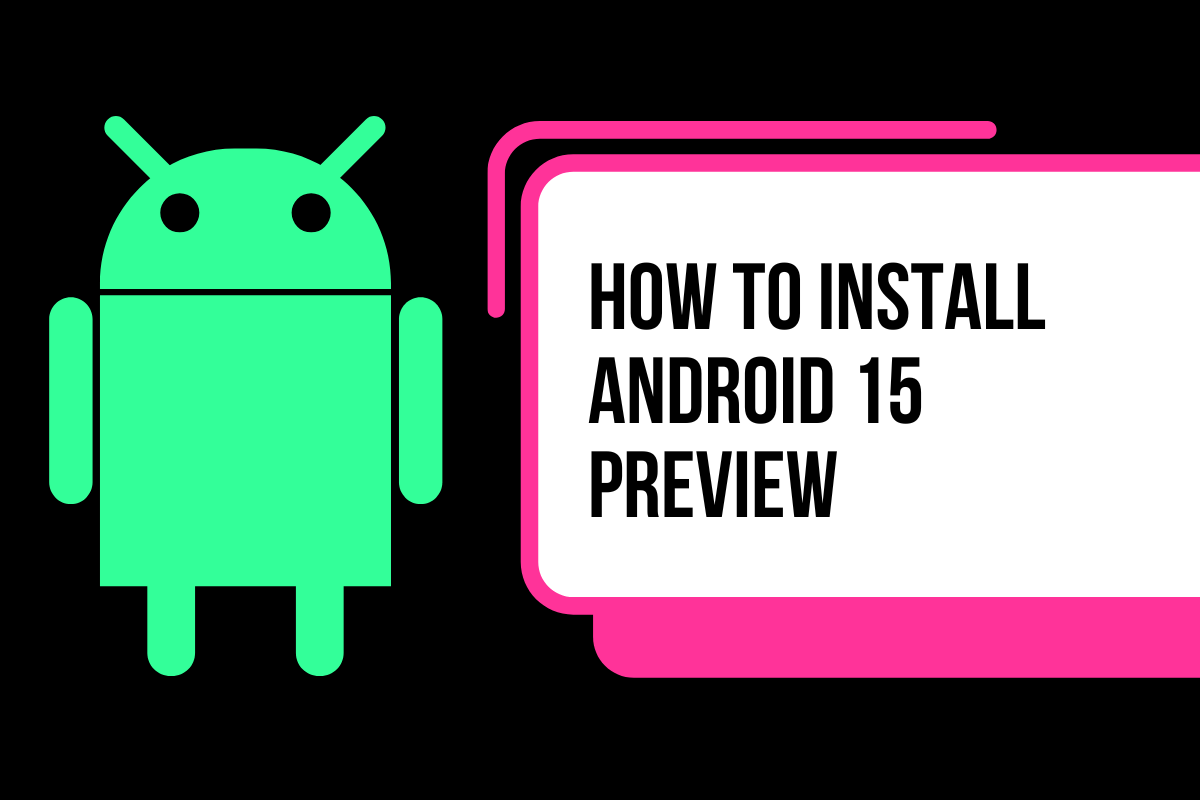The Android 15 preview is now available and, should you wish, you can download it and install it on your phone. Here’s how to do it…
If you fancy checking out what’s new inside Android 15, you can now download and install in first developer preview. It’s not final – or probably very stable – so, as always, please DO NOT install it on your daily driver.
You’ll also need a specific type of device too – one of Google’s Pixel phones, more on which models are supported below – and the process of flashing Android 15 isn’t exactly beginner friendly, either.
For most people, it is NOT advisable to do this. But if you’re getting into development or want to start exploring early builds of Android, here’s the exact steps you’ll need to walk through to get Android 15 installed on your phone.
Installing Android 15 Developer Preview 1

Google has made the Developer Preview 1 of Android 15 available for installation on a range of Pixel devices, including:
- Pixel 6 and 6 Pro
- Pixel 6a
- Pixel 7 and 7 Pro
- Pixel 7a
- Pixel Fold
- Pixel Tablet
- Pixel 8 and 8 Pro
If you have one of these phones or tablets, you can now proceed onto the steps for installing the Android 15 developer preview on your device.
How To Install Android 15 Developer Preview On Your Phone or Tablet
Installation Methods
There are several methods for installing Android 15:
- Get Android 15 over-the-air update on a Pixel device
- Flash or manually install Android 15 system image
- Set up the Android 15 emulator
This guide focuses on flashing or manually installing the system image.
Obtain the Android 15 System Image
- Go to the Pixel downloads page: https://developers.google.com/android/images
- Under Pixel Images > Downloads, select the Android 15 VanillaIceCream system image for your device.
- Click the Download icon to save the image file to your computer.
Flash the System Image
The recommended method for installing the system image is using the Android Flash Tool.
To flash the image:
- Download and install the Android Flash Tool.
- Launch the Android Flash Tool.
- Select the device type under “Choose device type”.
- Click the folder icon, navigate to the Android 15 system image file and select Open.
- Connect your Pixel phone to your computer with a USB cable.
- On the device, allow USB debugging when prompted (under Settings > System > Developer options).
- In the flash tool, select the Android 15 image and click Flash Device. This installs Android 15 on your phone.
- Wait for the process to complete. Your phone will reboot a few times.
- Once completed, Android 15 is now installed.
Manually Install the System Image
If needed, you can also manually install the system image instead of using the flash tool:
- Follow the above steps to download the system image to your computer.
- Reboot your Pixel device into fastboot mode:
- Power off your phone
- Hold down Volume Down and connect USB cable
- Fastboot mode displayed on screen
- Open a command window on your computer and go to the folder with the system image.
- Unzip the image:Copy code
unzip [image_filename].zip - Flash specific images to the device partitions:Copy code
fastboot flash bootloader [bootloader_filename].img fastboot flash radio [radio_filename].img fastboot flash vendor_boot [vendor-boot_filename].img fastboot flash vbmeta [vbmeta_filename].img fastboot flash boot [boot_filename].img fastboot flash system [system_filename].img fastboot flash vendor [vendor_filename].img fastboot flash dtbo [dtbo_filename].img - Reboot device into system image:Copy code
fastboot reboot
Android 15 should now boot up on your Pixel phone.
Things To Keep In Mind
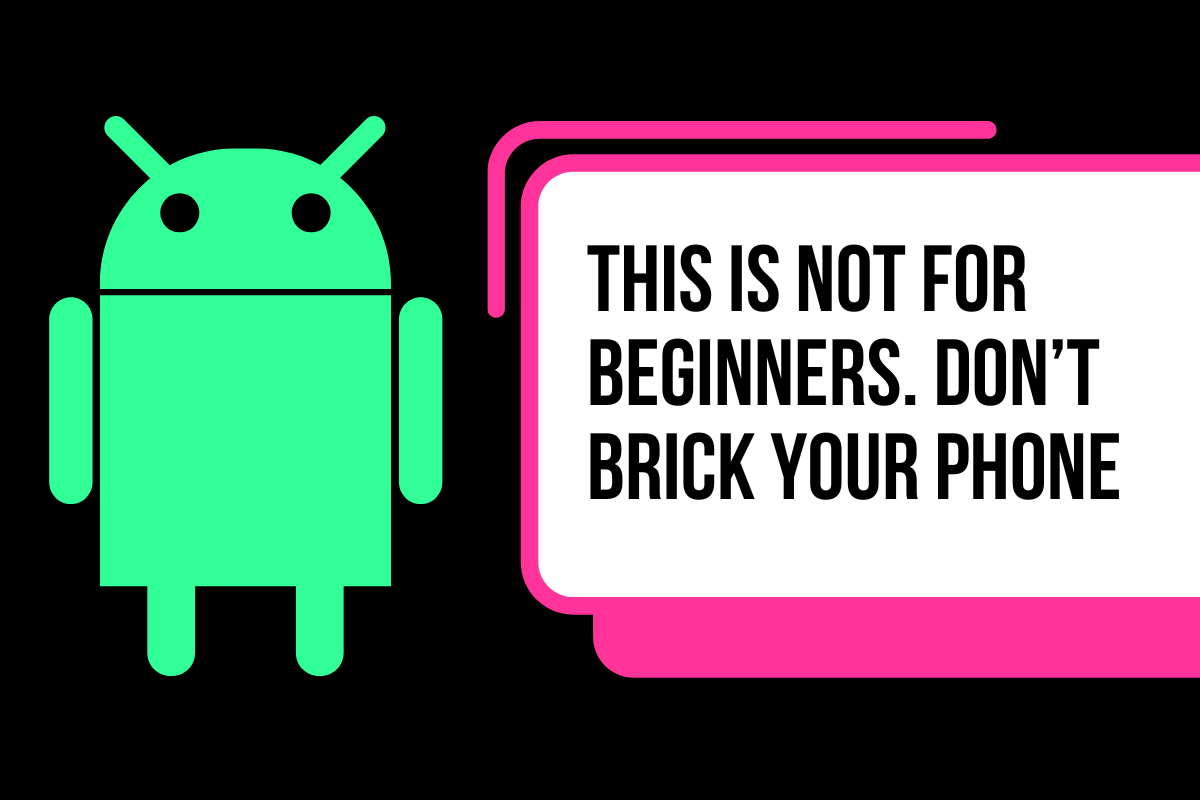
If you’re not a developer, you really shouldn’t be messing around with this kind of thing. You can literally brick your phone, ruin it for good, or lose all of your data – and it can happen in the blink of an eye too!
If you’re even slightly worried about doing this, do not do it. Again, I cannot stress how much damage stuff like this can do to your phone if you install things incorrectly.
So, to recap: here’s why you SHOULD NOT install the Android 15 developer preview on your shiny, new Pixel 8 or Pixel 8 Pro – or any daily driver for that matter:
- It can brick your device – Manually flashing system images is an advanced process that can go wrong. If done incorrectly, it can brick the device permanently rendering it unusable. This risk alone makes it not suitable for average users.
- Loss of data – Installing a new system image wipes all data from the device storage. Users would lose all their apps, photos, settings, etc. Backing up and restoring data requires technical skill beyond most users.
- Buggy performance – Developer preview builds are unfinished versions meant for testing. They have not gone through full optimization and bug fixing. Users may encounter crashes, lag, battery drain, app incompatibility and other issues that make the device frustrating to use daily.
- Hard to revert – Once a manual install is done, it can be complex for an average user to go back to a stable public release. Reverting would again require manually flashing an image in fastboot mode.
- Voids warranty – Tampering with system images and partitions may violate the warranty terms for Pixel devices as well as consumer protection laws. Issues caused by manual installations would not be covered.
- Updates complicated – With a manual install, over-the-air updates can get complicated. The device might not notify the user of updates correctly leading to confusion about the current OS version.
My advice? Wait until Android 15 gets its final release date before trying it out on your phone. Beta builds are always buggy, have features missing, and usually cause more headaches than they’re worth. Unless you’re a developer or an aspiring developer, I’d give this entire thing a miss – it’s just too risky.