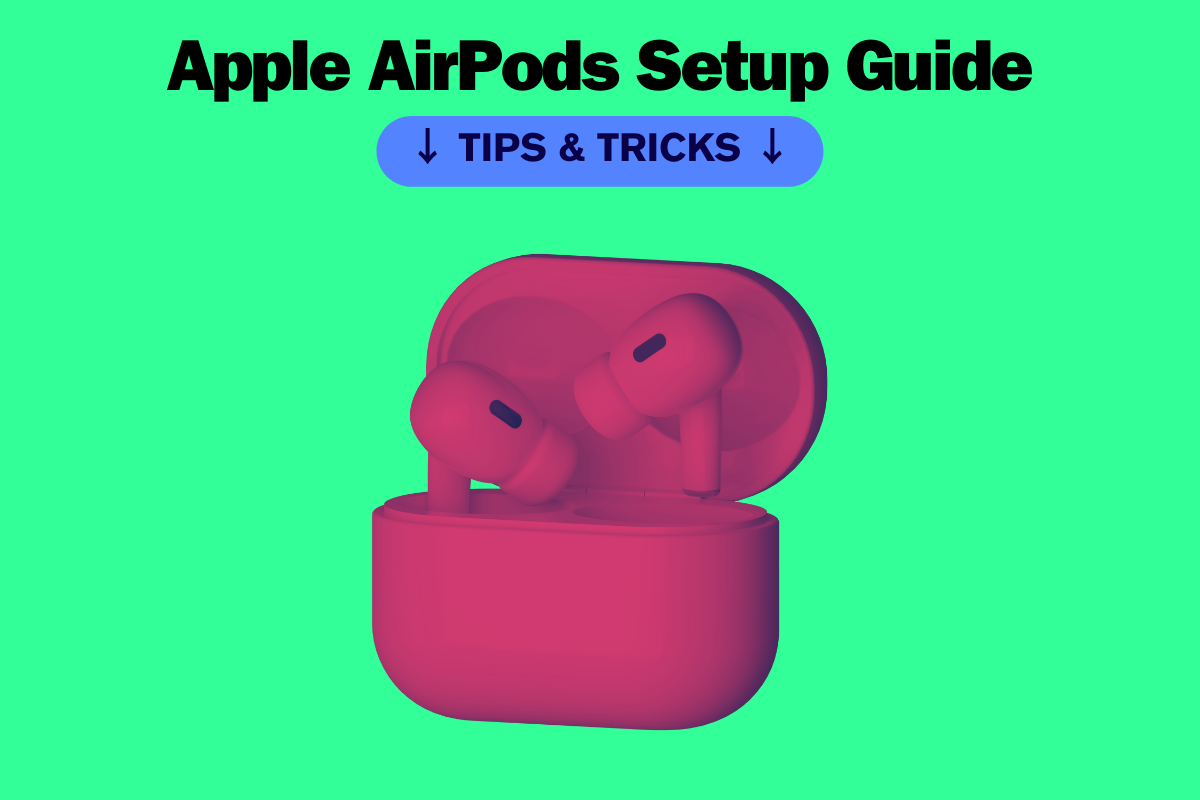If you’re a proud owner of Apple’s AirPods, you’re in for a treat. These wireless earbuds are one of the best ways to enjoy your favorite tunes on the go, but are you making the most of them? In this article, we’ll guide you through the ultimate setup and user guide for your new AirPods.
We understand that there are many features and capabilities that may not be immediately apparent, and that’s why we’re here to help. From troubleshooting technical issues to discovering hidden features, we’ll show you how to get the most out of your AirPods.
Join us as we show you how to set your AirPods up for the first time and explore the lesser-known capabilities of these exquisite little earbuds.
How To Connect Your AirPods To Your iPhone
Connecting your AirPods to your iPhone is a simple process that requires only a few steps. Here’s how to do it:
- Place your AirPods in their charging case and ensure that the case is near your iPhone.
- Open the charging case. A setup animation will appear on your iPhone.
- Tap “Connect” to establish a Bluetooth connection between your AirPods and your iPhone.
If you have AirPods Pro or AirPods (3rd generation), you will need to follow three additional screens during the setup process.
Once your AirPods are connected to your iPhone, you can enjoy wireless audio on the go. If you want to connect your AirPods to another device, such as an Apple TV or a non-Apple device like an Android phone, you’ll need to follow additional steps. You can reset your AirPods to their factory settings and connect them to a new device by pressing and holding the button on the back of the charging case until the LED light flashes white.
It’s important to note that if you have multiple Apple devices signed in to the same iCloud account, your AirPods will automatically switch between them. This feature, called Automatic Switching, is available on AirPods (2nd generation) and AirPods Pro with iOS 14 or later, and on AirPods Max with iOS 15 or later.
Overall, connecting your AirPods to your iPhone is a quick and easy process that allows you to enjoy wireless audio on the go.
How To Get The Perfect AirPod Fit
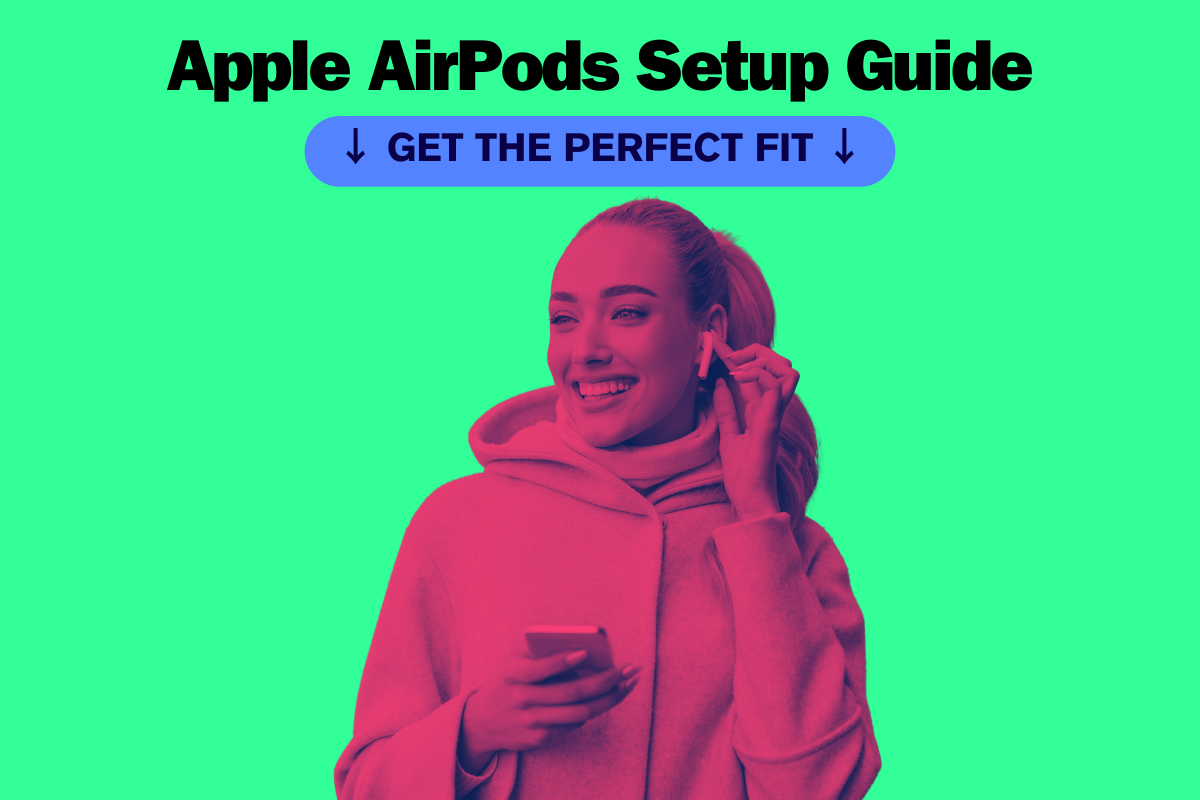
One of the main complaints about the standard AirPods is that they may not fit securely in all ears. Fortunately, the AirPods Pro addresses this issue by providing a more customizable in-canal style with replacement tips in three different sizes (small, medium, and large).
To replace the tips, carefully pull off the original tips until they separate from the base and then place the new tips so that the white circle in the middle meets the black circle in the center of the base.
Press the tips together until they pop into place.
To ensure that you have the best fit and sound, take the Ear Tip Fit Test. It is important to test each size separately, rather than testing one of each size in each ear simultaneously.
To begin the test, go to Settings > Bluetooth > Info > Ear Tip Fit Test on your iPhone.
Once you hit the Play button on the screen, a short piece of music will be played from your phone to your AirPods. The app will then inform you if your current tips are a suitable fit.
If they are not, it will suggest that you try a different size or adjust your tips accordingly. Repeat this process with all three sizes until the app says that both AirPods have received the Good Seal.
It is also important to note that the AirPods Pro comes with features such as Automatic Ear Detection, Adaptive Audio, and Spatial Audio to enhance your listening experience.
The AirPods Pro has a battery life of up to 4.5 hours of listening time and 3.5 hours of talk time on a single charge. It also comes with a wireless charging case, which provides an additional 24 hours of battery life.
In conclusion, by utilizing the Ear Tip Fit Test and trying out the different sizes of tips, you can ensure that your AirPods Pro fit comfortably and securely in your ears. This will allow you to fully enjoy the AirPods Pro’s sound quality and features.
How To Control Your Music From Your AirPods
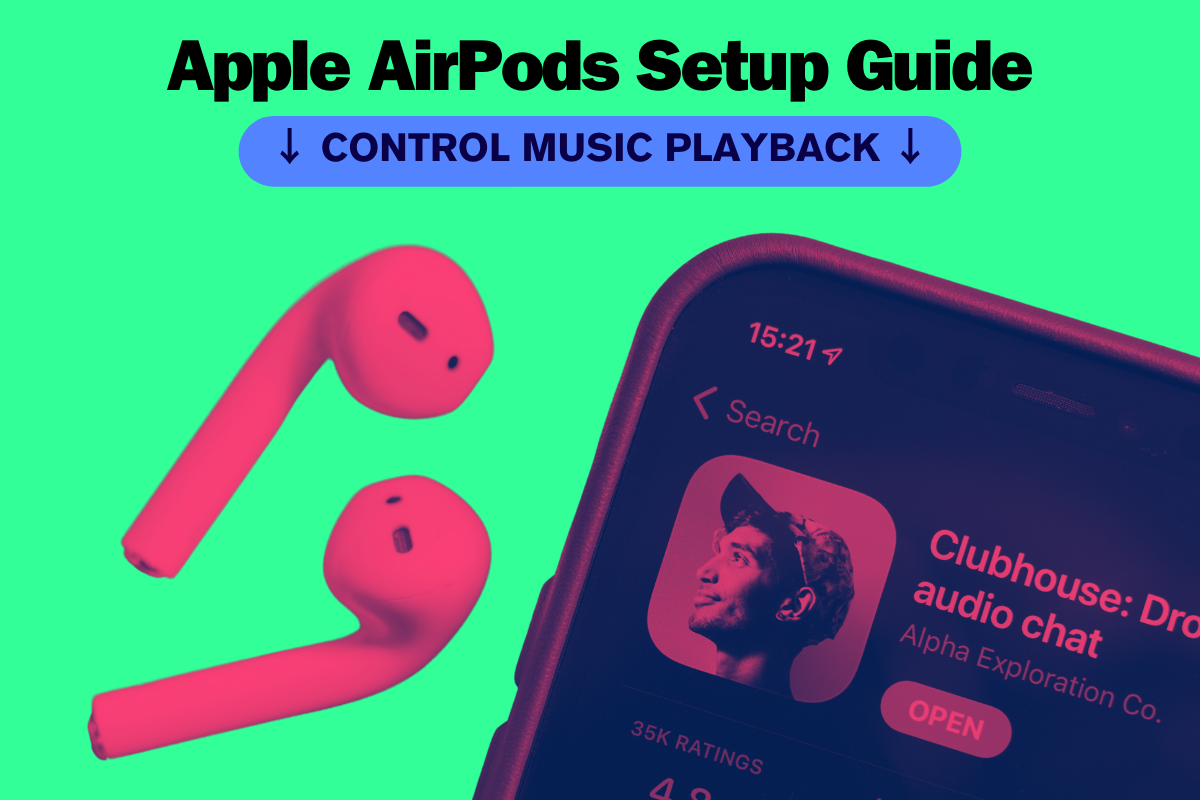
Controlling your music with your AirPods is simple and convenient. By gently squeezing the stem of either your left or right AirPods Pro, you can control your music without having to take your phone out of your pocket.
Here are some of the ways you can control your music from your AirPods:
- Play and Pause: To pause or play your music, press the stem once.
- Next Track: To skip to the next track, press the stem twice.
- Previous Track: To go back to the previous song, press the stem three times.
It’s that easy! With these simple controls, you can enjoy your favorite music and podcasts without ever having to take your phone out of your pocket. Plus, with the built-in microphone and force sensor, you can also answer calls, mute calls, and even announce notifications with a simple double-tap.
To customize your AirPods settings, simply go to the AirPods settings in your Control Center or Settings app. From there, you can adjust the double-tap controls, volume, and even activate Hey Siri. So why not take advantage of this convenient feature and enjoy your music on the go with your AirPods?
How To Turn On Noise Cancellation On Your AirPods
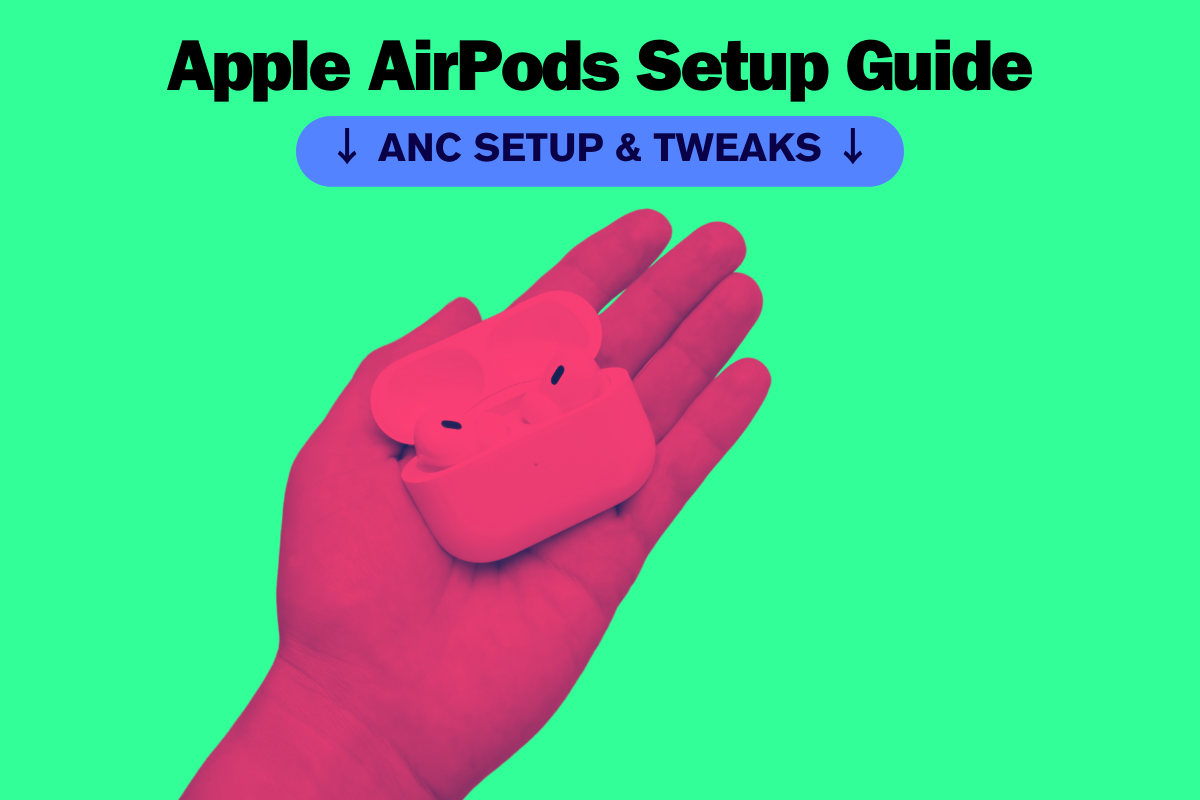
When you need to listen to audio without any background noise, the Noise Cancellation function on your AirPods Pro is the perfect solution.
With this feature, almost all background noises are canceled out, allowing you to enjoy your music or podcast without any distractions.
To turn on Noise Cancellation, you can use either your iPhone or iPad. Go to Settings > Accessibility > AirPods, and turn on “Noise Cancellation with One AirPod.”
Then, press and hold the force sensor until you hear a chime, and you’ll switch to Noise Cancellation mode.
If you prefer to use the AirPods themselves to switch between Noise Cancellation and Transparency Mode, you can do so by pressing and holding the stem of each AirPod Pro until you hear a chime.
This will switch between the two modes.
Transparency Mode is another listening mode that is available on your AirPods Pro.
This mode suppresses ambient noises, allowing you to hear your surroundings without clashing with your audio. It’s perfect for public situations where you need to be aware of your surroundings, such as when crossing the road or listening for travel announcements.
To switch to Transparency Mode, simply press and hold the stem of each AirPod Pro until you hear a chime, and you’ll switch to Transparency Mode.
Alternatively, you can use the Noise Control button on your AirPods Max to switch between Noise Cancellation and Transparency Mode.
With these two listening modes available on your AirPods, you can choose the one that best suits your needs and enjoy your audio without any distractions.
How To Use Your AirPods As A Hearing Aid
If you have AirPods Pro and are experiencing hearing difficulties, you can use them as a hearing aid with the help of a feature called Live Listen. This feature was introduced in the iOS 12 update and is available on iOS 14 as well.
First, make sure Live Listen is added to your Control Center. To do this, go to Settings > Control Center > Customize Controls and tap the + icon next to Hearing.
Next, place your AirPods Pro in your ears and open Control Center. Choose the Hearing icon and turn on Live Listen by tapping the entry for it in the Hearing box. Place your iPhone near the person or sounds you want to hear more distinctly, and the sound will be amplified just like a normal hearing aid.
To turn off Live Listen, tap the entry in Control Center again.
It’s important to note that AirPods Pro are not a substitute for a medical hearing aid and should not be used to replace one. Also, if your AirPods Pro are lost or stolen, you can use the Find My app to locate them. If they cannot be found, you can use iCloud to erase them remotely to protect your data.
Advanced Tricks, Tips & FAQs
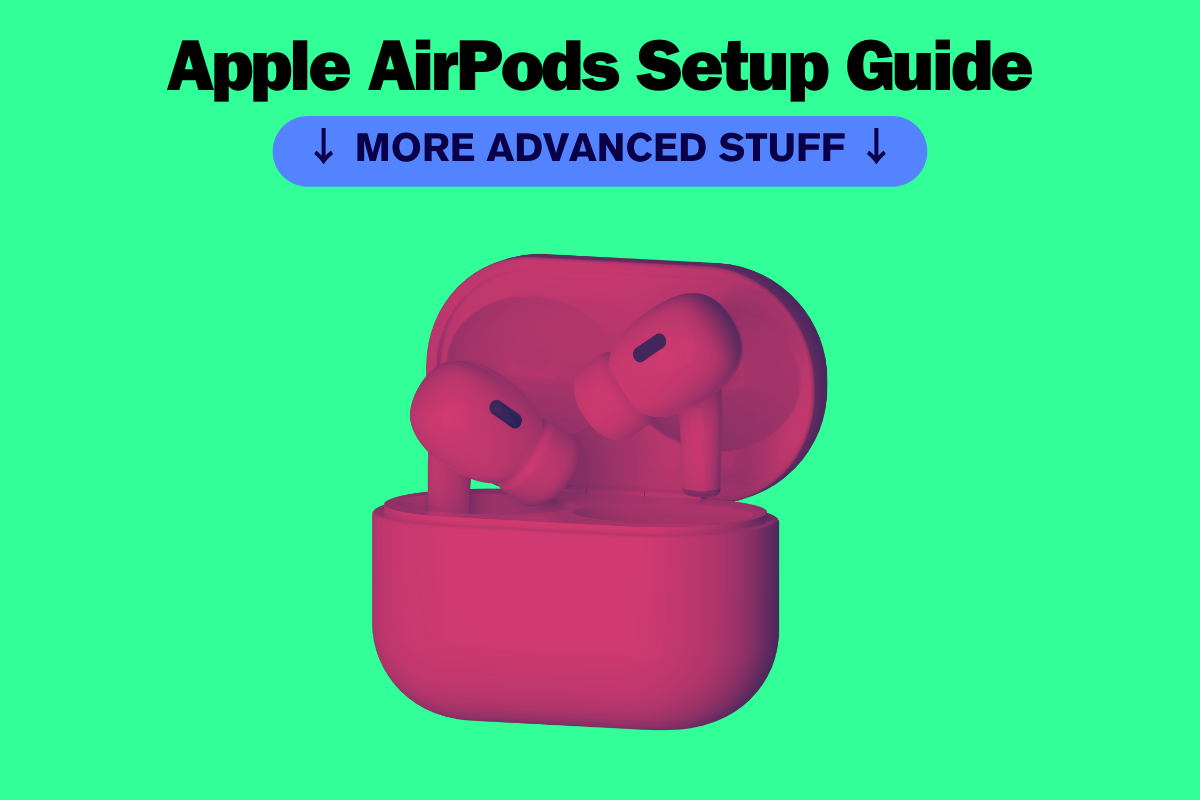
How can we personalize the touch controls on our AirPods?
To personalize the touch controls on your AirPods, you can follow these steps:
- Open the Settings app on your iPhone.
- Tap on Bluetooth and select your AirPods from the list of devices.
- Tap on the “i” icon next to your AirPods.
- Under the “Press and Hold AirPods” section, select either the left or right AirPod.
- Choose the action you want to perform when you double-tap the selected AirPod.
You can choose from a variety of actions, including playing/pausing music, skipping to the next track, activating Siri, and more.
What are the steps to reset our AirPods to factory settings?
To reset your AirPods to factory settings, you can follow these steps:
- Put your AirPods in their case and close the lid.
- Wait for at least 15 seconds.
- Open the lid and press and hold the button on the back of the case until the LED light on the front starts flashing amber.
- Release the button and wait for the LED light to turn white, indicating that your AirPods have been reset.
How can we access and modify the settings of our AirPods on our iPhone?
To access and modify the settings of your AirPods on your iPhone, you can follow these steps:
- Open the Settings app on your iPhone.
- Tap on Bluetooth and select your AirPods from the list of devices.
- Tap on the “i” icon next to your AirPods.
- Here you can modify the settings like Personalize the touch controls, Name your AirPods, Choose microphone, etc.
What are some essential tips to enhance our AirPods’ performance and experience?
Here are some essential tips to enhance your AirPods’ performance and experience:
- Keep your AirPods clean and dry. Wipe them with a soft, dry cloth after use.
- Store your AirPods in their case when not in use to keep them charged and protected.
- Update your iPhone and AirPods to the latest software versions to ensure optimal performance.
- Use the “Find My” feature on your iPhone to locate your lost AirPods.
- Use the “Automatic Ear Detection” feature to automatically pause music when you take out one or both AirPods.