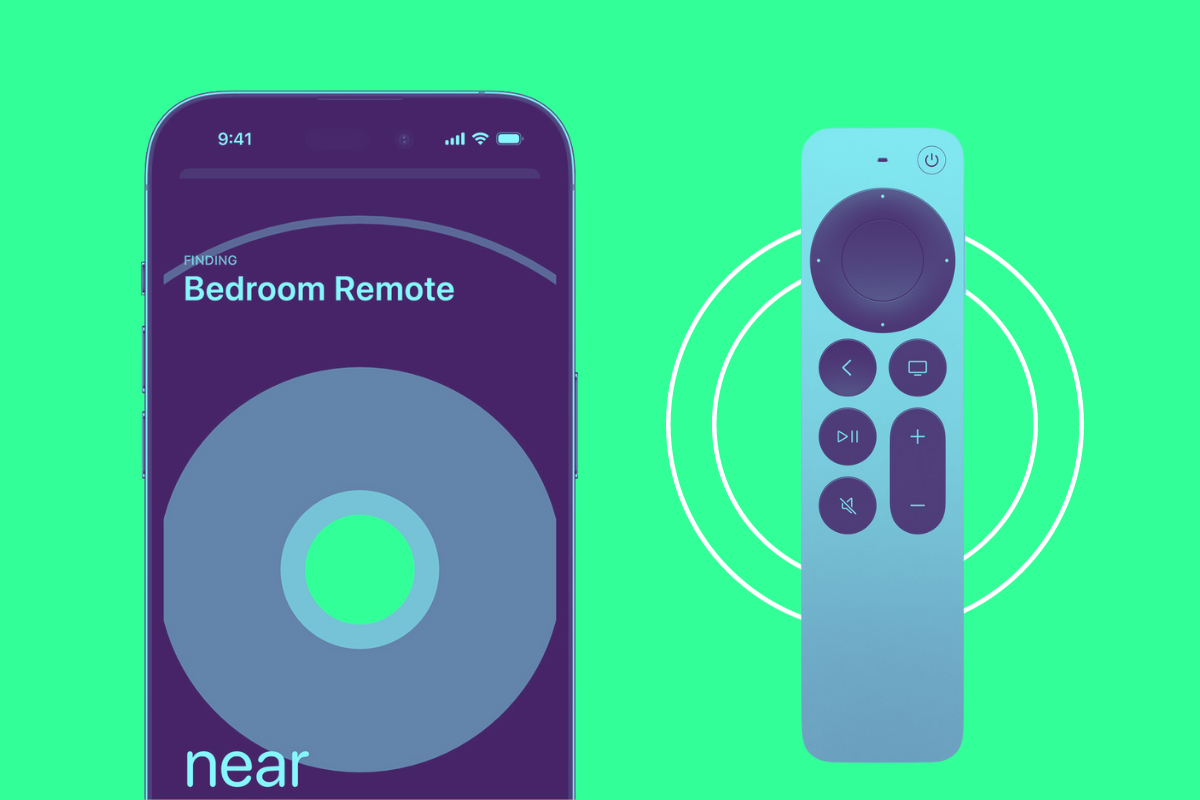If you’ve lost your Apple TV Siri Remote, you can find it using your iPhone. Here’s how to find your loast Apple TV remote…
The Apple TV set top box is one of Apple’s best products (despite its name often being confused with the similairly named Apple TV Plus streaming service). If you’re used to the interface on normal smart TV’s, you’ll be amazing at how fluid and user-friendly the Apple TV interface is thanks to its operating system tvOS.
The Apple TV also comes with an exceelent phsyical remote control, which is offically called the Siri Remote. The Apple TV remote has Siri built in, so you can ask it to perform all sorts of tasks.
But the Apple TV remote is as thin as an iPhone and only a third of its width, so it’s easy to lose the Apple TV remote. Thankfully, Apple has recently made it much easier to find your missing Apple TV remote using your iPhone.
Find A Lost Apple TV Remote Using Your iPhone: Requirements
Before you can find a lost Apple TV remote using your iPhone you’ll need to make sure both your iPhone and your Apple TV are running certain software. This is because the ability to find a lost Apple TV remote using your iPhone isn’t built into earlier iPhone or Apple TV operating systems.
Here’s what you’ll need:
- An iPhone running iOS 17 or later.
- An Apple TV running tvOS 17 or later.
- A Siri Remote (2nd generation) or later.
Note the last requirement. If you have an Apple TV remote that is black in color this is the 1st generation Siri Remote, which is not able to be found using an iPhone. You must have a 2nd generation Siri Remote to find it using your iPhone.
The 2nd ceneration Siri Remote is silver in color and can be seen in the image above.
How To Find A Lost Apple TV Remote Using Your iPhone
As long as you meet the requirements above, you can use your iPhone to find your Apple TV remote. Here’s how:
- Open Control Center on your iPhone (swipe down from the top-right conrer of your iPhone with Face ID; or swipe up from the bottom of the screen on your iPhone with Touch ID).
- Tap the Apple TV Remote icon in Control Center. If it’s not there, you can add it to Control Center by following these instructions.
- Tap the remote you want to find from the device list at the top of the screen (if you have more than one Apple TV remote).
- Tap the Find button next to the name of the remote you want to find.
- Your iPhone’s screen will now show a blue circle that grows or shrinks depending upon how near you are to your missing Apple TV remote. You’ll also see the words “far” and “near” on screen depending on your location to the remote.
- Keep moving towrds the missing Apple TV remote by nboticing which direction causes the rings to grow. The bigger the rings get the closer you are to your Apple TV remote.
And that’s it! The ability to find a missing Apple TV remote using your iPhone is one of the best features to come to the Siri Remote in years.