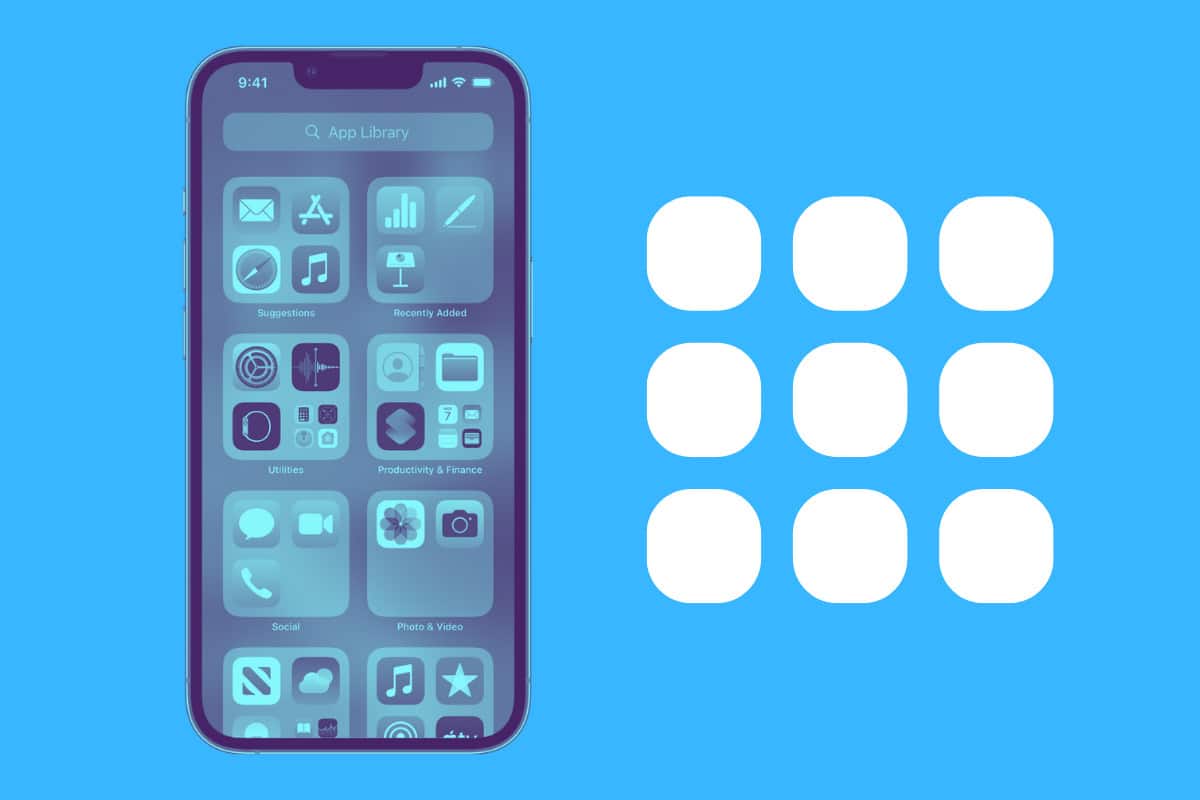The iPhone App Library in iOS can best be likened to a home screen with automatically generated folders that house all the apps on your iPhone. Here’s how to use it.
What You Need To Know About The App Library On iPhone
Pretty much since its inception, the iPhone’s home screen has always been the same. It’s essentially page after page of app icons. However, all that changed a bit in iOS 14. That’s the first iOS that introduced a new feature called “App Library.”
The App Library can best be likened to a home screen with automatically generated folders that house all the apps on your iPhone. These folders automatically sort your apps into categories–and each category gets its own folder in the App Library. Such categories include Social, Productivity, Entertainment, and more.
What’s impressive with these categories in the App Library is that they will actually reorganize on their own based on your app usage. So, if you tend to use Productivity apps more than Social apps, the Productivity folder will be shown at the top of your App Library for easy access.
The App Library also has a “Recently Added” category, which shows you the apps you recently used or downloaded. This is very handy, especially for those who always seem to have trouble finding an app they just downloaded on their home screen.
How To Access The iPhone’s The App Library
Given the major advantages of the App Library, is it any wonder iPhone users have fallen in love with using the feature? For many, it makes navigating the iPhone much faster and more intuitive. And, if it’s not your thing, no worries–you can just ignore it as the App Library is always hidden one swipe behind your last home screen page.
But if you do want to use the new App Library, just how do you go about doing that? Just follow these steps:
- On the home screen of your iPhone, swipe left to your last page of apps.
- Once on your last page of apps, swipe left one final time and you’ll see the App Library displayed.
From there, just tap on any app in any folder to launch it.
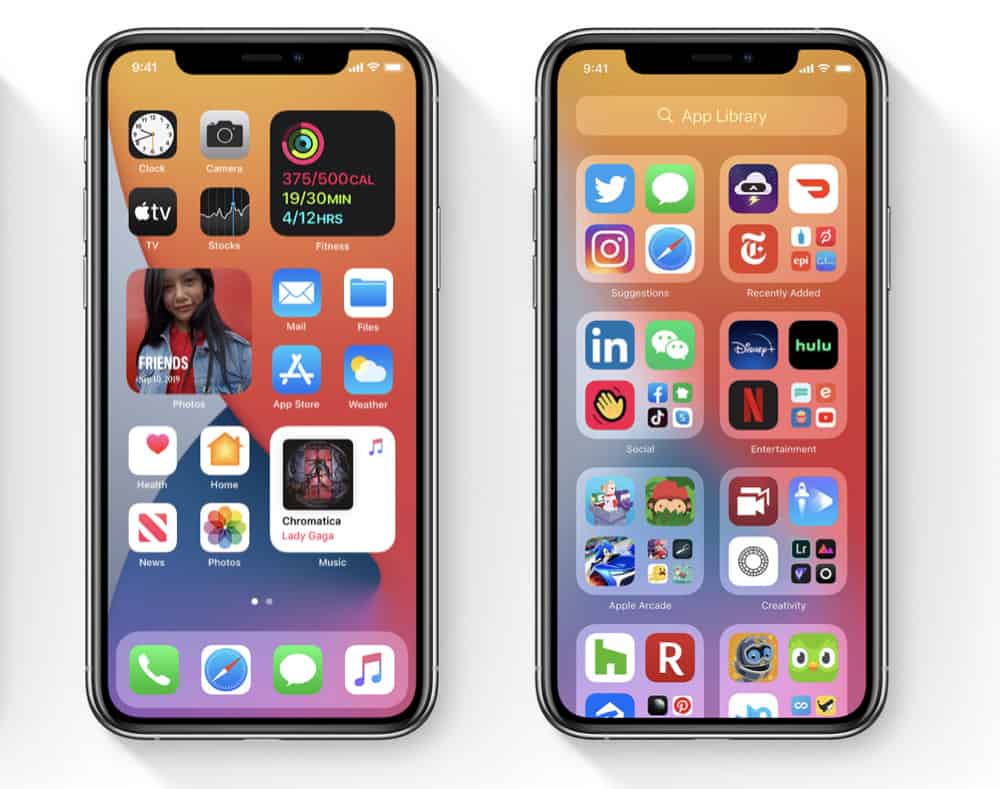
How To View The iPhone’s The App Library As A List
Another cool thing about the App Library: you can view it in icon view or list view. Icon view is the default, but list view is cool too as it lets you browse all the apps on your iPhone alphabetically. Here’s how to use it:
- On the home screen of your iPhone, swipe left to your last page of apps.
- Once on your last page of apps, swipe left one final time and you’ll see the App Library displayed.
- Tap the search field at the top where it says “App Library”.
The App Library will now switch to list view. Pretty cool!
Other Benefits Of The App Library
Another “smart” feature of the App Library is its ability to suggest and show you apps you may need quick access to based on the time, your location, or the activity you are currently undertaking.
And of course, the App Library has a search function at your fingertips if you just want to quickly enter the name of an app to find it.
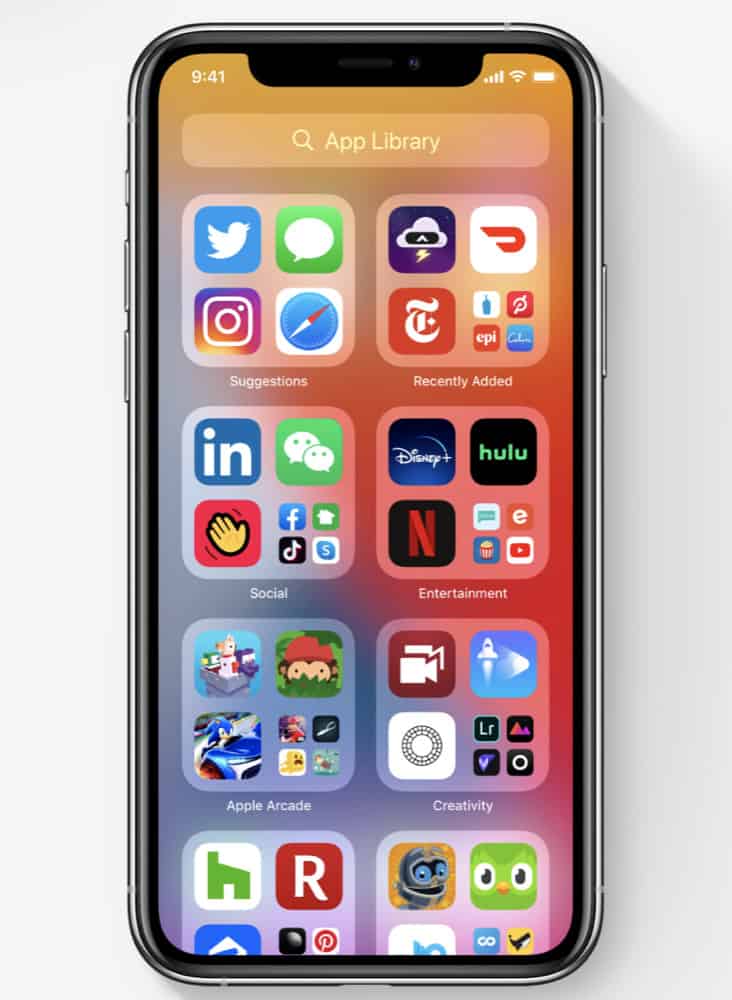
iOS 14 Got A Home Screen Remake
iOS 14 got a MAJOR redesign when it comes to the home screen. Part of that major redesign was the all-new home screen widgets, which literally live on the home screen right next to all the app icons you know and love.
However, iOS 14 also debuted the App Library, which further changed the way your home screen looks and works. The App Library was a long time coming for many users, who have complained that iOS has needed a visual overhaul for years. And with iOS 14–they got it.
Oh, and one HUGE new change relating to iOS 14 was that users can actually HIDE home screen pages. But what if those pages have apps you need to access, you may ask?
You can always unhide those home screen pages to find the app’s icon and launch it–or you can just swipe to view your App Library, which you can’t hide, and you can find the app you are looking for there without needing to find it on a hidden (or unhidden) home page.
And check out the 3 best ways to organize apps on your iPhone!