Every now and then, you’ll have to remove one of your cards from Apple Pay. But how do you remove a card from Apple Pay? It’s easy – read on to find out…
Table of Contents
Apple Pay is great. It works seamlessly on iPhone, as well as most other Apple products, including iPad, Apple Watch, and Mac computers. But there will come a time when you need to remove one or more cards from your Apple Pay account.
For whatever reason, debit cards and credit cards have expiry dates, so when your debit card expires, you’ll need to remove it from your Apple Pay account. If you don’t, the expired card can cause issues – like payments failing.
Fortunately, it is fairly easy to remove a card from Apple Pay once you know what you’re doing. And we’ll cover how to remove a card from Apple Pay on iPhone, Apple Watch, Mac, and iPad below too.
In this guide, we’ll show you how to quickly remove a card from Apple Pay on iPhone, Apple Watch, Mac, and iPad, so whatever Apple device you’re using, you’ll be able to quickly and easily remove a card that no longer works.
How to Remove a Card from Apple Pay
Removing a card from Apple Pay on your iPhone:
- Open the Wallet app on your iPhone.
- Locate the card you want to remove and tap on it.
- Tap the three-dot icon (•••) in the top right corner to access the card’s settings.
- Scroll down to the bottom of the screen and tap “Remove This Card.”
- Confirm the removal by tapping “Remove” in the prompt.
Removing a card from Apple Pay on your Apple Watch:
- Open the Watch app on your iPhone.
- Tap “Wallet & Apple Pay.”
- Select the card you want to remove.
- Scroll down to the bottom of the screen and tap “Remove This Card.”
- Confirm the removal by tapping “Remove” in the prompt.
Removing a card from Apple Pay on your iPad:
- Open the Settings app on your iPad.
- Tap “Wallet & Apple Pay.”
- Select the card you want to remove.
- Scroll down to the bottom of the screen and tap “Remove This Card.”
- Confirm the removal by tapping “Remove” in the prompt.
Removing a card from Apple Pay on your Mac:
- Open System Preferences on your Mac.
- Click “Wallet & Apple Pay.”
- Select the card you want to remove.
- Click “Remove” at the bottom of the screen.
- Confirm the removal by clicking “Remove” in the prompt.
Adding A New Card To Apple Pay
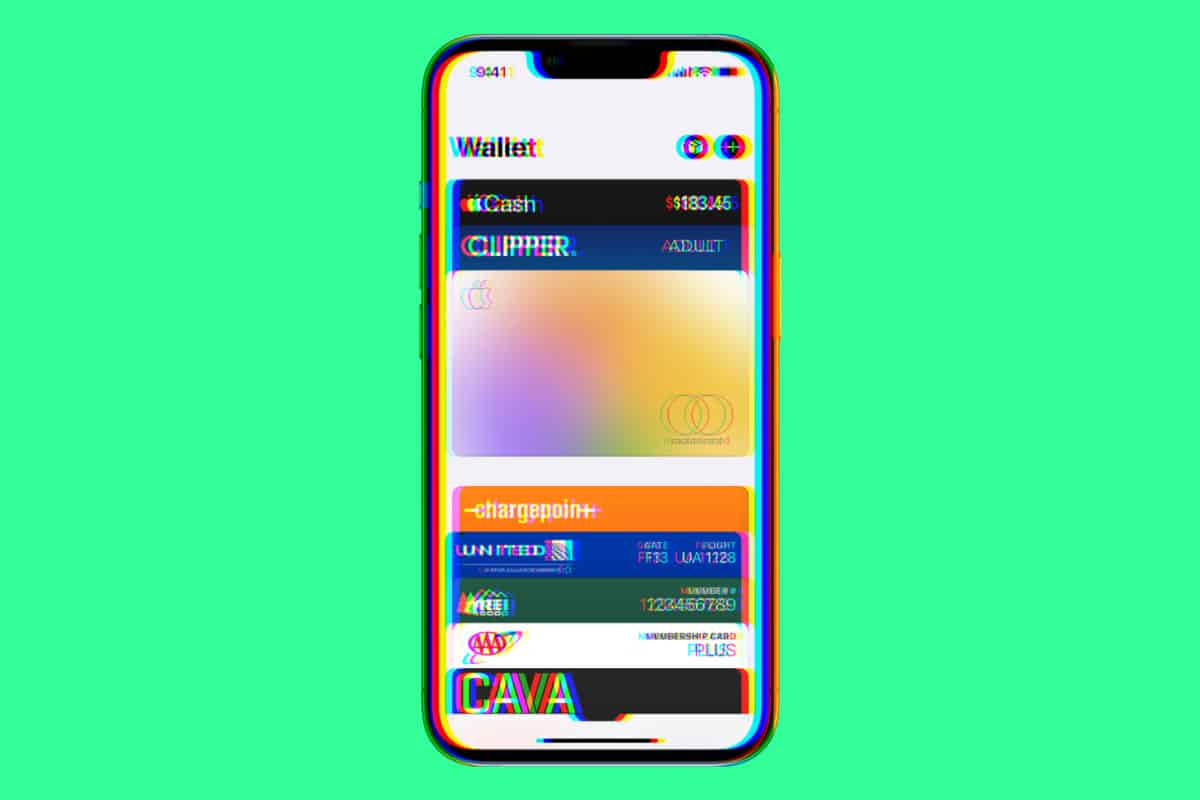
Once you’ve removed a card from Apple Pay, you’ll want to add a new one so that you can continue using Apple Pay on your devices. Again, this is really simple – here’s a guide on setting up a new card on Apple Pay.

