When Apple first came out with the Apple Watch–and up to an including last year–users who wanted to update to that latest Apple Watch operating system had to do it through a convoluted method using their iPhone.
However, starting with watchOS 6, Apple Watch owners can install any operating system updates on their Apple Watch without needing their iPhone. This guide breaks down both ways to install watchOS updates on the Apple Watch. So let’s get started with the easy way…
Install watchOS Updates On The Apple Watch (EASY Method)
The good news is Apple has made it MUCH easier to install the latest watchOS updates on the Apple Watch. The bad news is your Apple Watch needs to already be running watchOS 6 or later to use this method.
If you’ve already got watchOS 6 or later installed on your Apple Watch, just follow these steps to update to the latest version of watchOS–be it an incremental update or a major update, like the upcoming watchOS 7.
- First, make sure your Apple Watch is connected to Wi-Fi. The Apple Watch will not perform a system update over a cellular connection.
- Now, open the Settings app on your Apple Watch.
- Tap General.
- Tap Software Update.
- If you see that there is a software update on the next screen, tap Install to install it. Your Apple Watch will restart after the software update is downloaded and installed.
Install watchOS Updates On The Apple Watch (The Harder Method)
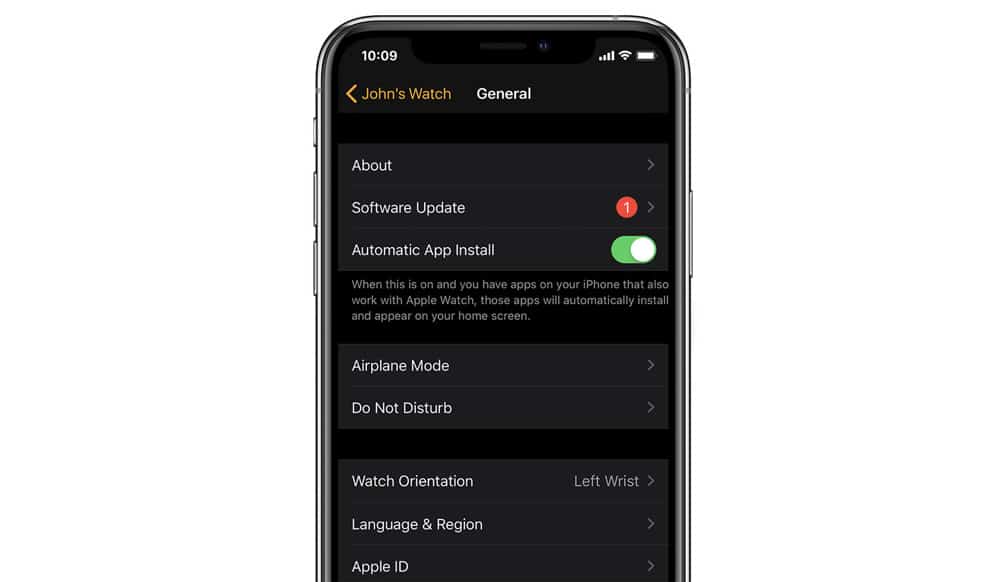
If you don’t have watchOS 6 or later already on your Apple Watch, you’ll need to use this method to update your Apple Watch operating system. Before you can use this method, however, you’ll need to make sure of a few things:
- Make sure your iPhone is running the latest version of iOS.
- Make sure your iPhone is connected to Wi-Fi.
- Make sure your Apple Watch is connected to Wi-Fi.
- Make sure your Apple Watch is at least 50% charged.
- Make sure your iPhone and Apple Watch are within range of each other.
Got all that? Now do the following:
- On your iPhone open the Apple Watch iPhone app.
- Tap My Watch.
- Tap General.
- Tap Software Update. On this screen, you’ll see a notification indicating you have a watchOS update waiting. You’ll also see an icon of the Apple Watch screen with gears in it. Next to this, you’ll see the watchOS update version number and file size. From this screen tap Download and Install to begin the watchOS update. The download time will vary depending on how big the update is and how busy Apple’s servers are.
Once the software begins installing on your Apple Watch the screen on the Watch will show the Apple logo encircled in a halo of grey dashes that turn white. This is the installation progress indicator.
After this screen, the Apple Watch will restart and boot up with the new watchOS software on it. You can verify that the new watchOS has been installed by going back to the Apple Watch app on your iPhone and checking the version number of the Apple Watch software under My Watch > General > Software Update.
Once your Apple Watch restarts you can unplug it from its charger and close the Apple Watch app on the iPhone.
Many times you won’t see a noticeable difference in the watchOS for minor software updates. For example, 0.1, etc updates are usually very minor with general performance improvements and bug fixes. Cosmetic changes and major feature updates are generally limited to major watchOS updates, like watchOS 6.1, watchOS 7, etc.
The good news is if you’ve had to update your Apple Watch using the harder method (that is, with the iPhone) this time, next time you’ll simply be able to use the easy method as your Apple Watch will now have watchOS 6 or later running on it.


