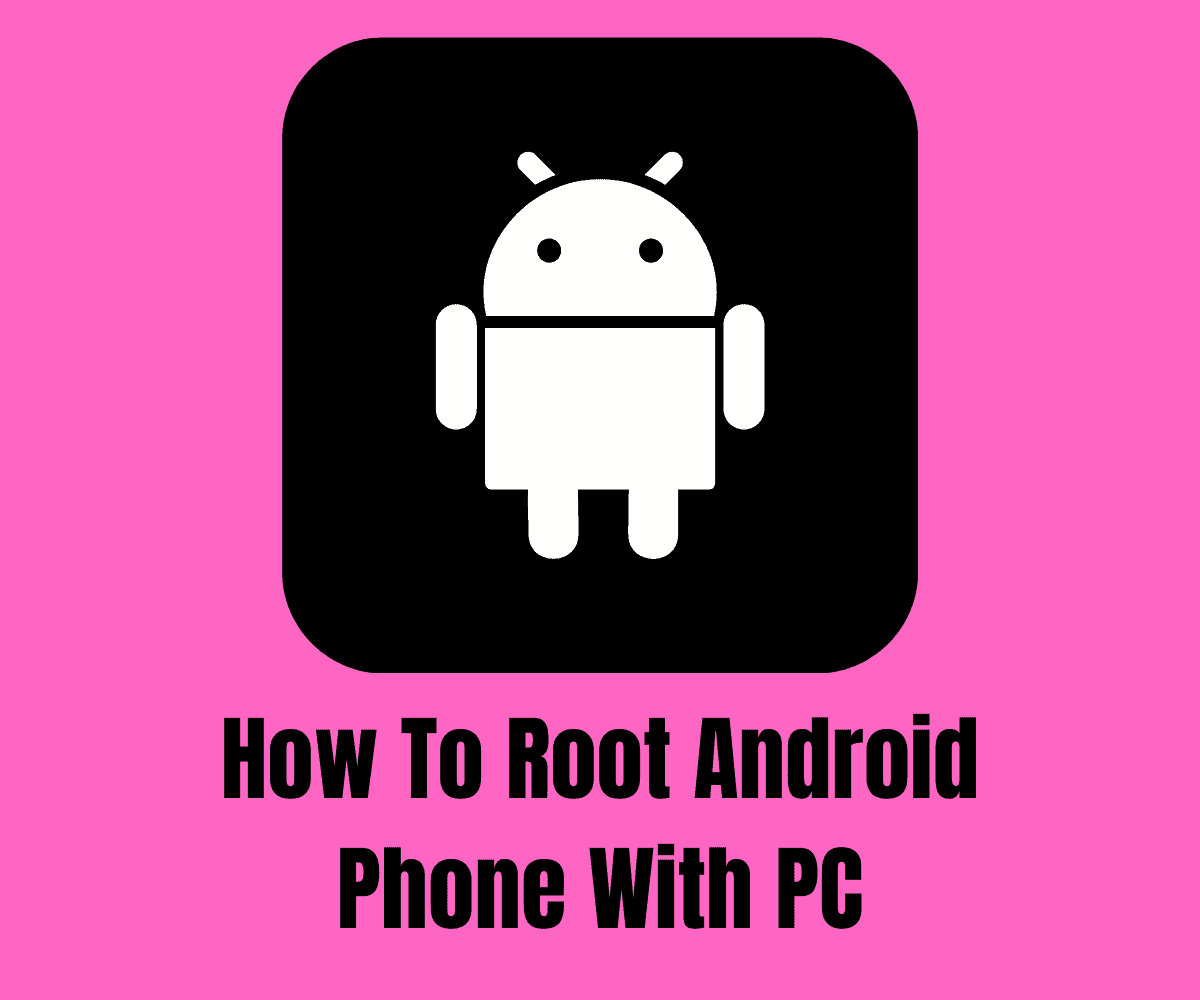In this guide, we’ll show you how to root an Android phone with your PC – it’s pretty simple, but you will need some third-party rooting software…
There are limitations that mobile phone manufacturers put on the usage of your phones. There are apps you cannot install due to incompatibility issues, and there are functions that you cannot access.
Rooting your Android phone allows you to use your phone the way you want and not the way the manufacturers want you to.
We are going to talk about what rooting is, what happens when you root and how you can root your Android phone with a PC.
What Is Android Phone Rooting?

There is no one way to define rooting, but what we will attempt here is to give you an idea of what it is about.
Rooting is gaining root access to the functionality of your phone; you get to run your phone as an administrator and not wait for the phone to give you permissions.
You get to install apps that you could not otherwise do, and modify your phone’s settings.
All Android phones run on Linux, and what that means is they run on Linux permissions and file system ownership.
When you root your phone, you become a superuser and you are not restricted, and you do not need permissions to modify or alter anything on your phone.
What Happens When You Root Your Phone?
As said earlier, when you root your phone, you become an administrator. This means you can install apps that you otherwise would not have had permission to.
You also will be able to uninstall bloatware or crapware that you could not uninstall initially.
You also get the chance to have the latest Android update on your phone, and this is especially useful and helpful if your phone does not get updated again.
When you root your phone, you have access to apps that can help you boost your battery life.
You can flash a custom kernel that allows your phone to have features that were not supported on your phone originally.
You can also flash a custom ROM on your phone, which gives you a whole new phone user experience with the customized OS.
While you get the above thrills when you root your phone, there are some dangers you could find yourself in too.
For instance, in the process of rooting your phone, you could brick it if you do not do it properly.
Bricking is the term used to describe your phone when the software gets damaged and the phone becomes useless as it loses any form of functionality.
If you do not install antivirus software on your phone when you root, you open yourself to various malware attacks that put your privacy at risk.
Your bank and credit card details can be collected and used in the process of shopping online or banking online, your security is in your hands.
What To Do Before Phone Rooting?
- Read up on what rooting is about and how to go about it. It is recommended that you watch as many videos as possible before you try it out.
- Be sure of your phone version and the one compatible with it.
- You need to make sure that you backup all your data before you commence.
- Download the necessary driver if you don’t have it from your phone manufacturer website, and make sure you have a very good USB for the procedure
- Charge your phone battery full as the process might drain your battery
- Disable Antivirus and firewall on your PC
- Enable install from an unknown source on your phone
- Unlock the bootloader of your phone
- Enable USB Debugging by going to Settings, tap on About phone and scroll to Build number, tap on Build number 7 times till it shows ‘’ You are now a developer”. Go back to Settings, tap on Developer options and then tap on Debugging
How To Root Your Android Phone With A PC
To root your Android phone with a PC, you will need to download the software of your choice directly from the software site and install it on your system.
There are a lot of options to choose from and the process of usage is usually similar.
We are going to pick Kingo PC App for instructional purposes, but there is other PC rooting software that you can explore.
To root your phone with Kingo PC App:
- Download Kingo Root Windows Application from the Kingo root site on your PC and install.
- Enable USB debugging on your phone.
- Launch the Kingo Root App on your PC.
- Connect your phone to your PC with your USB cable.
- If your driver does not install automatically, download and install them manually from your phone site.
- Click on root and it will start automatically but make sure the USB cable does not shake or get disconnected in the process.
- It will show Root Succeeded once it is done and your device will reboot automatically, do not touch the device until it reboots.
- Check your phone for the SuperUser app to confirm the rooting was successful.
Other PC rooting App that you can use include:
A Final Word…
Rooting your Android phone with a PC is fairly easy. But it does come with some potential downsides.
It will void your phone’s warranty, for instance, so it is best using an older phone if you plan on rooting one.
If something goes wrong while you’re performing the rooting process, you could brick your phone. This would mean all the data would be lost, so make sure you take a back-up before hand.
Providing you follow the steps outlined above, however, you shouldn’t run into any issues when rooting your Android phone with a PC.
The tools we have listed are designed to be simple to use, easy to follow and work correctly every time.
So, the next time you are wondering how to root your Android phone with your system, this article is a pointer.