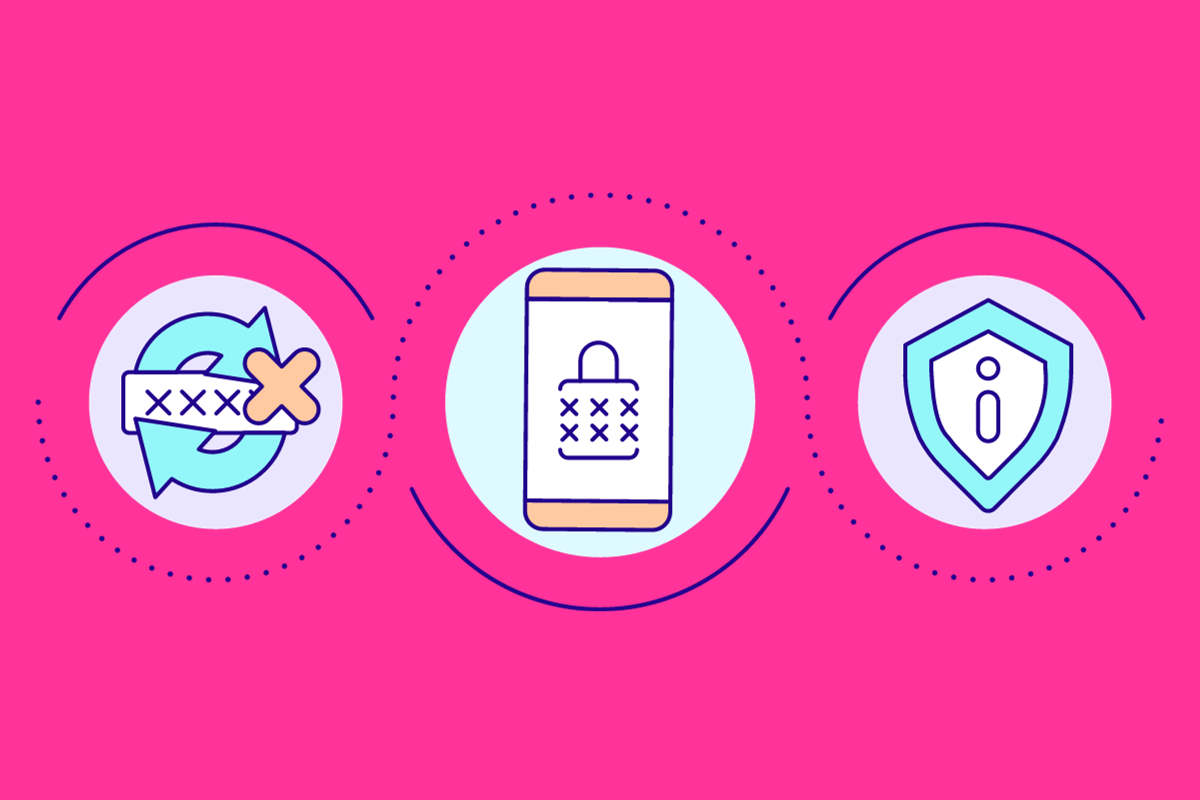This guide will show you the quickest and simplest way to reset your Android phone. Just follow the steps and you’ll be done in no time…
Ever stared at a frozen Android screen and thought, “Now what?” Or maybe you’re locked out, password forgotten, and you’re this close to tearing your hair out. Or hey, perhaps you’re just looking to pass on your trusty device to someone else and want it sparkling clean.
No matter your dilemma, we’ve got the ultimate reset guide that’s got you covered. And stick around to the end because this post covers:
- The basic process of resetting an Android phone
- The different types of resets available on Android phones, and what they do
- And an overview of a device management tool that’ll ensure your Android phone is always running optimally
Get ready to explore a variety of reset methods that’ll make your Android device feel like it just came out of the box.
Let’s reboot your Android experience!
How To Reset Android Phone
If you can still use your phone, one reset method shines above the rest – the basic reset.
This is the simplest and most straight-forward way to get your phone back to its optimal settings.
The section below details everything you need to know about performing a basic reset on Android.
But please make sure to read ALL THE POINTS, there’s some really important steps you need to go through first before performing a reset.
Basic Android Reset Process

Step 1: Charge Your Device
Before you kickstart the whole process, make sure your device is charged – you’ll want to make sure it has 50%, ideally more. This is because the process drains a lot of power and you do not want your phone to go off in the middle of the process.
Step 2: Backup Your Data
Before you proceed to reset your device, it is important to back up your data. Read how to back up Android phones to learn ways to back up different types of data. This is important because it allows you to transition to a new device with all your data intact.
Step 3: Encrypt Your Data
When we wipe data most times on smartphones, they are not gone, they are indexed. Someone with the right tools and technical know-how can still retrieve your data and might want to exploit you with whatever information that is found on the device.
But encrypting your data makes sure that should your phone fall into the hands of hackers that can still access the information that you have initially wiped, it will be useless to them.
Some of the recent brands of phones automatically encrypt the data of the users. And for those that are not automatically encrypted, it can be done manually from the phone settings.
Go to your phone settings, scroll to security and then search for the encryption or encryption credentials option, click on it and follow the instruction to encrypt your data.
Step 4: Remove SIM Card and Memory Card
Although, resetting your phone is not going to affect your sim and memory card. It is just advisable to remove them so as not to forget in case you are selling or gifting someone the phone.
Step 5: Sign Out And Remove All Accounts
This is recommended if you intend to sell or switch to a new device.
Signing out of all the accounts allows any other user of the phone access to the accounts without creating a problem for the new user. Trust me: you really do not want some stranger having access to your photos, videos, emails, and bank account.
Step 6: Perform Factory Reset
Once the above steps have been followed, it is now safe to perform a reset on the phone without losing data and being exposed to any security breach.
To perform a factory reset on your Android phone, follow these steps:
- Tap on Settings on the home screen
- Scroll to the system and tap on it
- Scroll down to reset options and tap
- Tap on erase all data.
These steps restore the phone to factory settings and you are good to go.
Soft, Hard, Factory & Network Resets: What’s The Difference?

Ever wondered why your Android device offers various types of resets? It’s not just to confuse you.
Each reset serves a unique purpose, tailored to resolve specific issues that could be plaguing your smartphone. Whether it’s a minor hiccup or a major meltdown, Android’s diverse reset options are designed to give you the right tool for the job.
In this in-depth guide, we’ll explore the different types of resets available on Android and why each one exists.
I’ve had my fair share of Android glitches and have used these resets to get out of some tight spots. So, let’s demystify the options and help you choose the right reset for your situation.
Here’s everything you need to know about the different types of resets available on Android phones.
Soft Reset
- What Is It? A soft reset is like a quick nap for your phone. It turns off and restarts your device without affecting any data.
- When to Use It Slow performance? Apps crashing? A soft reset usually fixes these minor issues.
How to Do It
- Press and hold the power button.
- Select “Restart.”
I’ve used this method countless times. It’s quick, simple, and often effective.
Hard Reset
- What Is It? A hard reset wipes your device clean. It erases all data, settings, and apps.
- When to Use It Use it when your phone is frozen, locked, or plagued by serious issues you can’t fix otherwise.
How to Do It
- Turn off the device.
- Press and hold the volume up and power buttons.
- Follow on-screen instructions.
Be cautious. I once lost important files because I didn’t back up before a hard reset.
Factory Reset
- What Is It? A factory reset restores your device to its original settings. It’s like getting a brand-new phone, software-wise.
- When to Use It Selling your phone? Or dealing with major software issues? A factory reset is your go-to option.
How to Do It
- Go to Settings.
- Tap on “System.”
- Select “Reset options.”
- Tap “Erase all data (factory reset).”
Remember, back up your data first. I can’t stress this enough.
Network Settings Reset
- What Is It? This reset only affects network settings like Wi-Fi, mobile data, and Bluetooth.
- When to Use It Facing connectivity issues? This is your fix.
How to Do It
- Go to Settings.
- Tap on “System.”
- Select “Reset options.”
- Tap “Reset Wi-Fi, mobile & Bluetooth.”
I’ve used this when my Wi-Fi kept dropping. Worked like a charm.
How To Reset Android Phone Remotely

You can reset your Android device even if it is not with you. This is particularly useful if you’ve lost your phone or it has been stolen. The only caveat is that the device must be on and connected to the internet, only then can this method work.
To reset it remotely:
- Sign in to the Android website using the Google credentials registered on the phone
- It will show if the phone is on and the location and if off, the last known location
- Select erase, and all the data on the phone will be deleted.
It is important to note that if the phone has a sim and memory card, a remote reset will not affect the cards. If the person that finds your phone gets access to the SD card, they will be able to access the data on it.
Most Android phones these days do not support SD cards, so most users will not have to worry about this. You can cancel your SIM card by contacting your carrier too, so, again, this isn’t a major worry.
How To Reset Locked Android Phone
Stuck with a frozen or locked phone? Screen not responding? You’ll need a hard reset. But be warned: this method has a catch. No backup? You could lose all your data.
I’ve been there. My phone froze, and I had to hard reset. I lost some important files because I skipped the backup. Learn from my mistake. Always back up before a hard reset.
This method is very simple but it does require that you use your Android phone’s button to perform the reset.
Here’s how you reset a locked Android phone:
- Hold the up volume and power button together (you hold the home button on some devices)
- Some device will display start, use the volume button to scroll, and use the power button to select
- Scroll to factory reset or wipe data, and then use the power button to select
- The resetting process will start and all data will be wiped.
Either your android device is accessible and operable or not, the methods discussed above will ensure you can reset your device.
Wrapping Up…
We’ve covered quite a lot of ground in the post. We’ve outlined how to do a basic reset on Android and also covered off all the different reset options available inside Android.
Most of you will have fixed any and all issues affecting your phone by now. But if you’re looking for a tool that can assist you in the future with things like data-extraction, back-ups, and troubleshooting issues with your phone, and you want something a little more feature-rich than, say, Android Device Manager, you might like Dr. Fone.
Why? Dr Fone is a one-stop-shop for the complete management of your device. Available for both Android and iPhone, Dr Fone gives you access to all the tools you’ll ever need to ensure your phone runs optimally round the clock.
There’s a free trail too, so check it out and have a look. Here’s a quick breakdown of just some of the cool things Dr Fone can do:
- 🔄 Manage your smartphone both online and via a desktop application.
- 📲 Data management tools provided: iPhone Manager, Android Manager, Phone Backup for both iOS & Android, and Screen Mirroring for both devices.
- 🛠️ Additional tools include Screen Unlock, WhatsApp Transfer, Data Recovery, System Repair, Phone Transfer, Data Eraser, and Password Manager.
- 🔓 Screen Unlock feature can bypass various locks, including Face ID and PINs. It also has the ability to remove Apple ID from certain iOS versions.