Key Takeaways: Restoring Your Apple Watch Data 🔄🌟
- Back It Up: Ensure your old watch is backed up to your iPhone. 💾
- Unpair the Old: Unpair your old watch to trigger a backup. 🔗❌
- Turn on the New: Start your new Apple Watch. ⌚🆕
- Pair and Restore: Pair with iPhone and choose to restore from backup. 🔄✅
- Set Up as New: Complete setup for non-transferable items like Apple Pay. 🏦🔒
Restoring your old Apple Watch data to a new one is a straightforward process. We’ve got everything covered below, so you can quickly and easily get your new Apple Watch setup without any issues and with all of the data from your old Apple Watch.
Stick around until the end too, as there’s a few important things you will want to know / keep in mind. Not everything is transfered over (for security reasons) and you will need to know what these things are so you can pivet accordingly.
Let’s do this…
How to Move Your Data from an Old Apple Watch to a New Apple Watch

Back Up Your Old Watch
Your iPhone automatically backs up your Apple Watch during unpairing. Check your iPhone’s latest backup to ensure it includes your current watch data.
Unpair Your Old Watch
- Open the Apple Watch app on your iPhone.
- Go to the ‘My Watch’ tab and select your old watch.
- Tap the ‘i’ icon and choose ‘Unpair Apple Watch’.
- Confirm the unpairing to initiate the backup.
Turn on Your New Apple Watch
- Press and hold the side button on your new Apple Watch until the Apple logo appears.
- Keep your iPhone and the new watch close together.
Pair Your New Watch and Restore
- Open the Apple Watch app on your iPhone.
- Tap ‘Start Pairing’ and follow the on-screen instructions.
- Select ‘Restore from Backup’ and choose the most recent backup.
Set Up Non-Transferable Items
- Re-add cards to Apple Pay.
- Re-pair Bluetooth devices.
- Set a new passcode for your new watch.
Recap / Things To Keep In Mind
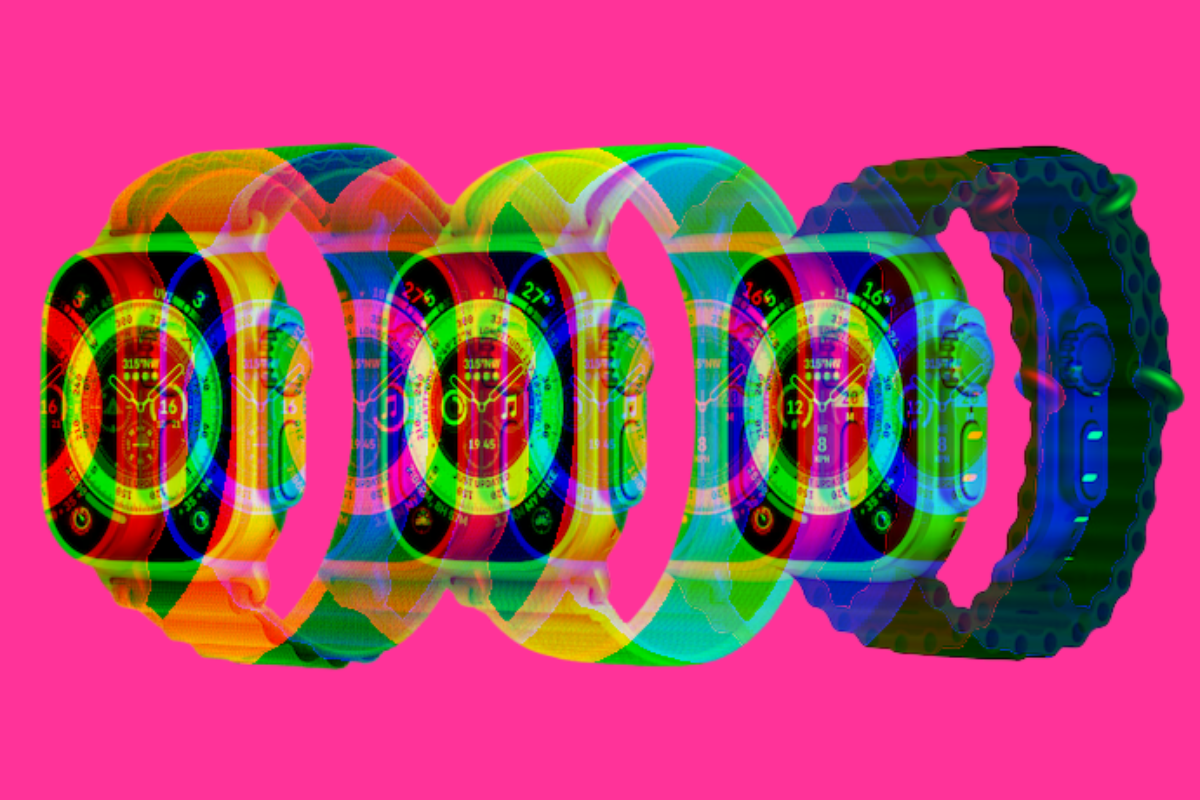
Restoring your old Apple Watch data to a new one is a straightforward process, focusing on the safe and seamless transfer of your information. This process begins with the crucial step of backing up your old watch, usually done automatically when you unpair it from your iPhone.
It’s essential to check your iPhone’s latest backup to ensure it includes all the current data from your watch, including your health metrics, app data, and watch settings.
Unpairing your old watch is more than just a disconnection; it’s a trigger for creating a comprehensive backup. This is done through the Apple Watch app on your iPhone. By selecting your old watch and unpairing it, you’re prompting your iPhone to store all the relevant data, making it ready for transfer to your new device.
Once the backup is complete, the next step is to initiate your new Apple Watch. Turning on your Apple Watch is as simple as pressing and holding the side button until you see the Apple logo.
This is where the magic of Apple’s ecosystem comes into play – keep your new watch close to your iPhone, and it will recognize the device, prompting you to start the pairing process.
- Pairing your new Apple Watch with your iPhone involves a few taps in the Apple Watch app.
- Select ‘Start Pairing’ and follow the intuitive on-screen instructions.
- The most critical part of this process is choosing ‘Restore from Backup’ instead of setting up as a new watch.
- Here, you’ll select the most recent backup of your old watch, ensuring all your data makes its way onto your new device.
However, not everything transfers over in this backup.
For security reasons, items like your Apple Pay cards, Bluetooth pairings, and your Apple Watch passcode need to be set up anew. This means re-adding your cards to Apple Pay on your new watch for contactless payments, re-pairing Bluetooth devices like headphones, and creating a new passcode for security.
The entire process, from backing up your old watch to setting up your new one, is designed to be user-friendly and efficient.
By following these steps, you can ensure that your transition to a new Apple Watch is smooth, with all your important data and settings carried over. This seamless transfer underscores the convenience and thoughtfulness baked into Apple’s product ecosystem, making tech transitions less of a chore and more of a seamless step into your next device experience.


