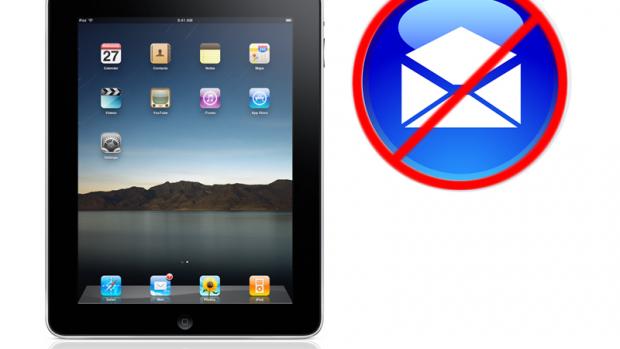Your Apple iPad is designed to be as simple to use as possible. But inevitably things can go wrong, especially when it comes to email. This guide shows you how to troubleshoot your iPad if it has problems sending and receiving email…
What To Do If Your iPad Can’t Send Or Receive Email
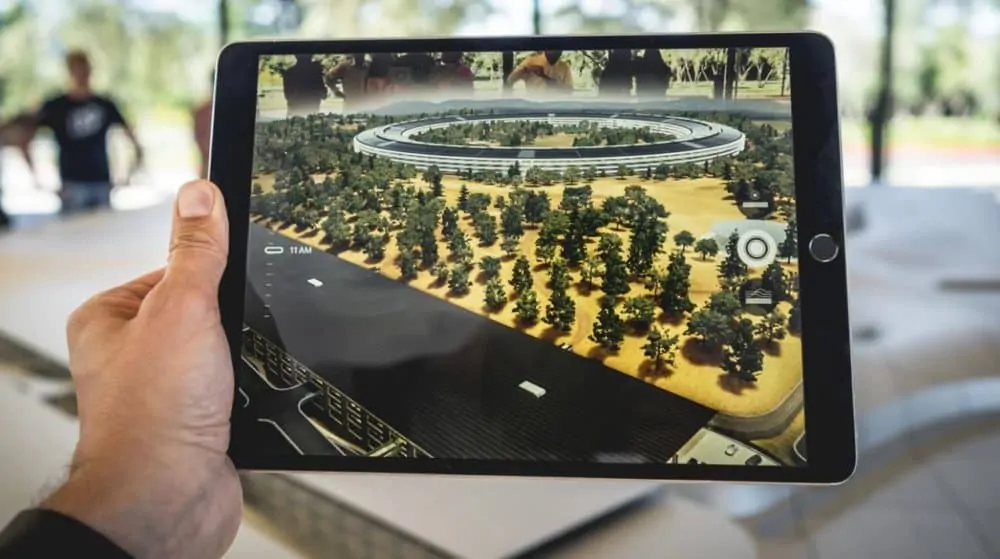
Need A New iPad? Don’t Get One Until You’ve Read Our Guide On Buying Refurbished Apple iPads (You Could Save A FORTUNE)
1. Check that another device isn’t trying to access the same account
If you have a POP3 email account, your iPad could be locked out from accessing it because the account is being accessed from another computer or device.
POP3 accounts only allow one connection to the server at a time. To resolve the issue quit the email applications on all the other devices and then re-open Mail on the iPad.
Be patient, it may take up to 5 minutes for the server to allow a new connection.
To stop the issue from happening in the future it may be worth increasing the interval between checking email on your other devices.
Don’t forget to check out how long iPads last here.
2. Set up your email account on the iPad itself rather than syncing it from your computer
- Open iTunes on your computer, connect your iPad with the USB cable and then select iPad in the Devices section
- Select the Info tab
- Unselect the checkbox next to Sync Mail Accounts
- Click Apply
- When the iPad has finished its sync, disconnect it from the computer
- On the iPad click on Settings then Mail, Calendars, Contacts
- Click on Add Account and then follow the onscreen Wizard. When you enter your email address the iPad will try to get the settings automatically. If that doesn’t work you will have to get the set-up details from your email provider
- Check your email again to see if the issue is resolved
3. Restart your iPad
- Press and hold down the Sleep/Wake button on the top of the iPad until the red slider appears
- Move the slider to switch the iPad off
- Press and hold the Sleep/wake button to restart the iPad
What To Do If The iPad Can’t Send Email
1. Turn on all SMTP servers
- On the iPad click on Settings then Mail, Calendars, Contacts and under Accounts select the account your are trying to fix
- Scroll down to Outgoing Servers and tap on SMTP
- Click on all the Other SMTP Servers to switch them on
2. Set up your email account on the iPad itself rather than syncing them from your computer
- Open iTunes on your computer, connect your iPad with the USB cable and then select iPad in the Devices section
- Select the Info tab
- Unselect the checkbox next to Sync Mail Accounts
- Click Apply
- When the iPad has finished its sync, disconnect it from the computer
- On the iPad click on Settings then Mail, Calendars, Contacts
- Click on Add Account and then follow the onscreen Wizard. When you enter your email address the iPad will try to get the settings automatically. If that doesn’t work you will have to get the set-up details from your email provider
- Check your email again to see if the issue is resolved
3. Restart your iPad
- Press and hold down the Sleep/Wake button on the top of the iPad until the red slider appears
- Move the slider to switch the iPad off
- Press and hold the Sleep/wake button to restart the iPad
And be sure to check out how to save email attachments on iPhone!
[lasso id=”127865″ link_id=”9232″ ref=”amzn-ipad-range”]