Rich Communication Services (RCS) offers a richer messaging experience, with features like read receipts, multimedia sharing, and more. However, there might be instances where you’d want to turn it off on your Samsung device.
This guide will walk you through the process step-by-step. It’s quick, easy, and simple to revert should you decide to start using RCS messages again.
Prerequisites
- A Samsung device with RCS messaging enabled.
- The default Samsung messaging app installed.
Steps to Turn Off RCS Messaging
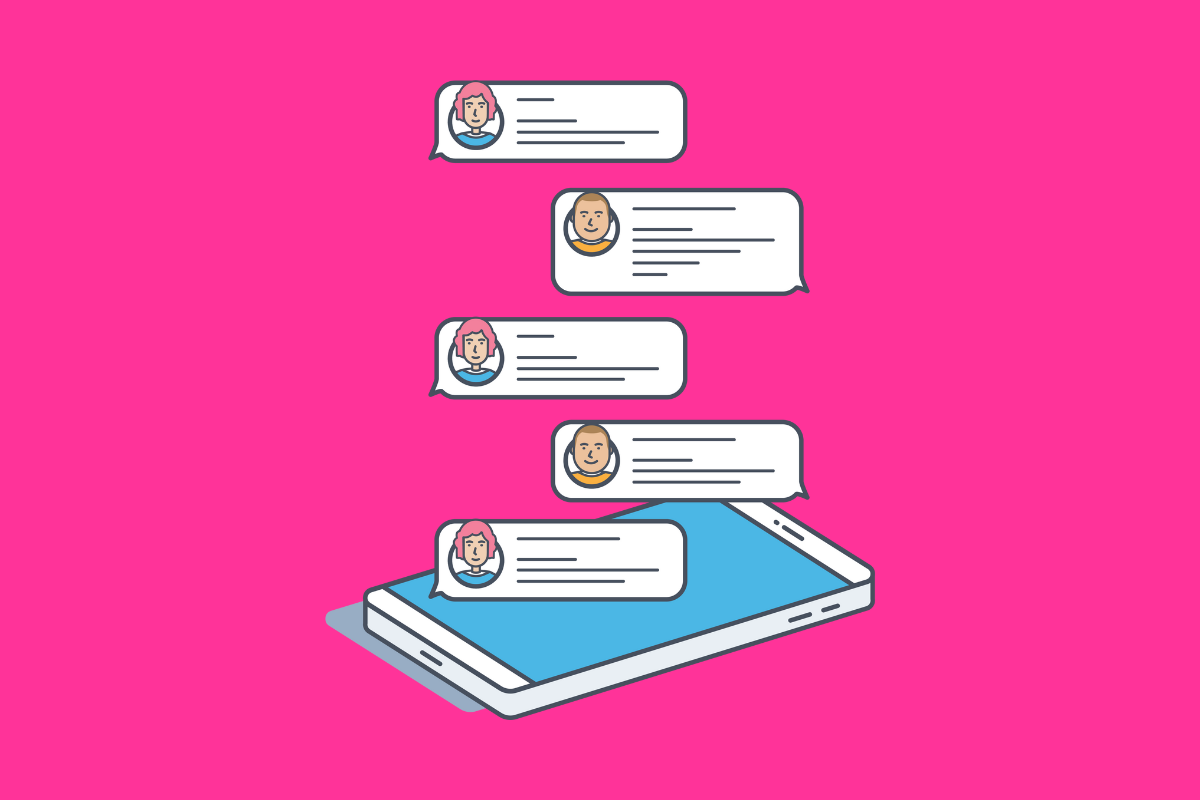
1. Unlock Your Samsung Device.
- Press the power button or use biometric authentication to access the home screen.
2. Open the Messages App.
- Locate the “Messages” app icon, which is typically blue with a white speech bubble. Tap on it to open.
3. Navigate to Settings.
- Once inside the Messages app, tap on the three vertical dots (often referred to as the “hamburger” or “menu” icon) located in the top right corner.
- A dropdown menu will appear. From this menu, select “Settings.”
4. Access Chat Settings.
- Within the Settings menu, look for an option labeled “Chat settings” or “Advanced messaging.” This is where RCS settings are typically located.
5. Disable RCS Messaging.
- Inside the “Chat settings” or “Advanced messaging” menu, you’ll find a toggle or switch that enables or disables RCS messaging. If it’s currently enabled (often indicated by a blue toggle), tap on it to disable RCS.
6. Confirm the Change (if prompted).
- Some devices might ask for confirmation when you’re turning off RCS. If prompted, select “Turn Off” or “Disable.”
Conclusion
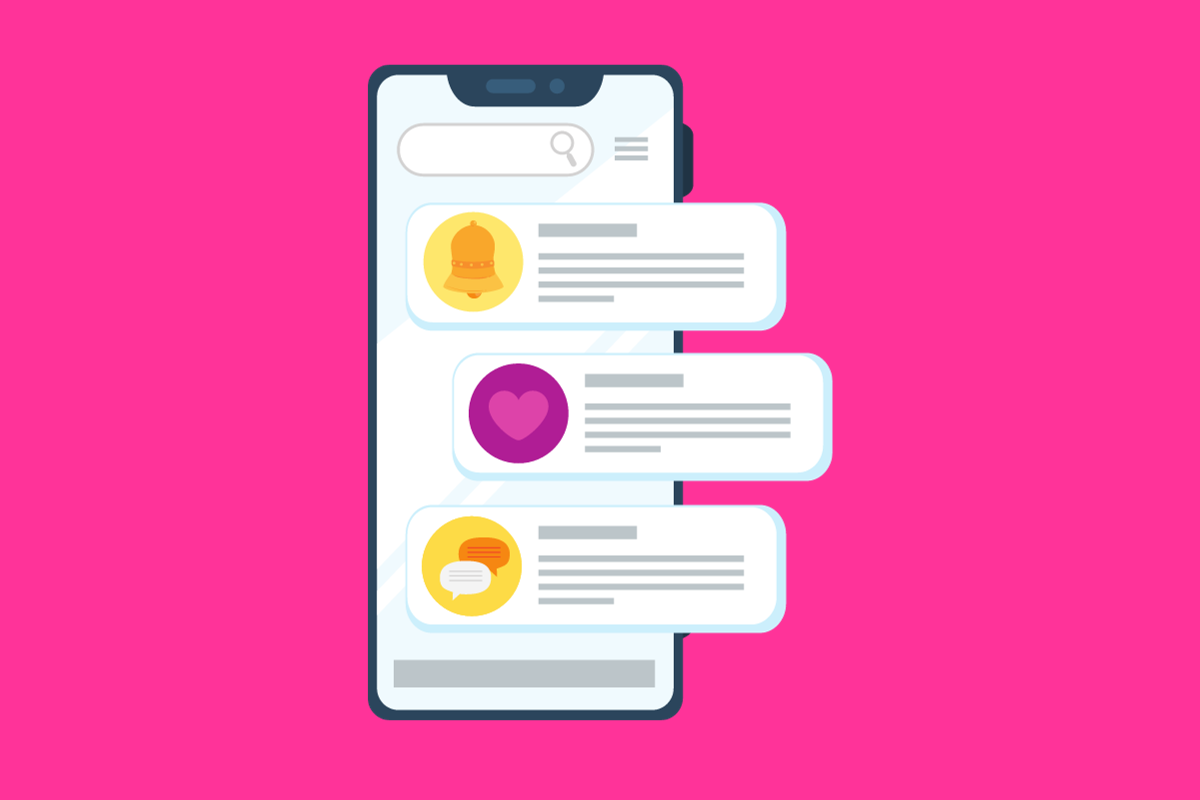
That’s it! You’ve successfully turned off RCS messaging on your Samsung device. If you ever wish to re-enable it, simply follow the steps again and toggle RCS back on in the Chat settings.
Things To Keep In Mind
- Note: RCS functionality and its settings might vary based on the region, mobile carrier, and specific Samsung device model. If you face any issues or can’t locate the RCS settings, consider reaching out to Samsung support or your mobile carrier for assistance.
- Safety Tip: Always ensure your device’s software is up to date. Samsung frequently releases updates that can enhance performance, fix bugs, and improve user experience.


