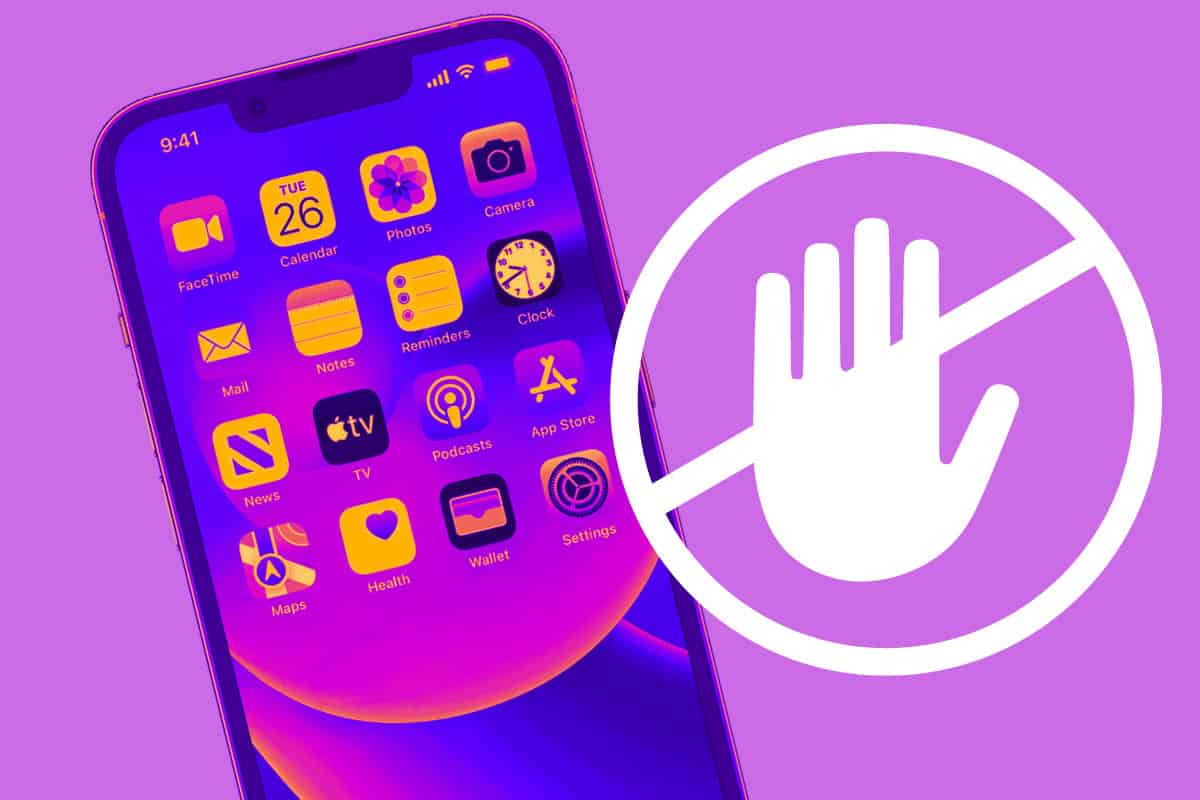How can you tell if somebody has blocked you on iPhone? It’s tricky, but there are a few massive giveaways, which are detailed here…
If you think you’ve been blocked by an iPhone user, it’s possible. Apple makes it easy for iPhone users to block people from calling and texting them. This is a good thing, as blocking allows iPhone users to prevent continued spam calls.
But of course, a user could block someone for any reason they want. While there’s no guaranteed way to tell if an iPhone user has blocked you, there are a few ways you can test to see if you might have been blocked by the iPhone user. Here’s how:
#1) “The iMessage Method”
When someone blocks you on iPhone, you don’t know. They just block you and forget about it – you won’t be able to tell the difference. The only way to tell for sure is to check. And the best way to do that is by using iMessage.
If you suspect that someone has blocked you, open up iMessages and send them a message. Does it say Delivered? If it doesn’t say Delivered and your earlier messages to this particular contact do, then you’ve probably been blocked.
If you want to be absolutely certain that you’ve been blocked, you need to wait a day or two. If the message still isn’t delivered, sorry… but you’ve been blocked…
#2) Does iPhone Go Straight To Voice Mail When You Call?
Another simple method to tell if someone has blocked you on iPhone is to simply call them. Does the call go through or does it go straight to voice mail? If it goes to voice mail straight away, that’s not a good sign. If it keeps going to voicemail whenever you call over the space of a few days to a week, you’ve definitely been blocked.
Even if you’re blocked, you can still leave a voicemail, however, your voicemail will be in a special category inside the Voicemail app listed as Blocked Messages. And if you’ve ever deleted someone, you know how often that selection of voicemails gets checked (spoiler: it’s NEVER).
#3) Hide Your Caller ID
You can also test whether someone has blocked you by hiding your caller ID. The iPhone allows you to hide your caller ID at will (provided your provider supports this. Here’s how to hide your caller ID:
- Open Settings.
- Tap Phone.
- Tap Show My Caller ID.
- Toggle the switch next to “Show My Caller ID” to OFF (white).
Now when you place a call, your caller Id shouldn’t be shown. If you call the person and they pick up, it’s a good sign you’ve been blocked. This is because when you hide your caller ID, the iPhone can’t automatically block your number.
The Best Way To Tell For Sure Whether You’ve Been Blocked?
If you try all three methods – the iMessage method and the calling them method – and both return negative results it is pretty likely that you’ve been blocked.
Sadly, there is no way to unblock yourself either; you’ll have to find another way of contacting the person that has blocked you and speaking to them directly about how to resolve whatever’s going on between you.
Things To Keep In Mind…
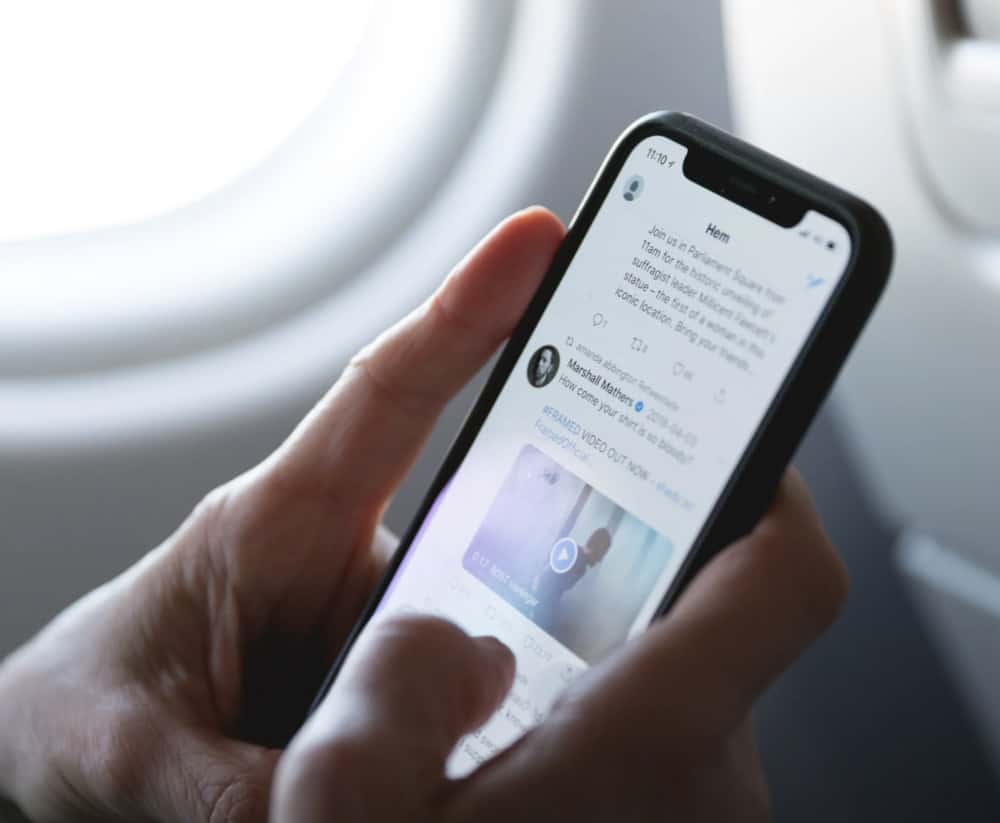
Before you go jumping to conclusions, though, it is worth noting that there could be a number of reasons why your messages, calls, and texts aren’t getting through to a particular contact.
Think about it: the person’s iPhone could have run out of battery; they might have lost it; it could have broken and has been sent in for repair. Other possibilities? Do Not Disturb mode and Airplane Mode – both of these settings will block calls and messages.
MORE: The #1 Best iPhone Case Brands (Based On Hundreds of Reviews)
But if the above telltale signs persist for days and weeks at a time, chances are you’ve been blocked. And if you’ve been blocked, for whatever reason, it’s probably best just leaving that particular contact alone until they’ve had time to think about things.
No one blocks contacts on their phone unless it’s serious, so keep that in mind before you do anything silly like hassling them on Facebook and Instagram.
Other iMessage problems? Here’s how to fix an iMessage “Waiting For Activation” error.