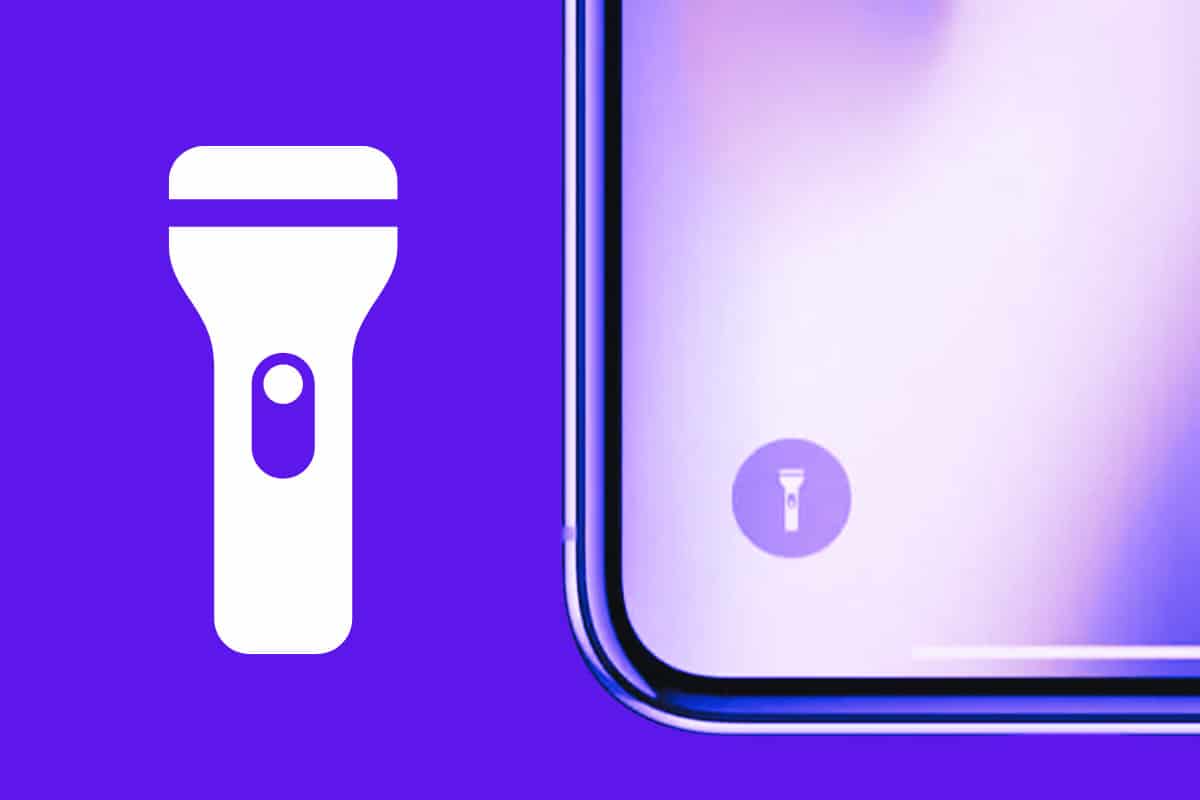Wondering how to use the iPhone Flashlight: Back Tap, Siri, changing brightness and more? In this guide, you’ll learn how to master the iPhone flashlight!
It’s time to learn all about the iPhone flashlight! Wonder how to turn off the flashlight on an iPhone? What about turning on the flashlight on an iPhone Pro? Not to fear! In this article, we’re going to teach you all you need to know about turning the iPhone’s flashlight on and off.
The iPhone has replaced many of our gadgets–the mobile phone, the PDA, and even the alarm clock. But one other thing we really don’t need now anymore is a flashlight. That’s because the iPhone’s LED flash has gotten so powerful you can use it as a flashlight.
Matter of fact, recent iPhones and the new iPad Pro have a flash so powerful when you use it as a flashlight, you can actually change the intensity of the brightness. So just how do you use the flashlight/torch on your iPhone? There are actually many ways to do so. And we’re going to go through them all.
Use The Flashlight From The iPhone’s Lock Screen
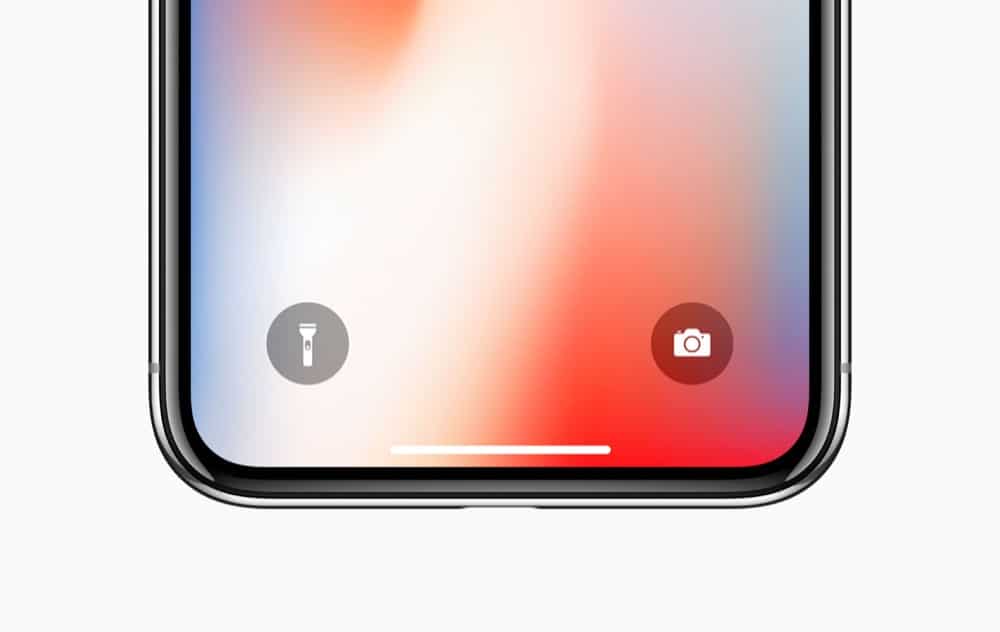
One of the fastest ways to access the flashlight on your iPhone is right from the lock screen itself. This tip works with any iPhone that has Face ID built-in–in other words, any all-display iPhone with no Touch ID button.
The great thing about this method is you can pretty much instantly turn on your iPhone’s flashlight as soon as you tap the display. Here’s how:
- If your iPhone is in sleep mode (the display is off), tap the display once with your finger. This will wake the display.
- Once your iPhone’s display is awake, look at the bottom left-hand corner of the screen. You’ll see a flashlight icon in a circle. Press and hold for a split second on this icon and your iPhone’s flashlight will instantly turn on.
- To turn your flashlight off again, simply tap the flashlight icon on the lock screen again.
Use Siri To Activate The iPhone’s Flashlight
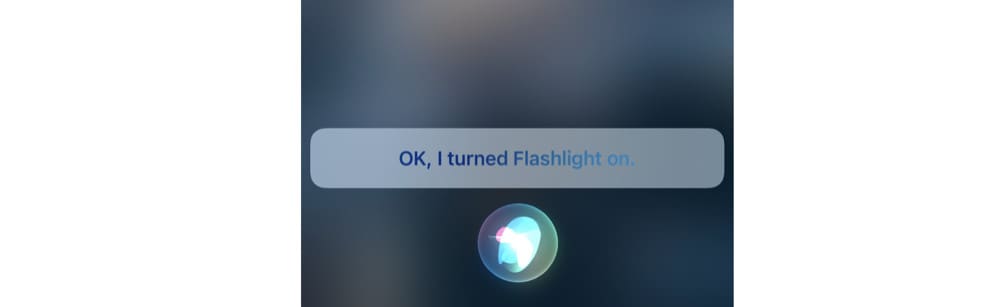
But there’s an even EASIER way to turn on your iPhone’s flashlight–and this method is great if you need to keep your hands and fingers free. You can actually use the iPhone’s voice assistant Siri to turn the iPhone flashlight on and off for you.
You can do this with any number of voice commands. You can ask Siri to use the flashlight for you by using any of the following commands:
- “Hey Siri, turn on my flashlight/torch.”
- “Hey Siri, will you turn on my flashlight/torch?”
- “Hey Siri, turn on the flashlight/torch.”
- “Hey Siri, turn off my flashlight/torch.”
Use Control Center To Turn On The iPhone’s Flashlight
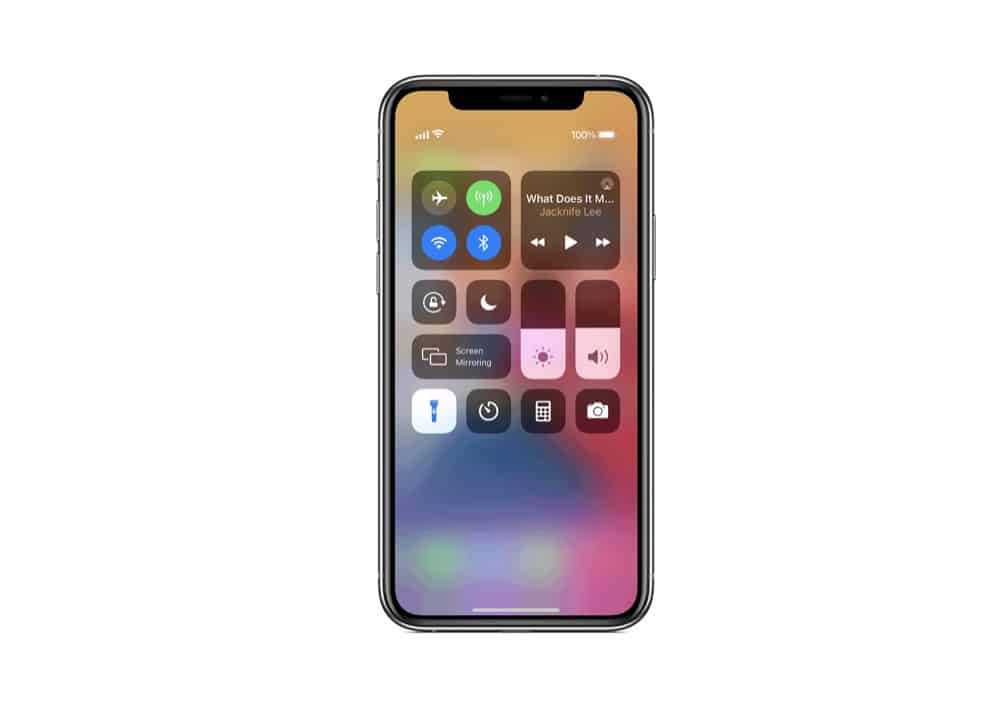
Of course, many of us will already be using the iPhone when we want to turn on the flashlight. In this case, we probably won’t use the lock screen to turn it on.
However, there’s an easy way to turn on the flashlight no matter where in iOS you are or what app you currently have open. That’s because the flashlight is always accessible from the Control Center. Here’s how to use it:
- Swipe down on your iPhone’s screen to bring up Control Center (if you have an iPhone 8 or older, swipe up to bring up Control Center).
- Tap the flashlight/torch icon to turn the flashlight/torch ON.
- Tap the flashlight/torch icon again to turn the flashlight/torch OFF.
Change The Brightness Of The iPhone’s Flashlight

The iPhone’s flash is pretty strong, but believe it or not, you can make it even stronger. That’s because you can also change the brightness of the flashlight, increasing its intensity or decreasing it. Here’s how:
- Swipe down on your iPhone’s screen to bring up Control Center (if you have an iPhone 8 or older, swipe up to bring up Control Center).
- Force press (or touch and hold) on the flashlight/torch icon. This will bring up a brightness slider.
- The slider will have four bars. Drag your finger up to turn on the flashlight and increase the brightness intensity, or drag your finger down on the slider to decrease the brightness intensity or turn off the flashlight altogether.
Use A Shortcut To Turn On The iPhone’s Flashlight
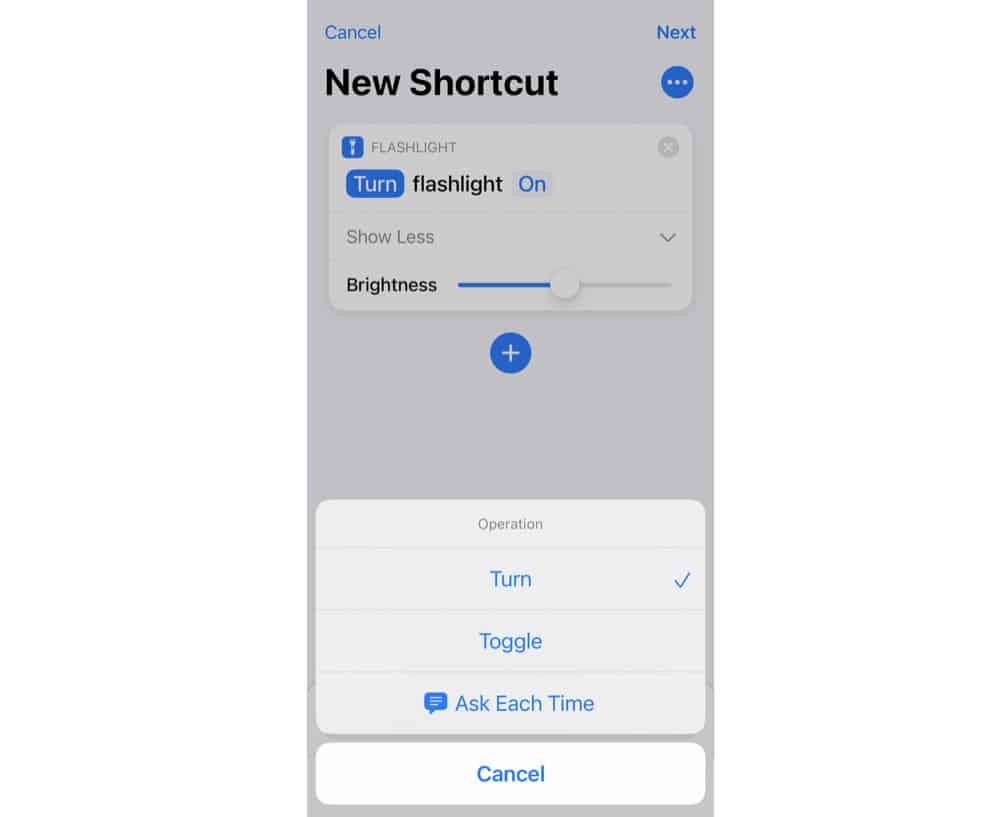
iOS has a built-in app called Shortcuts. This app allows you to create automated actions on your iPhone that you can then assign an icon, too. This icon then lives on your home screen. Tapping it will automatically carry out the shortcut assigned to it.
There’s virtually no limit to the shortcuts you can create–including one that lets you out a flashlight button right on your home screen. Here’s how to do that:
- Open the Shortcuts app.
Tap the + button. - Tap the “Add Action” button.
Type ‘flashlight’ in the search field at the top of the next screen, and then under Actions tap “Set Flashlight.” - On the New Shortcut screen where it says TURN flashlight ON, tap TURN and change it to TOGGLE.
Now tap Next at the top right of the screen. - Name your shortcut (something like “Flashlight”).
- Tap the default icon to choose your own.
- Tap Done.
- In the All Shortcuts screen, tap the three dots (…) on your new Flashlight shortcut.
- Tap Details.
- On the Details screen, tap Add to Home screen.
- Tap Add.
Once you’ve done this your flashlight control will live on your home screen. Tap it once to turn on your flashlight. Tap it again to turn off your flashlight.
Use A Back Tap To Turn On The iPhone’s Flashlight
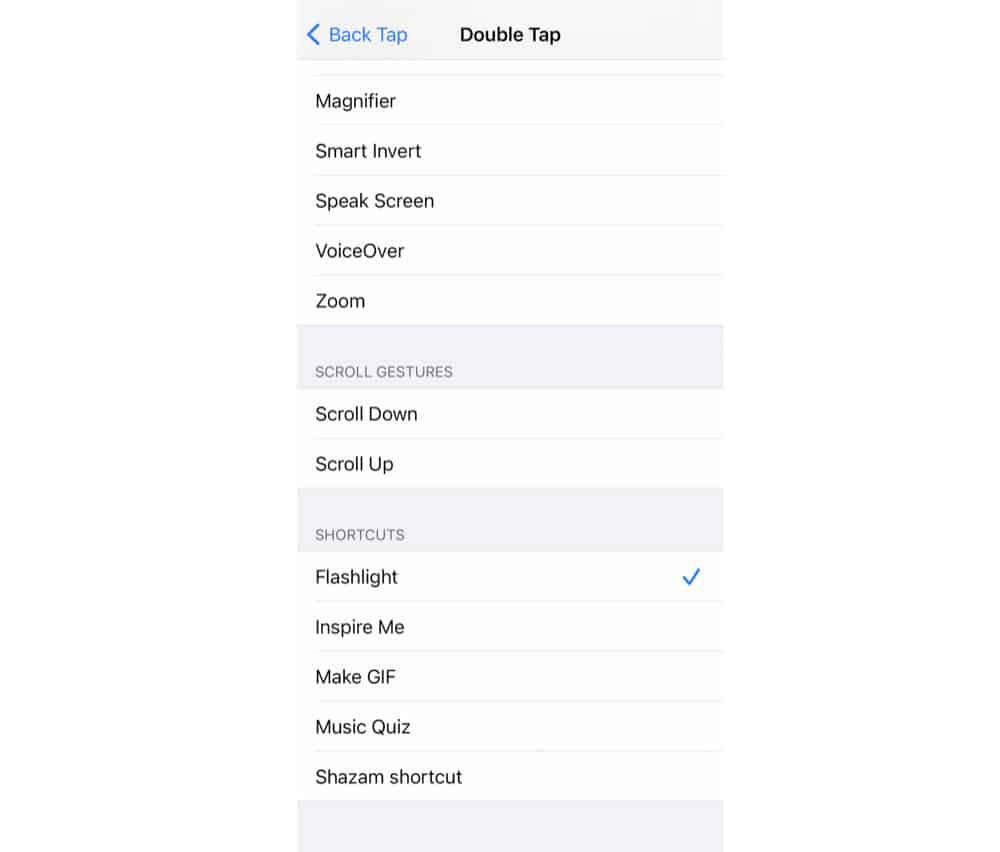
Finally, Apple included an Accessibility feature in iOS that allows users to double or triple-tap the back of their iPhone in order to carry about a preselected command. However, this command can be set by the user–including setting a back tap to run a shortcut…just like the flashlight shortcut we created above.
So note that if you want to turn on your iPhone’s flashlight with a back tap, you’ll need to create the shortcut above. Once you’ve done that, here’s how to set it to activate with a back tap:
- Open Settings.
- Tap Accessibility.
- Tap Touch.
- Tap Back Tap.
- Tap either Double Tap or Triple Tap (it’s up to you–either will work).
- Scroll down the screen to the “shortcuts” header and tap the Flashlight shortcut you just created.
Once you’ve done all of the above you can then double or triple-tap the back of your iPhone to instantly toggle the flashlight on or off. Pretty cool!