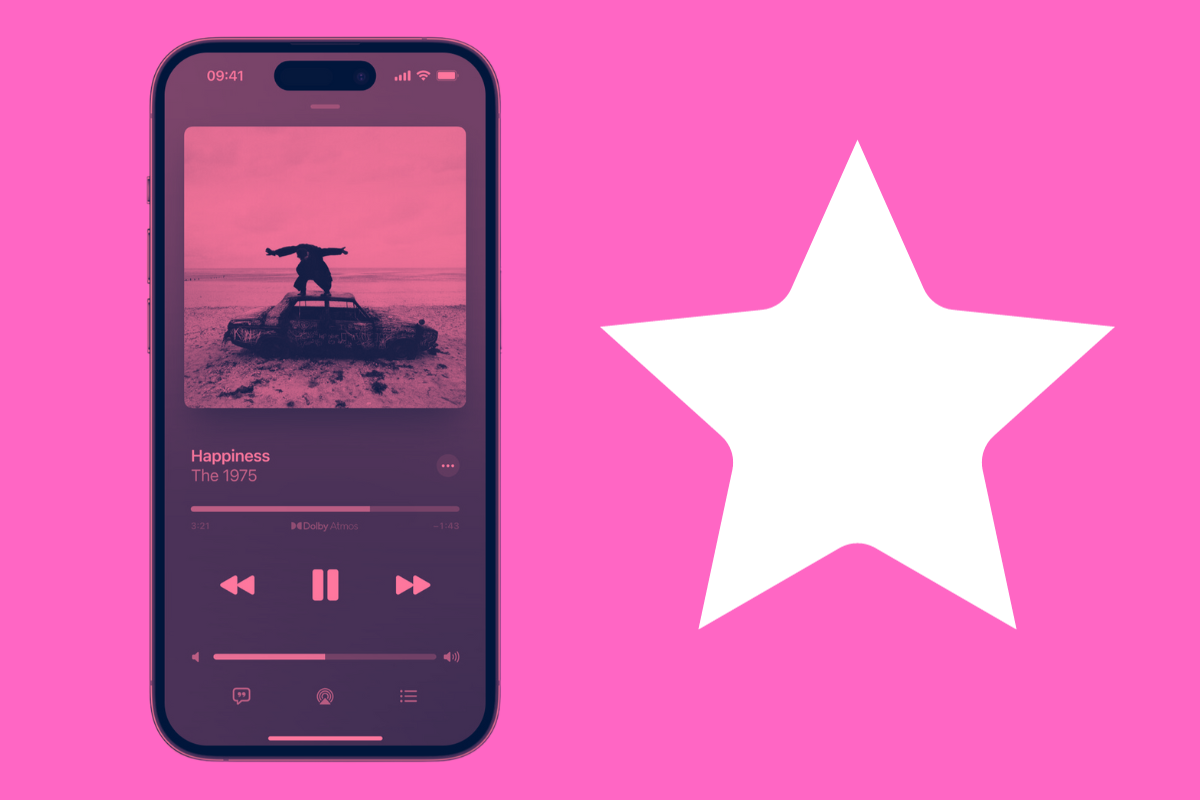Apple Music has changed the way you mark songs as favoites. Here’s the new way to favorite a song in Apple Music.
Apple has ditched the old way of favotriting songs in Apple Music that users have used for years. Under the old way, you marked a song as “Loved” if you wanted to favorite it. The icon for this was a heart icon.
However, the “loved” way of marking songs has now been apparently been deemed old school and “favoriting” songs are back in style. Here’s how you now favorite songs you love in Apple Music on iPhone.
Favorite A Song In Apple Music: Requirements
Before you can favorite a song under the new method, know that you have to have a recent version of iOS instaled on your iPhone. In order to use the new favorites features you must have:
- iOS 17.1 or later installed on your iPhone
That means you can now favorite songs under the new method on the iPhone XR and later up to and including the iPhone 15 and iPhone 15 Pro.
Favorite A Song In Apple Music: The Lock Screen Method
Probably the most handy way to favorite a song in Apple Music is via the lock screen. This way is great because you don’t even need to open the Music app to favorite the song.
Here’s how to favorite a song in Apple Music using the lock screen:
- Make sure the song is playing.
- Tap your iPhone to show the lock screen or, if your iPhone is already active, swipe down rom the top of the screen to show the lock screen.
- In the mini-player on the lock screen, tap the hollow star button.
The star button will now fill in grey, meaning you have favorited the song!
Favorite A Song In Apple Music: The Playlist Screen
You can also mark a song as a favorite from its listing in any playlist. Using the playlist screen to mark songs as favorite has an advantage of the lock screen method: the song does not need to be playing to makr it as a favorite. You can also mark as many songs in the playlist as you want as a favorite without playing them. Here’s how:
- Open up a playlist in the Music app that has a song you want to favorite.
- Tap the three dots (…) button next to the song name.
- From the pop-up menu, tap the favorite button.
The song has now been favorited. And you can repeat the steps above with as many songs as you like.
Favorite A Song In Apple Music: The Music Player Screen
You can also favorite a song from the music player screen in the Music app. This is the screen that shows you the song that is currently playing at the top of the screen and shows you what song will play next and next and next etc.
Here’s how to favorite a song from the music player screen:
- Open the Music app.
- Make sure the song you want to favorite is playing.
- Tap the music player bar at the bottom of the Music app to bring up the music player list screen.
- At the top of the list you’ll find the playing song. Tap the star icon by it.
The star button will now fill in grey, meaning you have favorited the song!
🔥 Best Place To Buy iPhone 15?
If you’ve liked what you’ve read so far, you’re probably wonder where the best to get the iPhone 15 is right now?
We’ve compiled all the data – and, trust me, there was a lot – to pull together all the best iPhone 15 deals right now (based on monthly cost and data allowances).
But as of right now, the two best deals for Apple’s iPhone 15 are currently available at Three. Here’s the details:
Three’s Best iPhone 15 Offers
- Unlimited Plan: £30 upfront, £41/month
- 5GB Plan: £30 upfront, £30/month