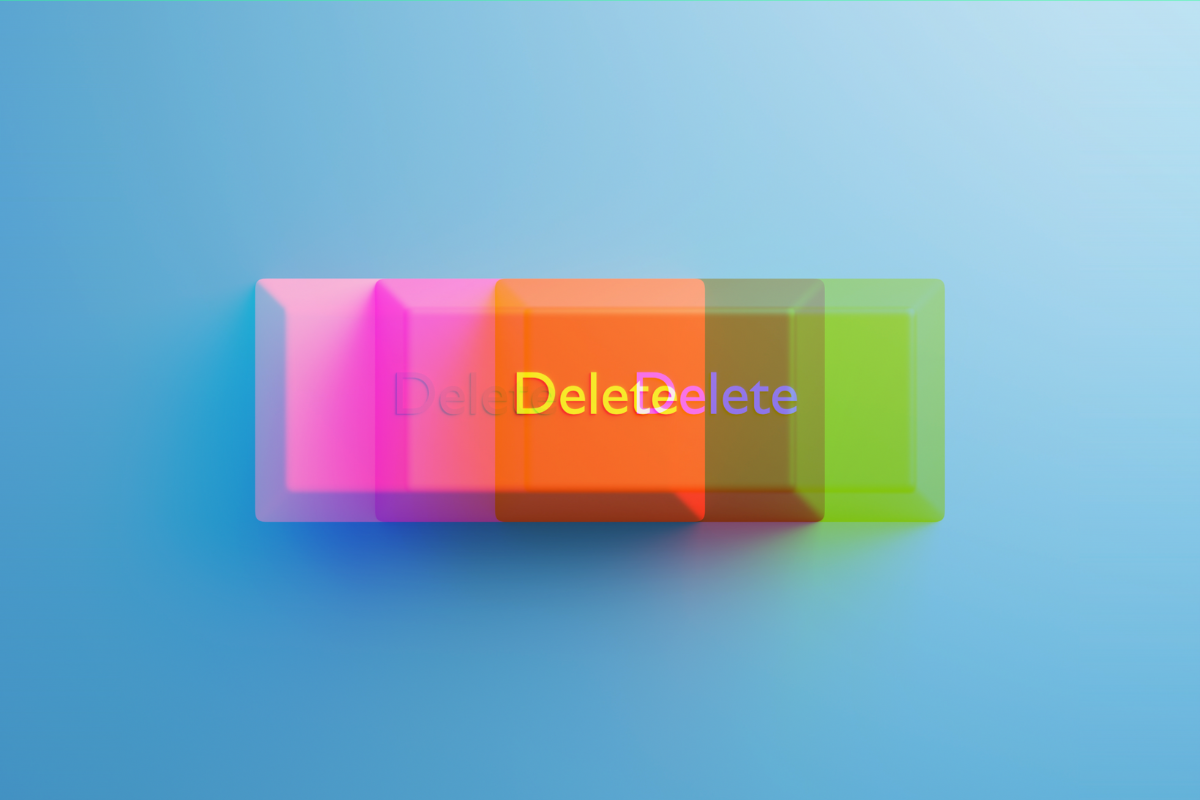What you will learn by reading this article:
- How to backup and download content from your OnlyFans account before deletion.
- Step-by-step instructions to log in to your OnlyFans account and access the account settings.
- Where to find the “Delete Account” option and how to confirm the account deletion.
- The consequences of deleting an OnlyFans account and how to submit the account deletion request.
- How to confirm the account deletion and what to expect in terms of follow-up and notifications.
Are you looking to delete your OnlyFans account? In this step-by-step guide, we will walk you through the process of deleting your OnlyFans account and provide valuable tips to ensure a smooth experience.
Backing up and Downloading Content
Before proceeding with the account deletion process, it is crucial to back up and download any content that you wish to keep. Once your account is deleted, you will lose all access to your content, including photos, videos, and messages.
To avoid any regrets or loss, take the time to secure your valuable content. OnlyFans provides an option to download your content directly from the platform.
To back up your content, follow these steps:
- Log in to your OnlyFans account using your credentials.
- Navigate to your profile page.
- Look for the “Settings” or “Account Settings” option.
- Within the settings menu, locate the “Content” or “Download Content” option.
- Click on the option to initiate the content download process.
- Follow the prompts to select the specific content you want to download.
- Once you have made your selections, click on the “Download” button.
- Depending on the size of your content, the download process may take some time. Be patient and ensure a stable internet connection.
By following these steps, you can safeguard your content and have it readily available even after deleting your OnlyFans account.
Logging in to Your OnlyFans Account
To begin the account deletion process, you need to log in to your OnlyFans account using your credentials. Ensure that you have your username or email address and password handy. If you have forgotten your password, you can use the “Forgot Password” option on the login page to reset it.
- Visit the OnlyFans website (www.onlyfans.com) using your preferred web browser.
- Locate the “Log In” or “Sign In” button on the homepage.
- Click on the button to access the login page.
- Enter your username or email address in the designated field.
- Input your password in the password field.
- Double-check the provided information for accuracy.
- Click on the “Log In” or “Sign In” button to proceed.
Once you have successfully logged in to your OnlyFans account, you are ready to move on to the next step.
Accessing Account Settings
After logging in to your OnlyFans account, you need to navigate to the account settings page. This is where you will find the option to delete your account.
- Look for your profile picture or avatar in the top-right corner of the screen.
- Click on the picture or avatar to open a drop-down menu.
- From the menu, select the “Settings” or “Account Settings” option.
- You may be prompted to re-enter your password for security purposes.
- Enter your password and click on the “Confirm” or “Continue” button.
By following these steps, you will be directed to the account settings page, where you can proceed with deleting your OnlyFans account.
Finding the “Delete Account” Option
On the account settings page, you need to locate the “Delete Account” option. OnlyFans may place this option under different sections, such as “Privacy” or “Account Information.” Take your time to explore the different tabs and sections to find the “Delete Account” option.
- Once you are on the account settings page, scroll down or navigate through the tabs to find the relevant section.
- Look for options such as “Privacy,” “Account Information,” or “Security.”
- Click on the appropriate section to expand and reveal more options.
- Look for the “Delete Account” or similar option within the expanded section.
The exact location of the “Delete Account” option may vary, but it is typically within the account settings page. If you are having trouble finding it, consider using the platform’s search feature or consult OnlyFans’ support documentation for further guidance.
Confirming Account Deletion
Before proceeding with the account deletion, OnlyFans requires you to confirm your decision. This step ensures that the account deletion request is intentional and not accidental. Depending on the platform’s requirements, you may need to re-enter your password or complete a security check.
- Once you have located the “Delete Account” option, click on it.
- Read the provided information and instructions carefully.
- If prompted, re-enter your password in the designated field.
- Complete any security checks or captcha requirements, if necessary.
- Take a moment to review your decision and ensure that you want to delete your account.
- Click on the “Confirm” or “Delete Account” button to proceed.
It is essential to confirm your account deletion carefully. Once the deletion process is initiated, it may not be reversible, and you will lose all access to your OnlyFans account and its associated content.
Understanding the Consequences
Deleting your OnlyFans account comes with some consequences that you should be aware of. It is crucial to understand these consequences to make an informed decision.
- Permanent Loss of Content: Once your account is deleted, all the content you have uploaded or shared on OnlyFans will be permanently lost. Ensure that you have backed up and downloaded any content you wish to keep before proceeding with the deletion process.
- Subscription Cancellation: If you have subscribed to any creators on OnlyFans, deleting your account will automatically cancel those subscriptions. You will no longer have access to the exclusive content provided by those creators.
- Inability to Reactivate Account: Once your account is deleted, it cannot be reactivated. If you change your mind in the future, you will need to create a new account from scratch.
- Loss of Earnings: If you are a content creator and have earned money through OnlyFans, deleting your account will result in the loss of any accumulated earnings. Make sure to withdraw your earnings before deleting your account.
By understanding the consequences, you can make an informed decision about deleting your OnlyFans account.
| Consequence | Explanation |
|---|---|
| Permanent Loss of Content | All the content you have uploaded or shared on OnlyFans will be permanently lost once your account is deleted. It is important to back up and download any content you wish to keep before deleting your account. |
| Subscription Cancellation | Deleting your account will automatically cancel any subscriptions you have with creators on OnlyFans. You will no longer have access to the exclusive content provided by those creators. |
| Inability to Reactivate Account | Once your account is deleted, it cannot be reactivated. If you change your mind in the future, you will need to create a new account from scratch. |
| Loss of Earnings | If you are a content creator and have earned money through OnlyFans, deleting your account will result in the loss of any accumulated earnings. Make sure to withdraw your earnings before deleting your account. |
Submitting the Account Deletion Request
After confirming your account deletion, you need to submit the deletion request to OnlyFans. This step finalizes the process and initiates the account deletion procedure.
- Once you have confirmed your decision to delete your account, look for a button or link that says “Submit” or “Delete Account.”
- Click on the button or link to proceed.
- OnlyFans may display a final confirmation message or prompt to ensure that you want to proceed with the account deletion.
- Read the provided information carefully and make sure you understand the implications.
- Click on the “Submit” or “Delete Account” button to finalize the account deletion request.
By following these steps, you have successfully submitted your account deletion request to OnlyFans.
Confirming Account Deletion
After submitting your account deletion request, OnlyFans will send you a confirmation email. This email serves as a verification step to ensure that the account deletion request was initiated by the account owner.
- Check the email address associated with your OnlyFans account for a confirmation email.
- Open the email and locate the provided confirmation link.
- Click on the confirmation link to finalize the account deletion process.
It is essential to click on the confirmation link within the specified time frame. Failure to do so may result in the account deletion request being canceled.
Follow Up and Contacting OnlyFans Support
After confirming the account deletion, it is crucial to keep an eye on your email for any follow-up notifications from OnlyFans. The platform may provide additional instructions or updates regarding the account deletion process. If you have any questions or need further assistance, you can contact OnlyFans support for help.
- Regularly check the email address associated with your OnlyFans account.
- Look for any emails from OnlyFans regarding your account deletion.
- Read and follow any instructions or notifications provided by OnlyFans.
- If you need further assistance, visit the OnlyFans support page or contact their support team for help.
Staying informed about the account deletion process ensures that you are aware of any additional steps or requirements.
Frequently Asked Questions (FAQs)
1. Can I recover my deleted OnlyFans account?
No, once your OnlyFans account is deleted, it cannot be recovered. If you wish to use OnlyFans again in the future, you will need to create a new account.
2. Will deleting my account cancel my subscriptions?
Yes, deleting your OnlyFans account will automatically cancel any subscriptions you have with creators on the platform. You will no longer have access to their exclusive content.
3. What happens to my earnings after deleting my account?
If you are a content creator and have earned money through OnlyFans, deleting your account will result in the loss of any accumulated earnings. Make sure to withdraw your earnings before deleting your account.
4. How long does it take for my account to be permanently deleted?
The account deletion process may vary, but typically it takes a few days for OnlyFans to process and permanently delete your account. During this