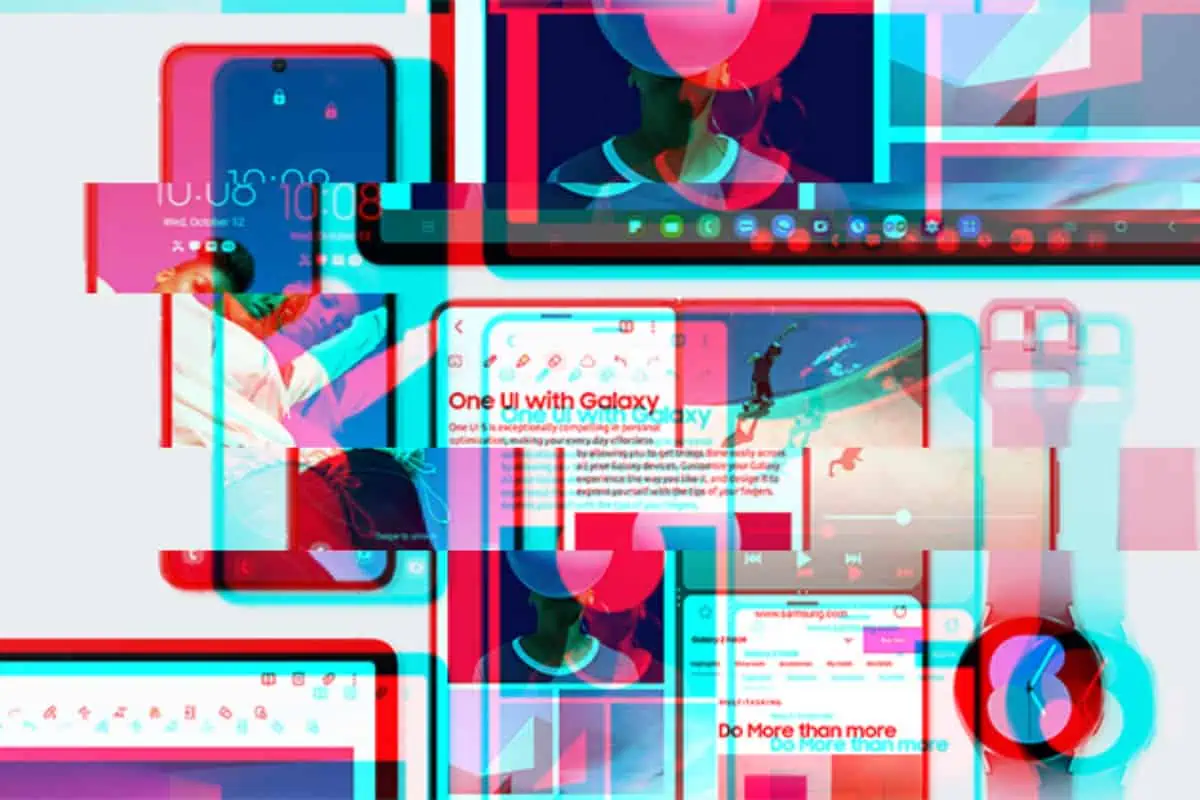Key Takeaways
- One UI is Samsung’s version of Android, designed for customization and one-handed use.
- It offers more flexibility than iOS but can feel overwhelming or inconsistent in some areas.
- Expect a learning curve, especially with gestures and keyboard input.
- Samsung’s current flagships now match Apple in software support, offering 7 years of updates.
- Perfect for users who want more control, not ideal if you prioritize simplicity and fluidity.
Thinking about ditching your iPhone for a Samsung Galaxy phone? You’re not alone. Whether you’re after better hardware value, more control, or you’re just curious about what Android is like these days, the shift from iOS to Samsung’s One UI can be a big adjustment — for better and for worse.
I made that switch after four years with iOS, and here’s everything I learned about what One UI does well, what it doesn’t, and what you should expect when making the jump.
What Is One UI, and How Is It Different From iOS?
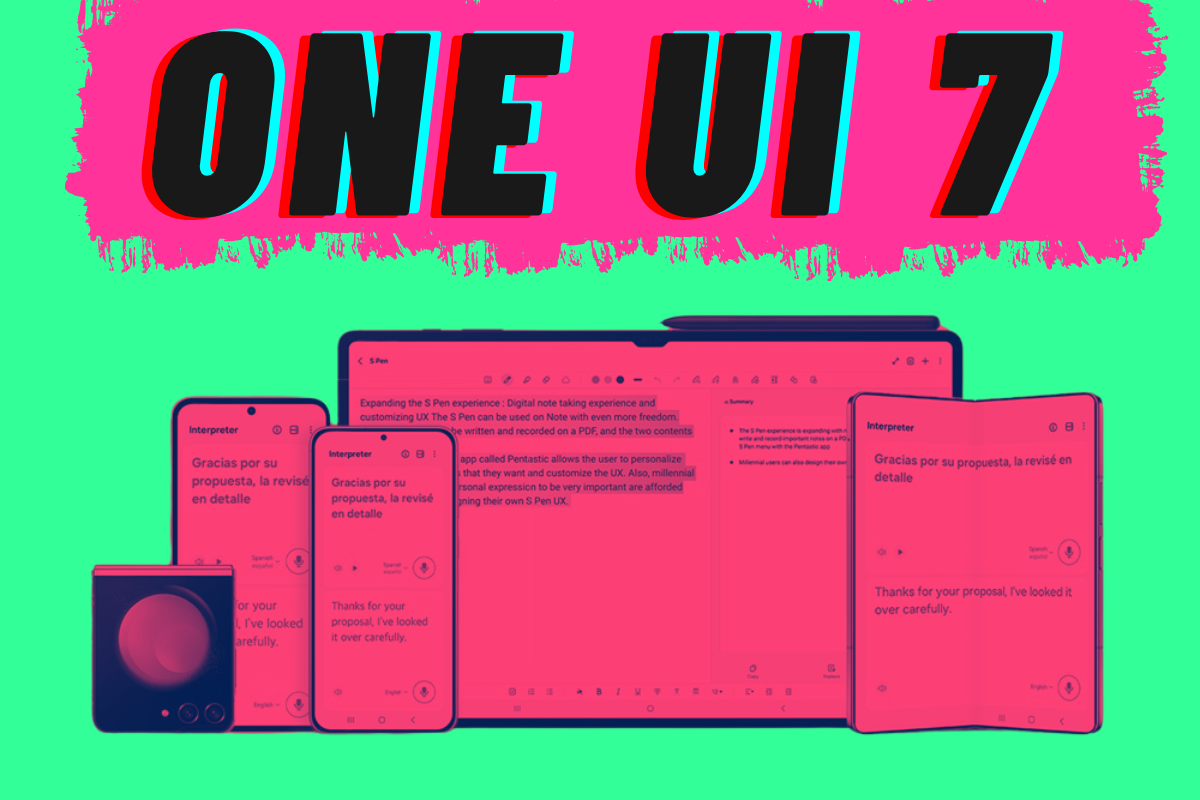
One UI is Samsung’s custom interface built on top of Android. It’s what powers all modern Galaxy devices.
Visually, it’s cleaner than older Samsung versions like the god-awful TouchWiz or Samsung Experience, and it’s packed with useful features you simply don’t get on iOS.
But here’s the thing; it feels very different.
Where iOS is consistent and focused on simplicity, One UI gives you more control. Almost everything is customizable, from the way apps open to how the power button behaves. If you like to tinker, you’ll love it. If you’re used to iOS’s set-it-and-forget-it experience, it might feel overwhelming at first.
The Good Stuff: What You’ll Probably Love
If you’re coming from iOS, these are the areas where One UI might actually feel like a breath of fresh air:
- Home Screen Customization: You’re not stuck with a static grid. You can move icons anywhere, add widgets wherever you want, and even download full themes and icon packs.
- Notifications and Quick Settings: More control, more toggles, and the ability to clear all notifications at once. It’s just more functional.
- File Transfers and Storage Access: Move files around like you would on a computer — no iTunes, no fuss.
- Multitasking: Split-screen apps, pop-up windows, and full DeX desktop mode on supported devices.
- Battery Management: Samsung’s power-saving modes are detailed and genuinely useful.
For a lot of people, these features alone are enough to make the switch worthwhile.
Where It Might Drive You Mad (At First)
But One UI isn’t perfect, especially when you’re coming from the polish of iOS. Some of the things that stood out to me:
- Gestures Feel Less Refined: iOS gets gestures right — they’re fast, consistent, and natural. On One UI, gestures feel a bit clunky. Swiping back doesn’t always register, and the animations sometimes stutter.
- Samsung Keyboard Isn’t Great: It has loads of features, but it’s oddly laggy. I found myself constantly making typos. Most people end up switching to Gboard, but even then, it’s not as smooth as typing on iPhone.
- Third-Party Apps Can Be Hit or Miss: Apps like Instagram and TikTok often feel better optimized for iOS. On Android, navigation can feel off, and you might run into weird bugs or inconsistencies.
- Duplicate Apps and Services: Out of the box, you’ll find Samsung apps and Google apps for the same things — two browsers, two assistants, two app stores. It can feel bloated, and you’ll need to spend time disabling the stuff you don’t need.
Is One UI Better Than iOS?
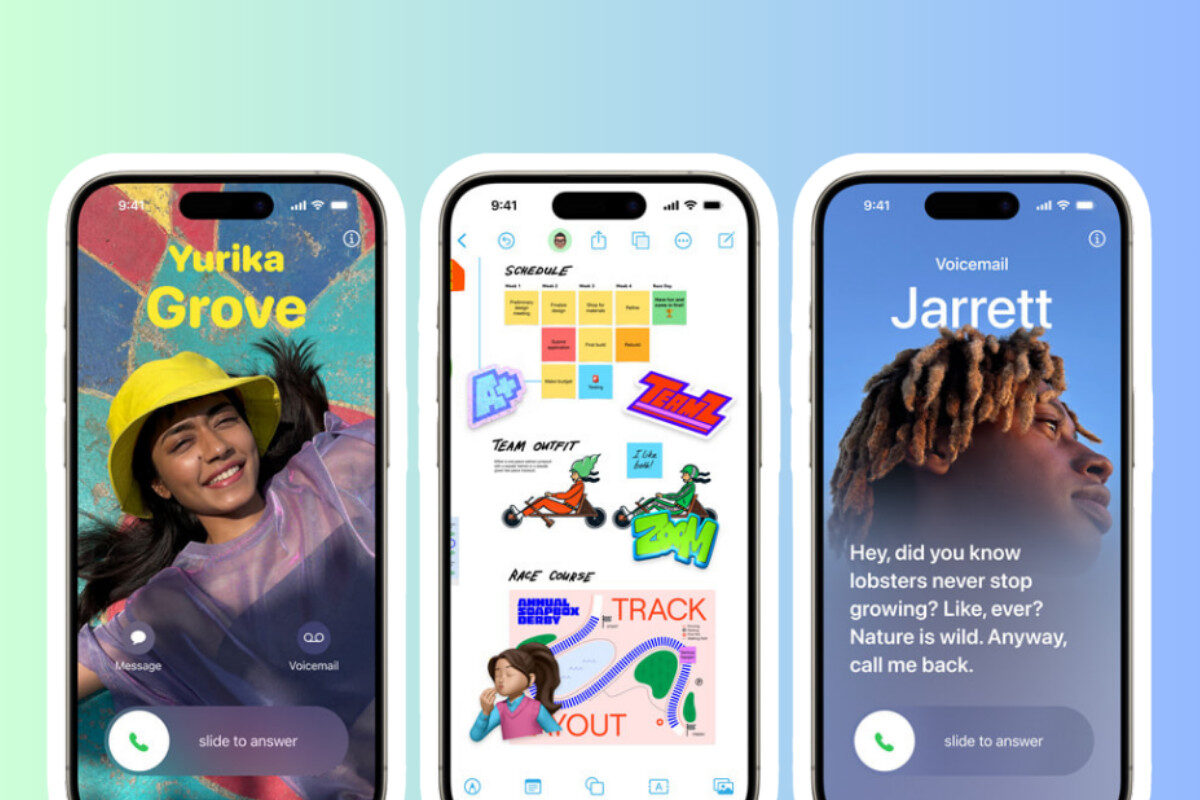
It depends on what you care about.
If you want more freedom and don’t mind tweaking settings to get things just right, One UI is brilliant. You can make your phone work exactly how you want it to. You’re not locked into any ecosystem, and you’re not tied to Apple’s way of doing things.
But if you care about day-to-day polish, especially in gestures, animations, and third-party apps, you’ll notice the drop in consistency. iOS feels more “complete” — like everything works together smoothly with fewer bugs.
What About Updates and Long-Term Support?
Samsung now offers up to 7 years of Android updates on its flagship phones like the Galaxy S24 and Fold series. That’s right up there with Google and Apple. If you’re worried about long-term software support, you’re covered.
Just make sure you’re getting one of the newer models to benefit from this promise. You can check out our guide to the best flagship phones for our top picks.
Pro Tip: Want to save some cash? Refurbished Samsung phones are a solid option — and many still get software updates.
Key Features to Explore After Switching
Once you’re set up, these are a few features worth diving into:
- Samsung DeX: Turn your phone into a desktop when connected to a monitor or PC.
- Edge Panels: Quick access to your favorite apps, tools, or contacts from the screen’s edge.
- Good Lock: An optional customization suite that lets you tweak animations, lock screen controls, and more.
- Secure Folder: For hiding sensitive files and apps behind biometric security.
Final Thoughts
Switching from iPhone to One UI isn’t always smooth, but it can be worth it; especially if you value flexibility and customization.
One UI gives you more control, better multitasking, and smart features Apple still doesn’t offer. But you’ll likely miss iOS’s polish, especially if you care about gestures and third-party app quality.
The best advice? Give it a week. Spend time setting it up, explore the customization tools, and install a good keyboard. Once you get past the initial learning curve, it starts to click.
If you’re curious about what phones give you the best One UI experience, check out our picks for the best Android phones right now.
FAQ
Is it hard to switch from iPhone to Samsung?
Not hard, but different. One UI takes time to get used to, especially with navigation and settings.
Can I transfer everything from my iPhone to Samsung?
Yes, Samsung’s Smart Switch app helps move contacts, messages, photos, and more.
Is One UI more customizable than iOS?
Absolutely. You can change icons, gestures, themes, widgets, and even animations.
Do Samsung phones get updates as long as iPhones?
New Samsung flagships get up to 7 years of updates — that’s now on par with Apple.
What’s the best Samsung phone for switching from iPhone?
The Galaxy S24 or Galaxy Z Flip 5 are great choices. You can also look into refurbished phones to save money.
Want more honest insights like this, plus the latest tips and updates from the world of mobile tech? Join The I/O Newsletter — no hype, just what you need to know.