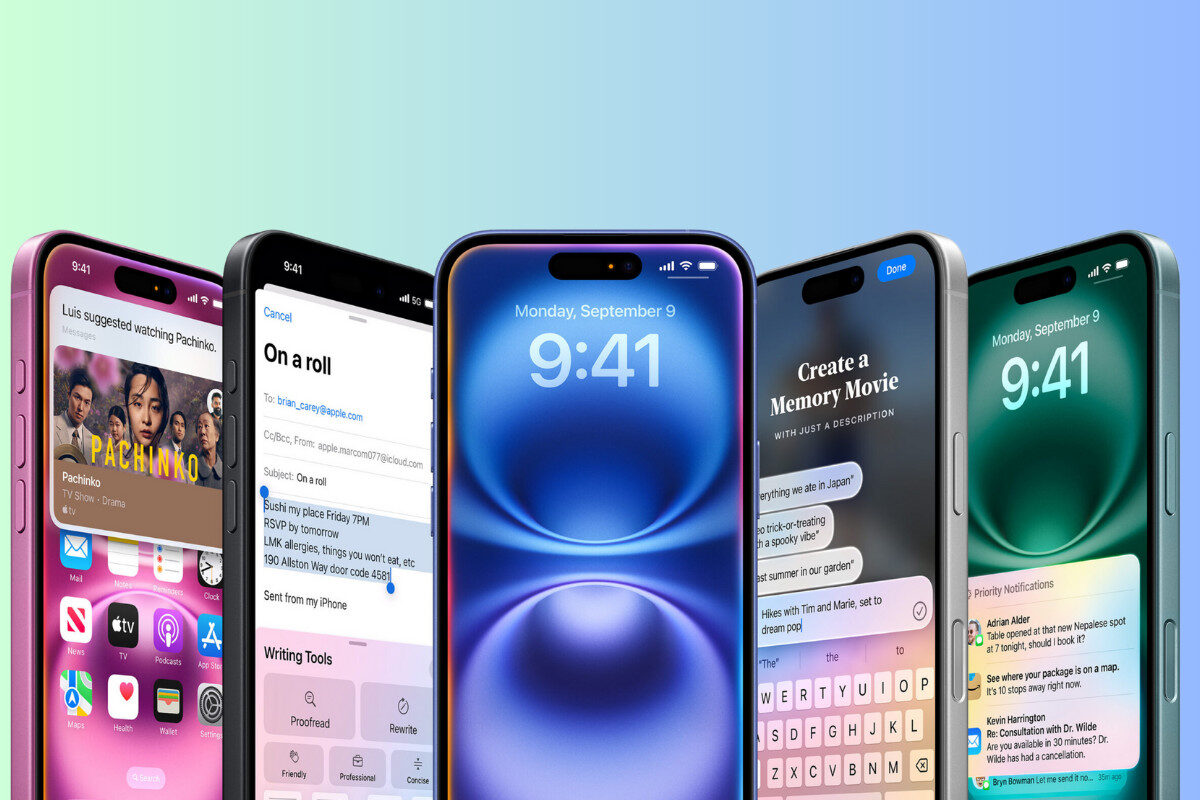if you previously disabled Apple Intelligence, the update may turn it back on automatically.
- iOS 18.3.2 / iPadOS 18.3.2 may re-enable Apple Intelligence by default
- Users who previously turned it off should check their settings
- No major features added — this is a minor maintenance update
- Privacy-conscious users should review Apple Intelligence settings post-update
Read on for the full story below…
Apple just pushed out a surprise update, and it’s got some users scratching their heads.
iOS 18.3.2 & iPadOS 18.3.2: What’s New?
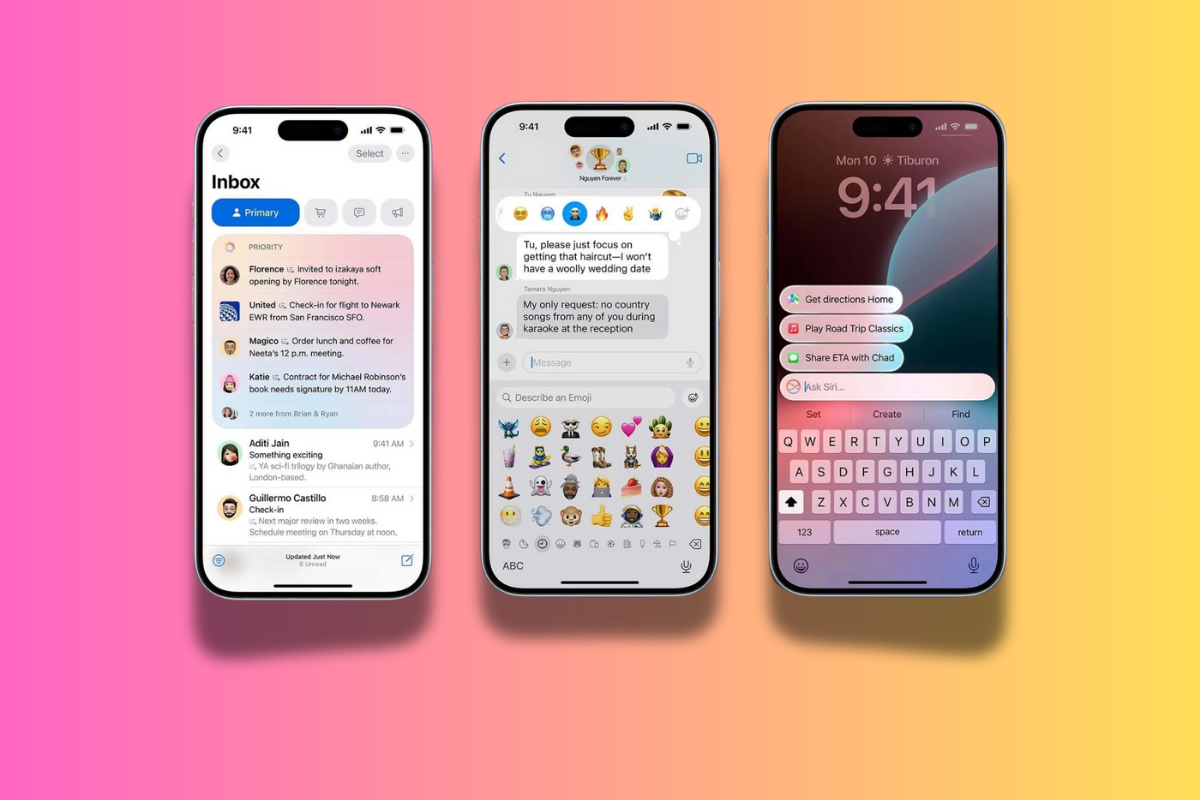
Apple has released iOS 18.3.2 and iPadOS 18.3.2, a relatively minor update on paper — but there’s a notable catch: if you previously disabled Apple Intelligence, the update may turn it back on automatically.
That’s right — some users are reporting that Apple Intelligence features were reactivated after installing the update, even though they’d manually turned them off in Settings.
While this isn’t a major functional update — Apple hasn’t published detailed release notes yet — the quiet re-enabling of AI features is definitely worth knowing about.
Wait — What Is Apple Intelligence?
If you’re out of the loop, Apple Intelligence is Apple’s big AI play. It powers features like:
- Writing suggestions and smart replies
- Image editing and summarization tools
- AI-assisted Siri improvements
- Contextual suggestions in Mail, Notes, Safari, and more
It’s Apple’s take on generative AI, but with a strong focus on on-device processing and privacy — a core differentiator from Google’s and Microsoft’s cloud-heavy AI tools.
➡ Want a full breakdown of what Apple Intelligence can actually do?
Check out: Here’s The Most Useful Things Apple Intelligence Can Do
Why Is This Update Re-Enabling It?
Apple hasn’t explained why Apple Intelligence gets reactivated after this update. It could be:
- A bug in the update itself
- A backend change that resets certain settings
- Or a deliberate move by Apple to reintroduce the feature in case it was disabled before certain functionality was fully rolled out
Whatever the reason, it’s worth checking your settings after installing iOS 18.3.2 — especially if you previously opted out of Apple Intelligence.
How To Turn Apple Intelligence Off Again
If you’d rather not use these features, here’s how to switch them off:
- Go to Settings > Apple Intelligence
- Toggle off the features you don’t want
- Restart your device to make sure changes apply fully
Pro Tip: Disabling Apple Intelligence may also turn off certain Siri enhancements, so keep that in mind if you rely on voice controls.
Is This a Privacy Concern?
This raises a fair question: Should software updates re-enable features you’ve opted out of?
Apple usually leans heavily on user privacy and control, so this move — whether intentional or not — might rub some users the wrong way.
That said, Apple Intelligence still runs primarily on-device, and Apple continues to position it as the most privacy-conscious AI platform compared to competitors like Google’s Gemini or Microsoft Copilot.
➡ For a closer look at how Apple’s approach to AI compares, check out our coverage here:
Apple News Section
FAQ
What devices are getting iOS 18.3.2?
All iPhones compatible with iOS 18. That includes iPhone XR and newer.
Can I completely disable Apple Intelligence?
Yes — but you’ll need to go into Settings and manually disable each AI-related feature.
Is this a bug or intentional?
Apple hasn’t said. It’s unclear whether this is a bug or a planned reset.
🔥 Don’t miss a single Apple update or mobile tech shift — sign up to our newsletter for the latest insights, news, and analysis:
👉 Subscribe to The I/O Newsletter