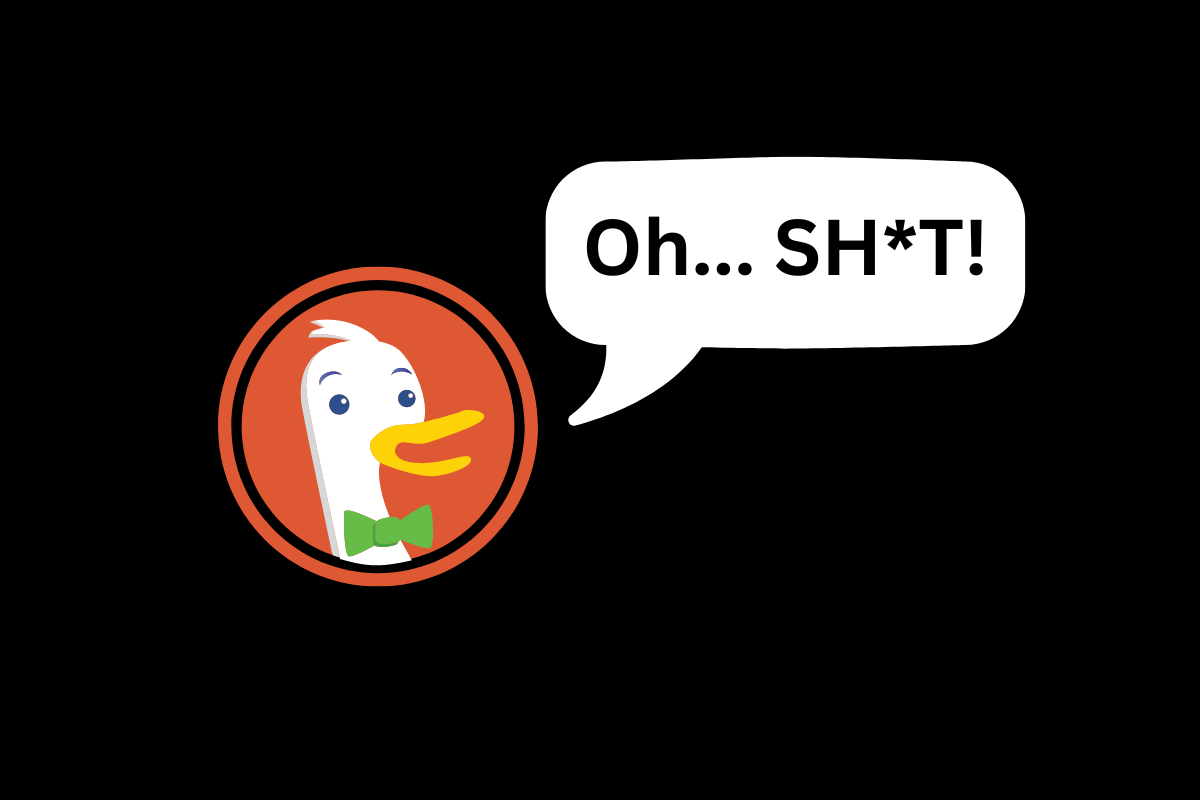Key Takeaways
- DuckDuckGo now lets you hide AI-generated images in search results.
- You can enable this in settings or use the noai.duckduckgo.com subdomain.
- It’s not 100% perfect, but it helps clean up results noticeably.
- No similar option currently exists in Google or Bing.
Ever wished you could skip all the AI-generated “slop” cluttering up image search results? Google is all-in on AI and everything that comes with it, including AI generated everything.
DuckDuckGo does things differently. It lets you turn off its AI overviews feature, for instance, unlike Google, and now DuckDuckGo has quietly rolled out a feature that lets you filter out AI generated images.
Why DuckDuckGo’s New Filter Matters
AI-generated images have exploded across the web thanks to services like Midjourney and DALL·E. Whether you’re searching for art, products, or memes, it’s getting harder to tell what’s human-made versus AI-generated.
DuckDuckGo’s new setting—called Hide AI-Generated Images—gives you a simple way to filter these out of your search results. You won’t find this in most other search engines right now, including Google and Bing.
How To Enable DuckDuckGo’s AI Image Filter
There are two main ways to access this feature:
1. From DuckDuckGo’s Main Settings:
- Go to: duckduckgo.com/settings#aifeatures
- Look for Hide AI-Generated Images
- Toggle it on
While you’re there, you can also disable Duck.ai and AI summaries if you prefer a more stripped-back search experience.
2. Using The NoAI Subdomain
- Visit: noai.duckduckgo.com
- This version of DuckDuckGo has AI image filtering and AI-assisted summaries automatically disabled. No need to tweak settings manually.
Pro Tip: If you’re using privacy-focused browsers like Brave or Firefox, you can combine DuckDuckGo’s setting with custom blocklists such as uBlock Origin’s Huge AI Blocklist on GitHub for even stronger filtering.
Does It Actually Work?
Short answer: Mostly, yes.
The filter isn’t perfect. Some AI-generated content might still slip through, but it significantly reduces clutter. For now, it’s not yet available directly inside the DuckDuckGo browser app, though we’d expect that to change with a future update.
If you want more control, browser extensions like uBlock Origin and uBlacklist let you manually block AI image sites using community-maintained lists.
Why This Is A Smart Move By DuckDuckGo
As more people look for cleaner, more private web experiences, features like this set DuckDuckGo apart from mainstream search engines. It echoes why many users—including us—prefer DuckDuckGo, Brave, or even Bing over Google these days:
- Less clutter
- More control
- Stronger focus on privacy
For a deeper look at why we’ve moved away from Google, check out: Why I Ditched Google Search For DuckDuckGo
FAQ: DuckDuckGo AI Image Filter
Does this work in the DuckDuckGo browser app?
Not yet. The feature is only on the web version as of now.
Can I block AI images completely?
Not fully, but combining DuckDuckGo’s filter with browser extensions like uBlock Origin helps.
Is this feature available on mobile?
Yes—if you access DuckDuckGo via your mobile browser and adjust the settings.
Why block AI-generated images at all?
Most people prefer seeing real photography or human-created content rather than algorithm-generated visuals.
Want More Privacy Tips Like This?
Don’t miss out. Sign up for our weekly I/O Newsletter — it’s where we share smart, no-nonsense guides on mobile tech, privacy, and gadgets. Join here.