If you have friends with kids you’ve probably heard them asking if the iPhone has any “restrictions.” What they really mean by this, of course, is does the iPhone have any parental controls.
And the answer is a resounding yes–and if you’re a parent worried about your child’s browsing habits, you should be using them. Here’s what you need to know.
iPhone “Restrictions” = iPhone Parental Controls
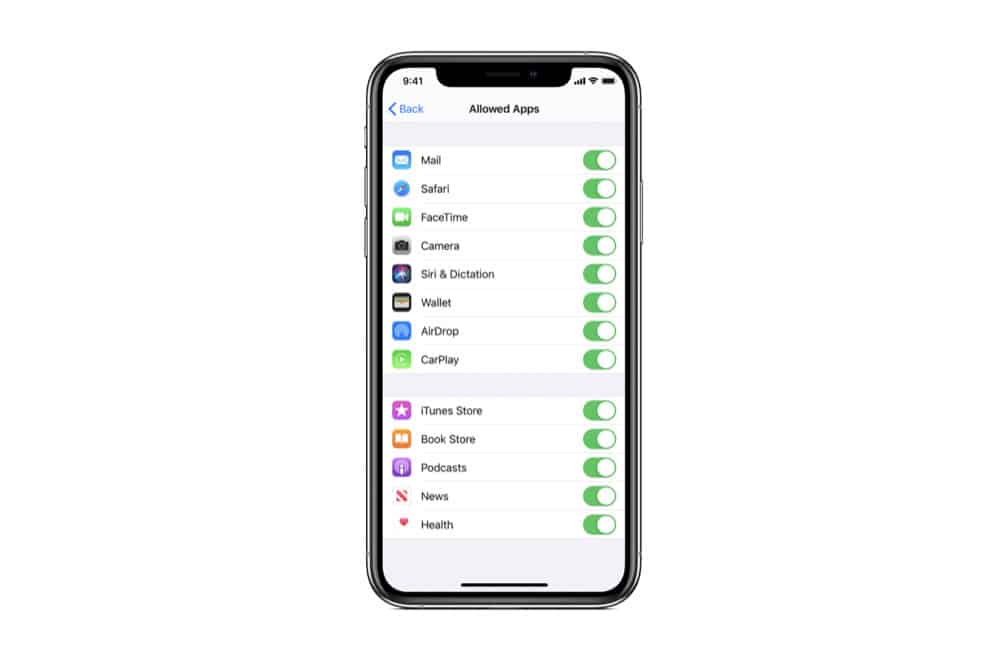
A bit annoyingly, Apple has chosen not to call iPhone restrictions “iPhone restrictions” or “Parental Controls.” Instead, they’ve thrown the concept under iOS’s Screen Time controls.
Screen Time is the iPhone’s catch-all set of tools that can show you how much you’re using your iPhone, what apps you use the most, and yes, even set parental control restrictions on your child’s device.
But Screen Time just isn’t only for children. Adults should take advantage of it too, especially if they’re worried they might be the ones spending too much time on their iPhone. However, for this article, we’ll only discuss the parental control restriction settings.
To access Screen Time tools:
- Open the Settings App.
- Tap Screen Time.
Screen Time Content & Privacy Restrictions
Screen Time’s parental control settings are found under the “Content & Privacy Restrictions.” To access these tools, tap the “Content & Privacy Restrictions” button in the Screen Time settings.
Once you do you’ll be taken to what is essentially the iPhone’s parental control restriction settings. This screen is divided into three sections:
- Apps & Content Restrictions: This first set of restriction settings allows you to set purchase restrictions in the iTunes and App Stores, choose which built-in Apple apps a child can use, and set restrictions for media and web usage.
- Privacy: This set of restriction settings lets you set the iPhone to allow or disallow apps to make changes to various privacy-critical systems on the iPhone including location data, photos, microphone access, and more.
- Allow Changes: This final section lets you set whether a child can change things like the iPhone’s passcode, volume limit, and accounts.
iPhone Restrictions: Apps & Content Restrictions
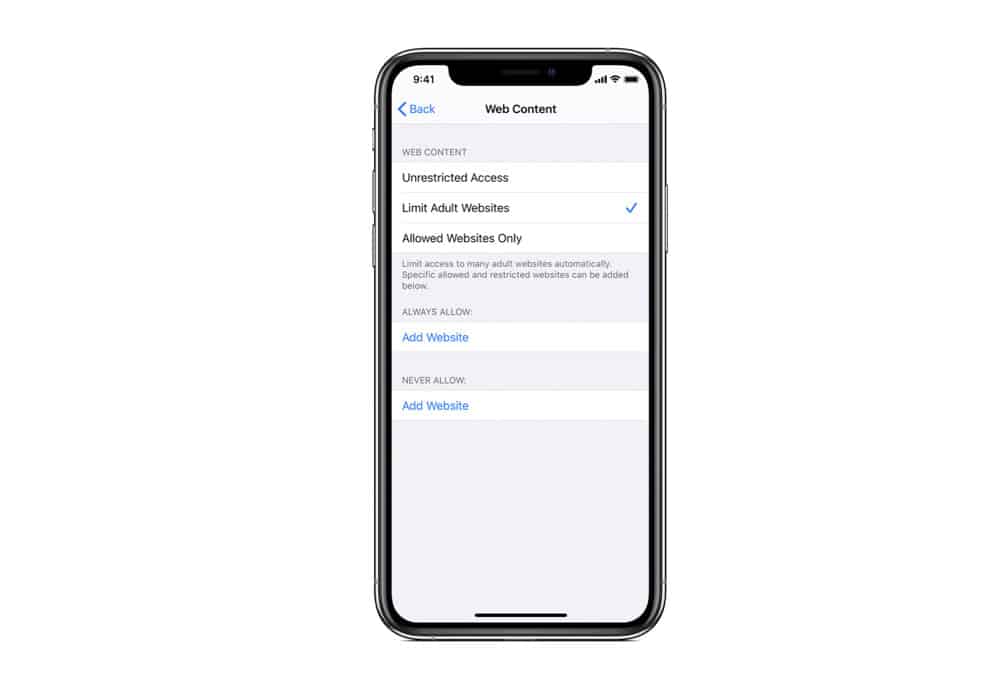
For the first set of restrictions you have three options:
- iTunes & App Store Purchases
- Allowed Apps
- Content Restrictions
Tap any of the above to set their restriction levels. iTunes & App Store Purchases is where you set things like whether you want to allow your child to install or delete apps and have the ability to make in-app purchases. This last setting is critical if you don’t want your kid racking up huge credit card bills.
In Allowed Apps, you can set whether you want your kids to have access to built-in iOS apps like Mail, FaceTime, Wallet, Safari and more. Toggle each switch on or off next to the respective app.
In Content Restrictions, you set what type of media your kid is allowed to watch on the iPhone. So here you can restrict movies to those of a PG rating, for example, or disallow the playing of songs with explicit lyrics.
Another important setting in this Content Restrictions section is “Web Content.” On this screen, you can restrict access to adult sites or even only allow access to specific sites while blocking ALL others.
iPhone Restrictions: Privacy
The second set of restriction options are all for privacy. These help others stay out of your kid’s data–like apps and ad companies. In the Privacy restrictions, you want to pay special attention to Location settings (which blocks apps from accessing your kid’s location) and Photos and Microphone, which stops apps from getting kids to inadvertently grant audio access to them or upload photos of them.
iPhone Restrictions: Allow Changes
This final set of iPhone restrictions lets you block what changes your child can make to the iPhone. Here you can stop them from adding new accounts to the iPhone, stop them from changing the volume limit for audio, and stop them from making cellular data changes.
But the #1 thing you want to do in this section is to block your child from having the ability to change the passcode. This ensures they can’t change the iPhone’s passcode, locking you out.

