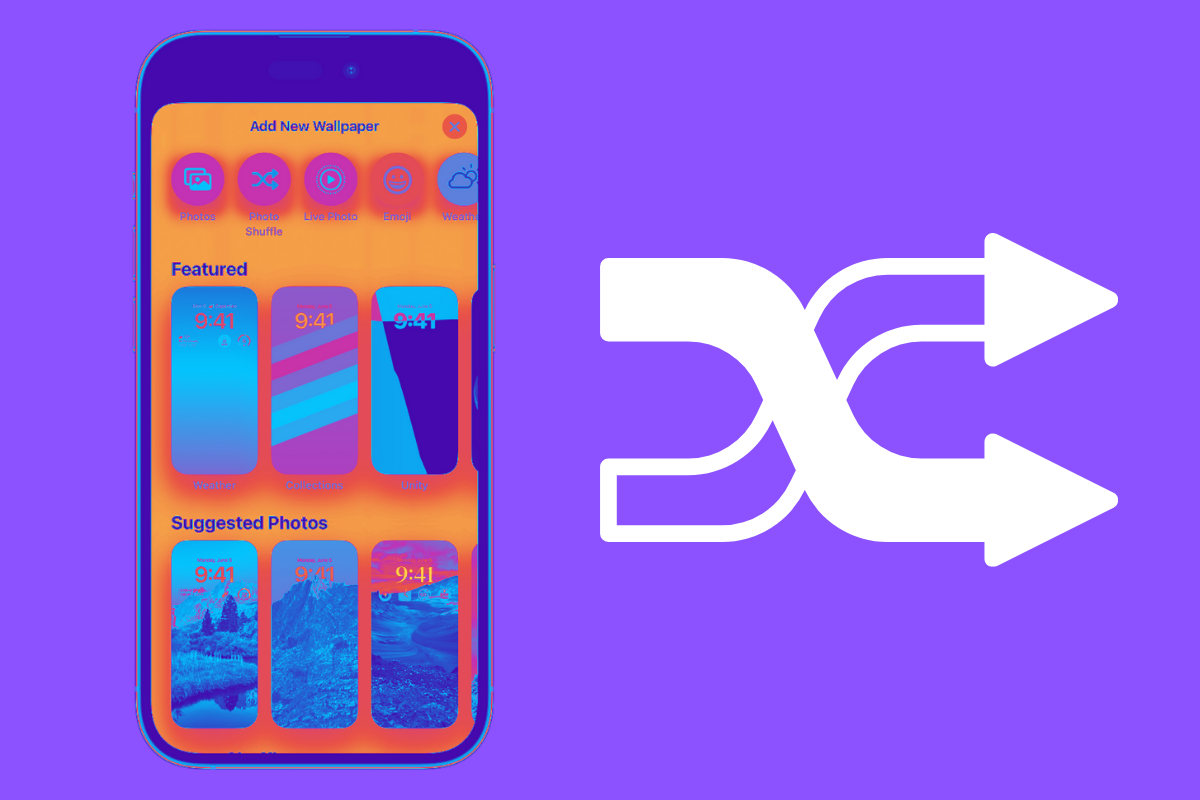You can set your iPhone lock screen to shuffle specific background images, so your iPhone always has a new look. Here’s how to shuffle specific photos on your iPhone lock screen.
When Apple released iOS 17 in September 2023, it was packed with new features – many of which users had been clamoruing for for years (here’s looking at you downloadable Apple Maps).
But there were also a number of new features left out of iOS 17 that Apple previously announced, but still had yet to add. With the release of iOS 17.1, Apple has begun doing that. iOS 17.1 includes the ability to create custom artwork for your Apple Music playlists. It also gives you the ability to shuffle specific photos on your iphoen lock screen. In this guide we’ll tell you all the essential information you need to know about the feature.
What Are iPhone Lock Screen Photos?
The iPhone lock screen is an important part of the iPhone experience as it’s the first thing you see when you turn on or wake your iPhone. The iPhone lock screen got a major makeover several years ago and it now lets you choose not only a photo background, but it can also populate lock screen widgets, too.
But we’re here to talk about lock screen photos. So what is a lock screen photo? It’s simply the image you use as your lock screen’s wallpaper. This can be any photo you have in your iPhone Photos app.
Prior to iOS 17.1 you could manually set your lock screen photo – or tell iOS to reandomly change it. But the thing with the random changes was that you couldn’t specify which photo album you wanted the photo chosen from. This meant that the photo iOS chose as your background was completely random as might not even be anything you want to see on your lock screen. In other words, when the lock screen shuffled to the next picture it was a toss-up as to whether it was a picture you’de even enjoy seeing.
How To Shuffle Specific Photos On Your iPhone Lock Screen
Thankfully, iOS 17.1 now adds the abiity to choose the photo album that you want to pick the shuffled photo from. Here’s how to shuffle specific photos on your iphoe lock screen:
- Press and hold on the iPhone lock screen until it sinks back and the lock screen chooser is activated.
- Tap the blue + button.
- Tap the purple Photo Shuffle button.
- Tap the Album option so that it has a blue checkmark.
- By default the album option will be your Favorites photo album, but tap on Favorites to select a different album you want photos chosen from.
- In the Albums selection sheet, tap a different album.
- Now tap the blue Use Album button.
- You can now finish setting up the lock screen as usual.
Now your iPhone lock screen will only shuffle through photos that are contained in the album you selected.
Requirements For Shuffling Specific Photos On Your iPhone Lock Screen
In order to tell the lock screen to shullfe photos from a specific photo album only, you’ll need the following:
- An iPhone running iOS 17.1 or later.
- Photos in your Photos app.
- One or more photo albums set up in your Photos app.
🔥 Best Place To Buy iPhone 15?
If you’ve liked what you’ve read so far, you’re probably wonder where the best to get the iPhone 15 is right now?
We’ve compiled all the data – and, trust me, there was a lot – to pull together all the best iPhone 15 deals right now (based on monthly cost and data allowances).
But as of right now, the two best deals for Apple’s iPhone 15 are currently available at Three. Here’s the details:
Three’s Best iPhone 15 Offers
- Unlimited Plan: £30 upfront, £41/month
- 5GB Plan: £30 upfront, £30/month