Take control of your Instagram comments with ease! Say goodbye to spam and hello to a polished, pristine Instagram feed.
Table of Contents
Instagram is one of the biggest social media platforms with millions of active users. The platform is widely used for sharing photos, videos, and other creative content.
With the growth of Instagram, users have the ability to interact with each other and engage in meaningful conversations.
However, managing Instagram comments can become challenging, especially when dealing with negative or spam comments.
In this blog, we will discuss various ways to manage Instagram comments, including deleting, pinning, hiding, and more.
Who Can See Your Comments on Instagram?
When you post a comment on someone’s photo, Instagram shows the comment to everyone who follows that account. Instagram also shows all your comments to everyone who follows the person who posted the photo.
Are My Comments and Mentions on Instagram Hidden?
It depends on your privacy settings on Instagram. By default, your comments and mentions are public and can be seen by anyone who views your profile or the post you commented on.
However, if you have set your account to private, only your approved followers can see your comments and mentions. You can also hide or delete specific comments on your posts, and control who can tag or mention you in a post.
To change these settings, go to your Instagram profile, tap on the three lines in the top right corner, and then go to Settings > Privacy.
- TIP: What Is Lemon8?
When a person with a private Instagram profile mentions someone who is not one of their approved followers in a photo or video post, the person mentioned will not receive a notification in the Activity section or push notification.
However, suppose a person with a private profile comments on a photo uploaded by a public Instagram user. In that case, their comment will be visible and their username will be clickable under the photo.
On the other hand, if a person with a private profile sends a photo or video through Instagram Direct to a specific group, only those who follow the private profile can view the comments or mentions associated with that media.
Instagram Comment Management Options
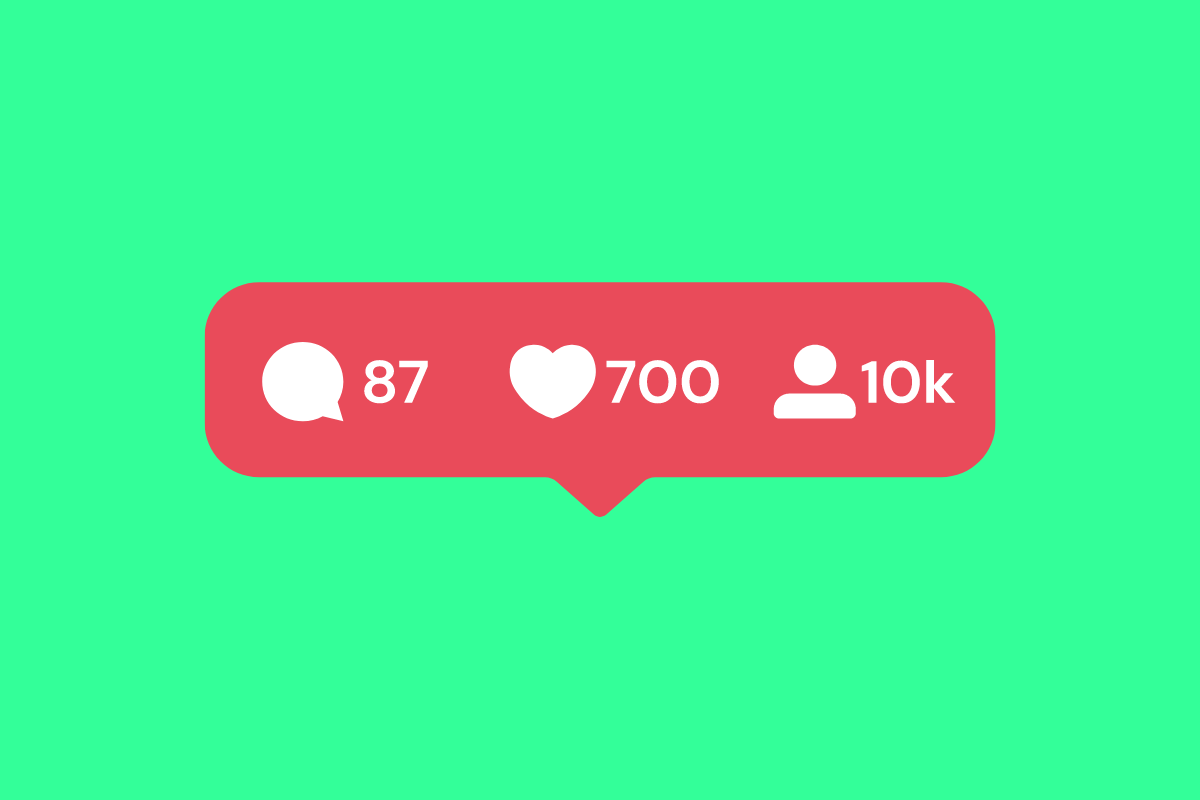
How To Delete Instagram Comments
Deleting comments on Instagram is the simplest way to manage them. You can delete any comment you find offensive, irrelevant, or spammy on your account.
To delete a comment, simply tap and hold on the comment, select “delete”, and confirm your action. Deleting comments is a quick and easy way to get rid of unwanted comments. However, be aware that deleted comments can’t be retrieved, so think twice before hitting that delete button.
How To Pin Instagram Comments
Pinning comments is a great way to keep your most important comments at the top of the list.
You can pin up to three comments on any post.
- To pin a comment, tap and hold on the comment, select “pin”, and confirm your action. Pinned comments stay at the top of the list, making them easy to find and interact with.
- You can pin the best comments from your followers and show appreciation while keeping the conversation alive.
How To Hide Instagram Comments
Hiding comments is a good way to manage comments without deleting them. When you hide a comment, it won’t be visible to other users, but it will still be visible to you and the person who wrote the comment.
- To hide a comment, tap and hold on to the comment, select “hide”, and confirm your action.
- Hidden comments can be found in the “hidden comments” section of the post.
- This is a great way to control the comments section and keep negative comments at bay.
How To Turn off Instagram Comments
You can turn off the comments section if you don’t want to receive any comments on your posts.
- To do this, go to your profile, tap the three dots in the top right corner, select “settings”, and then “privacy”.
- From there, you can turn off comments for specific posts.
- This is a great way to control the comments section and protect yourself from unwanted comments.
How to Automatically Delete Comments on Instagram
Steps to Automatically Delete Comments on Instagram based on Specific Keywords:
- Install a Comment Management Tool: To start with, you will need to find and install a comment management tool that offers the option to automatically delete comments based on keywords. There are several popular tools that you can use, such as Crowdfire, Later, and Hootsuite.
- Set Up Keyword Filters: Once you have installed your preferred tool, you need to set up keyword filters to identify the comments that you want to delete. You can add specific keywords, hashtags, or phrases that you do not want to appear on your posts.
- Manage Comment Moderation: You can also use the tool to moderate comments before they are published. This can help you ensure that only relevant and non-offensive comments appear on your posts.
- Enable Auto-Delete Feature: Once you have set up your keyword filters, you can enable the auto-delete feature. This feature will automatically delete comments that match the keywords you have specified.
- Monitor Your Posts: It is important to monitor your posts regularly to ensure that the auto-delete feature is working as expected. You may also want to adjust your keyword filters if needed.
Can I delete other people’s comments on Instagram?
As an Instagram account owner, you can delete any comments on your posts, including comments made by other people.
- To delete a comment, tap on the comment, tap on the three dots in the top right corner, and select “Delete”.
- Note that once a comment is deleted, it cannot be recovered.
- Additionally, if a comment is reported for violating Instagram’s community guidelines, it may be removed by Instagram without the account owner’s input.
Can you undelete a comment on Instagram?
Unfortunately, once a comment is deleted on Instagram, it cannot be recovered or undeleted. This is a permanent action, and the comment is removed from the user’s account and the post it was associated with.
Therefore, it’s important to think carefully before deleting any comments on the platform. If you want to keep a record of the comment, it’s advisable to take a screenshot before deleting it.
Conclusion
Managing comments on Instagram can be a challenge, but with these tips, you can easily control the comments section. Whether you want to delete, pin, hide, or turn off comments, there is a solution for every situation.
Use these tips to keep your comments section clean, positive, and engaging. With a little effort, you can turn your comments section into a valuable tool for connecting with your followers.

