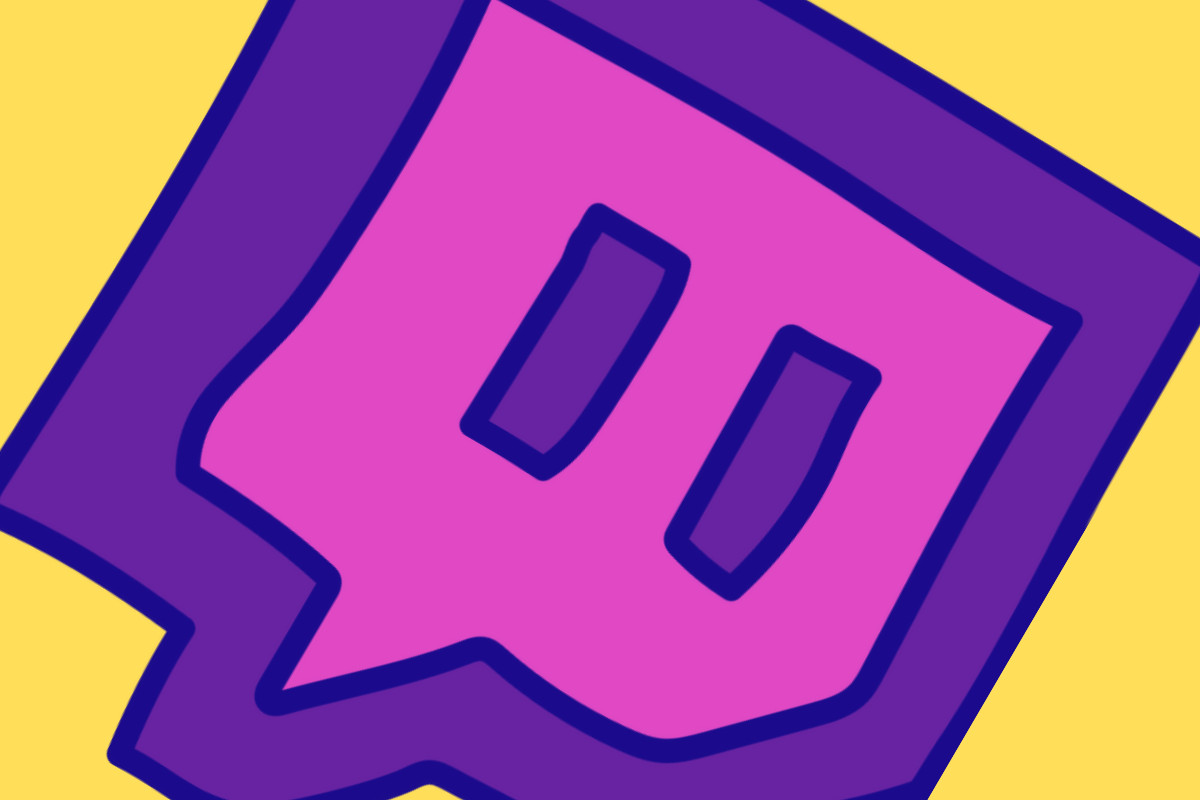One of the many tools for growing your audience on Twitch is “Raiding”, which is a great way to essentially achieve some networking on the platform. Here’s how to do it…
If you’re dreaming of leading the charge in an epic raiding party, with the fans from your channel joining forces with another streamer’s devoted followers, you’ll be wanting to know how to raid another channel.
As opposed to simply ending a stream, broadcasters can send their audience to an alternative stream before they head off. This advertises the other streamer’s stream for them and comes with a chance of them reciprocating in the future.
As a result, you can see your own audience begin to grow, thanks to the other streamer’s viewers who decide they like the content and want to come back.
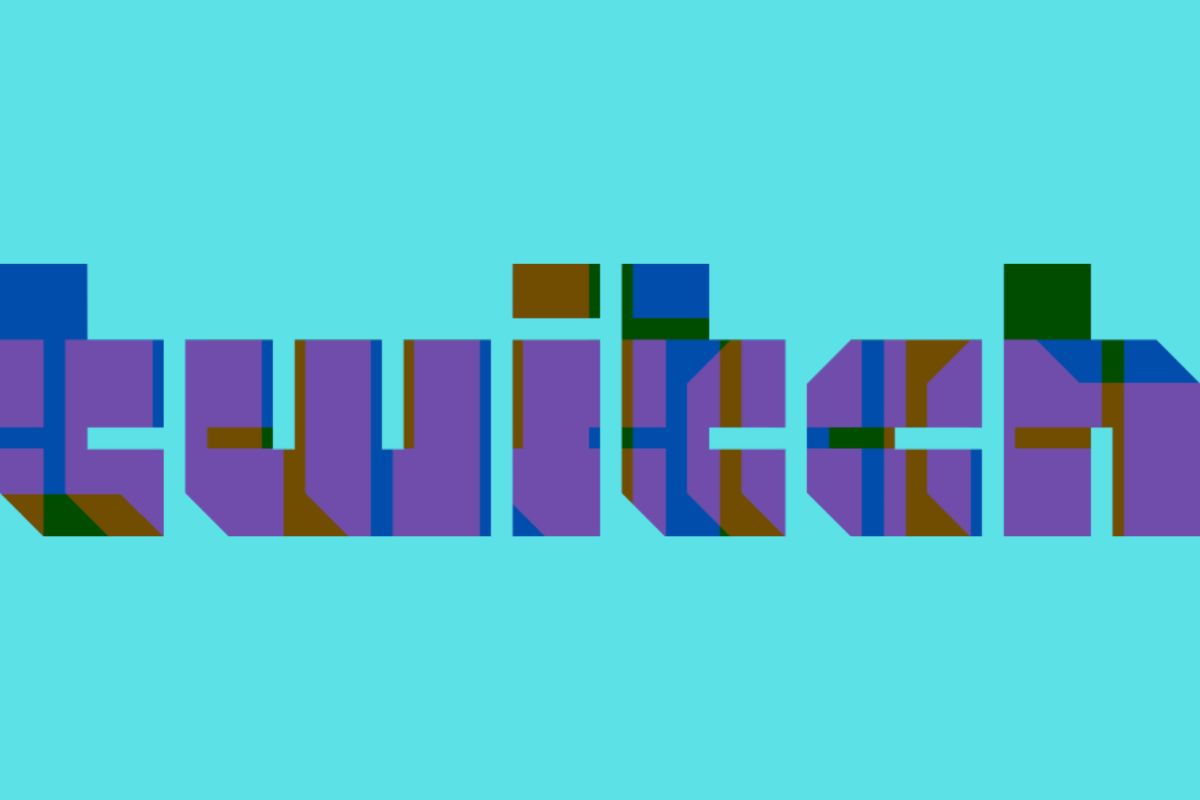
Whether you’ve been inspired by successful raids between big-name streamers or have realised that growth requires making use of the tools that are available, this article will discuss strategies for launching successful raids between fellow Twitch broadcasters.
No matter what category you like to stream in on Twitch, you’ll learn not only what it takes to lead a raid but also how to increase visibility and build collaboration across multiple channels.
How To Raid Another Streamer On Twitch
Learning how to raid on Twitch is really straightforward, much like most other Twitch features. Here are the basic steps you need to take in order to begin raiding another broadcaster:
- Type /raid “streamer name” into your own chatbox. For example, “/raid ninja” if that’s who you want to send your viewers to.
- After a short pause, which allows viewers to decide whether they want to join in the raid or not, click the “Raid Now” button.
If you do not click “Raid Now” or “Cancel”, the raid will commence automatically after 80 seconds.
Edit Your Twitch Raid Settings
Some streamers – usually on the larger side – like to have some settings in place to prevent raids from taking place in their stream. Having a constant flow of 1-viewer raids can be disruptive.
The Twitch team has offered a wide variety of customization choices for your channel’s raid. You’ll be able to specify who may and cannot raid your channel, who can and cannot use the chat during a raid, and how to handle suspicious raiders after the fact.
Select the gear icon in the chat box to adjust your channel’s raid settings, then set the channel mode to “Followers-only chat” to restrict communication to those who have chosen to follow your broadcast.
You can also report or prevent accounts from raiding you from inside the options by selecting the ‘Review Recent Raids’ tab from the options bar, just below the ‘Tasks’ area. You may then choose to either ban or report the raider.