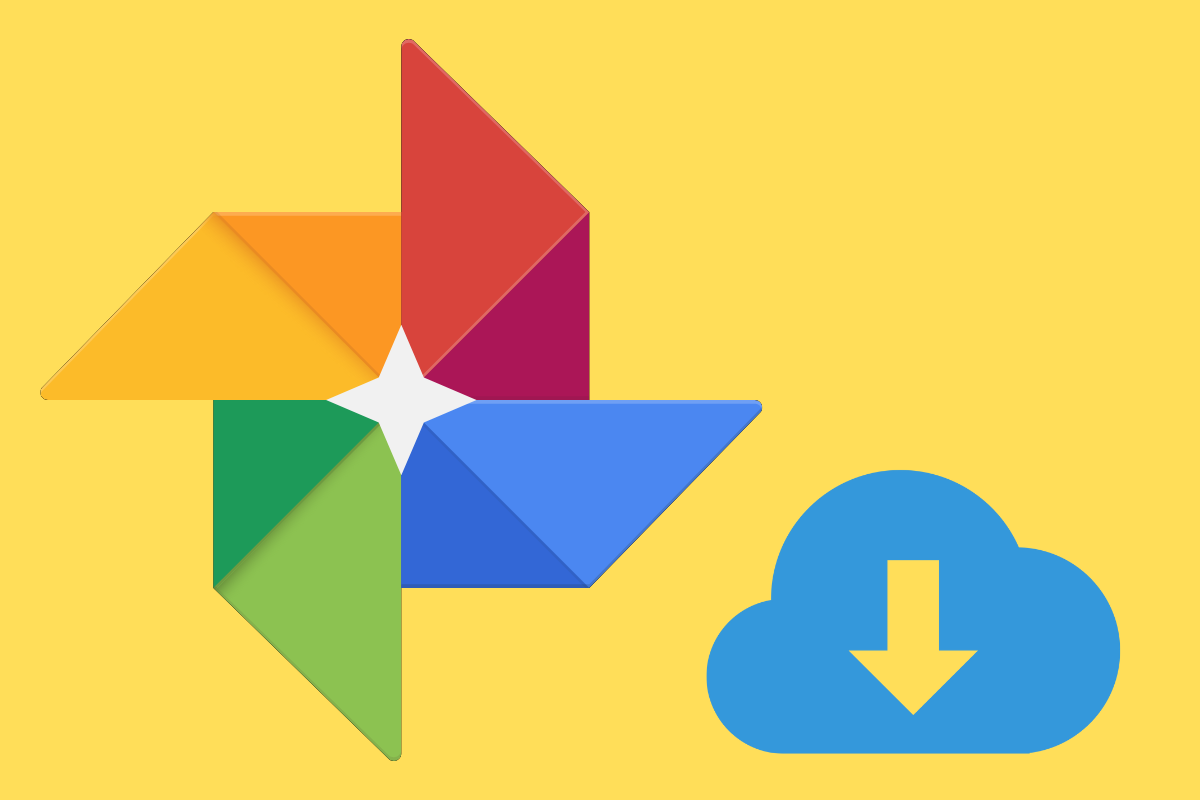In this quick and dirty guide, we’ll show you how to download ALL your Google Photos images and video…
While it’s nice to have all our photos backed up online, you may come to a time when you want to download all your Google Photos so you can save them locally, or just remove all your pics from Google’s servers altogether.
Luckily, Google makes it very easy to download all of your pictures.
Download All Google Photos
- Go to Google’s Takeout page at https://takeout.google.com. On this page, you can download all your Google data, but for our purposes, we just want to download all your pics. So…
- Click the Select None button to deselect all your Google data.
- Now scroll down until you see Google Photos in the list and click the button so the slider is activated.
- Make sure “All photo albums” are selected.
- Scroll down and click Next.
- On the next screen choose the file type you want to download your pics in and your delivery method.
- Click Create Archive and you’ll be notified when your pics are ready for download.
For more details and tricks and tips, make sure you check out our extensive Google Photos Beginner’s Guide — it covers literally everything you need to know about getting started with and using Google’s Photos app.