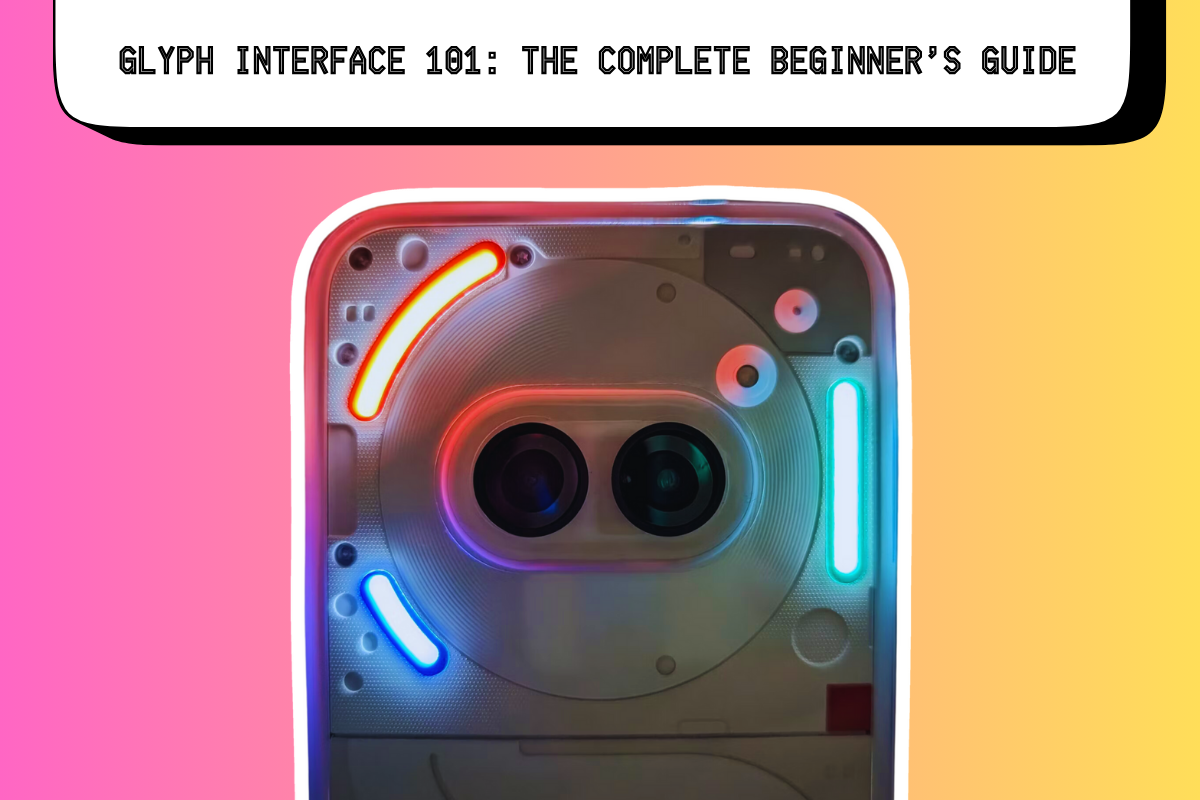Got a new Nothing Phone? Unsure about how the Glyph Interface works? Here’s a step-by-step guide on how to set it up properly and what it can do…
The Glyph interface is unlike anything you’ve seen or used before on a phone and despite what some claim it is actually really useful once you understand how to set it up and use it properly.
Available on the Nothing Phone 1, Nothing Phone 2, Nothing Phone 2a and the Nothing Phone 2a Plus, the Glyph Interface can be as useful and practical as you want it to be – or you can just leave it as is. You can customize it, tweak it, and use it for multiple things.
This guide covers literally everything you need to know about getting started with the Glyph Interface, how to set it up properly, and all of its more advanced and lesser known abilities and features.
Let’s dig in, shall we?
How To Use Nothing’s Glyph Interface: Tips, Tricks & More…

Glyph Interface: Notifications and Incoming Calls
Custom Notification Patterns
- Open Settings on your Nothing Phone (2).
- Tap Glyph Interface.
- Choose Ringtones or Notifications to select a light sequence.
- You can add custom contact and essential notification sequences in these pages.
Glyph Lights in the Camera App
Using Glyph as a Fill Light
- Open the Camera app on your Nothing Phone (2).
- Tap the flash selector at the top of the screen until you see Glyph Fill Light.
- This will activate the entire LED array, giving fuller lighting for photos and videos.
Recording Indicator
- During a video recording, a single red LED will illuminate to indicate recording is in progress.
- If you wish to disable this, go to the Camera app’s video settings and turn it off.
A Bigger and Better Flashlight
Activate Glyph Flashlight
- Swipe down to access Quick Settings on your Nothing Phone (2).
- Tap and hold the Flashlight Quick Settings tile to activate the entire Glyph light array.
- To turn it off, simply tap the Quick Settings tile again.
Glyph Interface: Volume Indicator
Volume Level Indicator
- Go to Settings > Glyph Interface.
- Toggle on Volume Indicator.
- Any change to the phone’s volume will light up one of the rear LED strips to match the volume level.
Glyph Interface: Glyph Timer
Set and Use Glyph Timer
- Swipe down twice from the home screen and tap the pencil icon to edit Quick Settings.
- Drag and drop the Glyph Timer button to the main Quick Settings area.
- Tap and hold the Glyph Timer tile to set a timer.
- Once set, flip your phone and watch the LED strip countdown as the timer progresses.
Flip to Glyph
Enable Flip to Glyph Feature
- Go to Settings on your Nothing Phone (2).
- Tap Glyph Interface.
- Toggle on Flip to Glyph to silence your ringer and use LED-only notifications.
Compose Your Own Glyph Sequences
Create Custom Sequences
- Download the Glyph Composer app from the Google Play Store.
- Choose a sound template and adjust each of the five light sections.
- Record your custom sequence by hitting the Record button.
- Use your custom tone for ringtones or notifications via Glyph settings.
Enable the Music Visualiser
Activate Music Visualiser
- Head into your Contacts app and create a new contact named “Alakazam”.
- Go to Glyph Settings and tap Ringtones.
- Add the contact “Alakazam” to see the Music Visualisation card.
- Toggle on Music Visualisation and play some music to watch the light show.
Passive Indicators
Charging Indicator
- Plug a charging cable into the USB-C port of the Phone (2).
- Watch the bottom LEDs light up to indicate charging status.
- The fuller the strip, the more charged your battery is.
Google Assistant Indicator
- Activate Google Assistant by swiping up from the corner, saying “Hey Google”, or holding the power button.
- The bottom-most LED will light up to indicate listening, and additional LEDs will light based on audio level.
Current Limitations of The Glyph Interface & What We’d Like To See Added In The Future
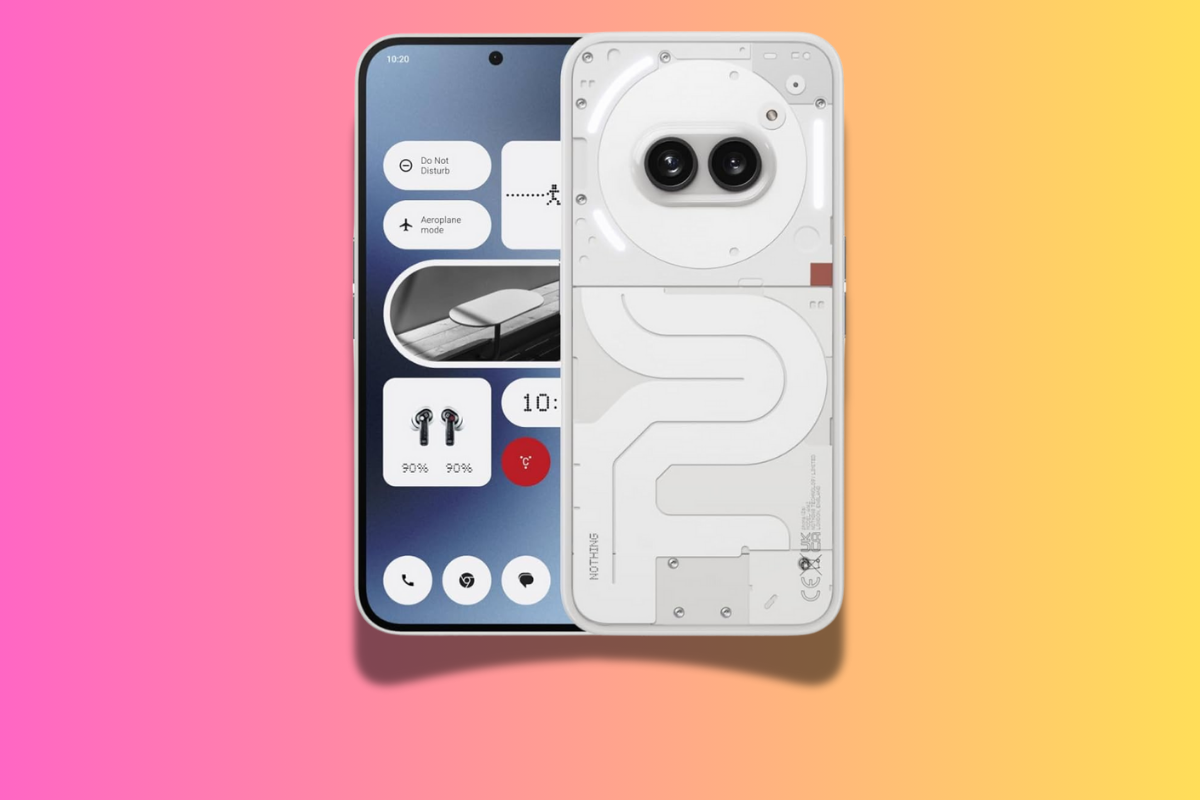
Doing something truly new in the world of smartphones is hard. But creating something that is completely unique and actually useful? That’s normally impossible. But this is what Nothing has managed to do with the Glyph Interface.
It looks cool, it is instantly recognisable, and it has plenty of practical applications outside of, well… just looking cool.
But it is new and, for this reason, there are obviously limitations with what it can do. As of right now – so, late 2024 – here’s a complete breakdown of the Glyph Interface’s current limitations
Glyph Interface Limitations
- Limited Third-Party App Integration: Currently, only a couple of apps (like Uber) can use the Glyph as a progress bar, which limits its functionality. Users would like to see more apps integrated to make better use of this feature.
- Volume Indicator Limitation: The volume indicator only works when media is playing or when on the lock screen. Users have expressed that it would be much more useful if it worked in all scenarios, including for ringtone volume.
- Software Glitches: The Essential Notifications feature, which lights up a dedicated LED strip for critical alerts, sometimes fails to activate properly due to software glitches. This feature is intended to help users easily identify important messages, but inconsistent behavior can reduce its utility.
- Gimmicky Use Cases: Some features, like the recording indicator (a red LED during video capture), have been categorized by users as gimmicky, as they do not offer much practical value beyond aesthetics.
Features We Want In The Future
- Enhanced App Integration: Users want more third-party applications to integrate with the Glyph progress bar functionality. Expanding this would allow the Glyph interface to become more helpful for different use cases beyond the few current apps.
- Always-On Volume Indicator: Users have expressed a desire for the volume indicator to be always functional, regardless of whether the phone is playing media or on the lock screen, which would make it more convenient for everyday use.
- Customizable Timer Duration: Currently, the Glyph timer maxes out at 60 minutes. Expanding this limit would allow the timer feature to be more versatile, catering to more extensive timing needs for users.
- More Control Over Brightness: Though the brightness of the Glyph interface can be set to automatic or manual, users would like more granular control to tailor it for different environments (e.g., night vs. day usage).
Nothing Phone Resources
Best Nothing Phone To Buy Right Now
Here’s our picks for the best Nothing phone you can buy right now based on price, features, and performance
Nothing Phone 2 vs Nothing Phone 2a vs Nothing Phone 2a Plus
And here’s how all of Nothing’s current main-line Nothing-brand phones compare.
You Can Save 30% On The Nothing Phone 2
The Nothing Phone 2 is already great value. But what if you could save an additional 30%? That’d be even better, right?