New to Beehiiv? This set up checklist takes you through literally everything you need to do when setting up a new newsletter on the platform…
You’ve heard the hype, now you want a piece of the action. But where oh where do you begin? As simple as Beehiiv is to use, it does have A LOT of features.
I’ve been using Beehiiv for 12+ months now and I’ve used my know-how to build out a complete Beehiiv setup checklist that covers all the basics of getting your account ready for action.
I’m talking setting up custom domains, adding and using widgets, designing your templates, adding favicons – they works, basically.
If you’re new to the platform, the checklist below is about to make your life a WHOLE LOAD easier…
🐝 The Ultimate Beehiiv Account Setup Checklist: 50 Essential Steps 🐝
Branding and Design
Establish a strong, consistent brand identity for your newsletter.
-
Go to your Beehiiv Dashboard > Settings > Custom Domain. Enter your domain and follow the instructions to update your DNS records at your domain registrar (e.g., GoDaddy, Namecheap). It might take a few hours to propagate.
-
In the Dashboard, go to Settings > Design. There’s an option to upload a favicon. Make sure the image is a square, ideally 32×32 pixels.
-
Go to Settings > SEO. Enter a custom site title and description. This will help improve your site’s visibility on search engines.
-
Beehiiv templates are mobile-responsive, but test by sending yourself a test email and checking it on mobile. Adjust image sizes, text blocks, and call-to-action buttons to ensure they look good on smaller screens.
-
Under Settings > Design > Custom CSS, you can paste your custom CSS code. This lets you tweak fonts, colors, margins, and other visual elements that go beyond the built-in design options.
-
In Campaigns > Design, choose an email template that aligns with your brand. Customize it with your colors and logo, and save it for future use to maintain consistency.
-
In Settings > Design, customize the color scheme to match your brand. Use your logo’s colors for buttons, headings, and links to create a cohesive visual identity.
Email Setup and Compliance
Ensure your emails are professional, compliant, and optimized for delivery.
-
Go to Settings > Email Footer. Add required legal information like your physical mailing address and an unsubscribe link (Beehiiv automatically includes an unsubscribe link, but check to confirm).
-
In Settings > Sender Information, update your sender name and email address to something professional and recognizable, like “Your Name” hello@yourdomain.com.
-
Head to Settings > Time Zone and select the time zone where most of your subscribers are based. This helps ensure your emails reach them at optimal times.
-
In Settings > Subscriber Preferences, enable double opt-in. Beehiiv will send a confirmation email to new subscribers to verify their email address before they are added to your list.
-
Test your emails by sending them to yourself and opening them in both light and dark mode. Ensure that text is visible and that images or logos with transparent backgrounds don’t disappear.
-
Send test emails to different email providers (Gmail, Yahoo, Outlook) to ensure they don’t land in spam. Use tools like MailGenius or GlockApps to check spam scores and deliverability issues.
-
Go to Settings > Email Authentication. Beehiiv will provide you with DKIM and SPF records to add to your DNS settings. This improves your email reputation and helps prevent your emails from being flagged as spam.
-
In Settings > Subscriber Preferences, make sure to add consent fields for EU users. Include a checkbox that explicitly asks for consent to send emails, and link to your privacy policy.
-
Use merge tags like {{first_name}} to personalize greetings. You can add these in the body of the email when creating a campaign, so emails start with something like “Hi John” rather than just “Hi.”
-
Use email testing tools like Litmus or Email on Acid to check how your email renders in different email clients (Gmail, Outlook, Apple Mail, etc.). Adjust the design as needed.
-
When uploading images in your email builder, you’ll see an option to add alt text. This improves accessibility and ensures that if the image doesn’t load, people still know what it was meant to show.
-
In the email editor, look for the option to customize the “preview text” (the snippet of text that shows next to the subject line in the inbox). Make it enticing to encourage opens.
-
In your email designs, use larger fonts (at least 14px), sufficient contrast between text and background, and descriptive alt text for images. Beehiiv’s templates are already fairly accessible, but it’s important to double-check.
-
Test your emails by sending them to yourself and others. If they’re slow to load, consider compressing images or removing unnecessary elements that could slow down the experience.
Subscriber Management
Effectively manage and engage your subscriber base.
-
Go to Campaigns > Automations and set up a welcome sequence. Draft your first email, then schedule additional follow-up emails to keep subscribers engaged over the next few days or weeks.
-
Go to Audience > Segments. Create segments based on various filters like location, sign-up date, or engagement level. This lets you send targeted campaigns.
-
When creating a campaign, look for the A/B testing option. You can test subject lines, content, or CTAs. Set your parameters, and Beehiiv will send variations to see which one performs better.
-
Go to Audience > Import Subscribers. Upload your CSV file, and Beehiiv will walk you through mapping fields (name, email, etc.) to ensure a smooth import.
-
In Forms > Form Settings, enable Google reCAPTCHA to prevent bots and fake signups. This will require users to confirm they’re human before subscribing.
-
Enable email verification in Settings > Subscriber Preferences. This ensures that subscribers confirm their email address before being added to your list, improving list quality.
-
Use Beehiiv’s Analytics to track when your subscribers are most active (opening emails, clicking links). Then, schedule your emails at those times for better engagement.
Analytics and Tracking
Set up tools to measure and improve your newsletter’s performance.
-
Go to Settings > Integrations > Google Analytics. Enter your Google Analytics tracking ID, and Beehiiv will send page view data to your Google Analytics account.
-
When creating your emails, append UTM parameters (e.g., ?utm_source=newsletter&utm_medium=email&utm_campaign=september_update) to your links. Use tools like Google’s UTM builder to generate them easily.
Integrations and Automation
Streamline your workflow with integrations and automated processes.
-
In Settings > Social Links, add the URLs to your social media profiles. These links will automatically appear in your email templates.
-
Go to Settings > Integrations > Zapier. Follow the instructions to connect Beehiiv to Zapier. You can now automate tasks like syncing subscribers to other platforms, tagging them, or adding them to CRM tools.
-
In Campaigns > RSS-to-Email, enter your RSS feed URL, and schedule when to send updates (e.g., daily, weekly). Beehiiv will automatically email your latest blog posts or articles to your subscribers.
-
Go to Settings > Monetization and connect your preferred payment gateway (e.g., Stripe). This lets you offer paid subscriptions or sell products directly through Beehiiv.
-
Go to Settings > Integrations and connect Beehiiv to your CRM tool. This will help sync subscriber data and automate list management between platforms.
Content and Engagement
Create compelling content and encourage reader engagement.
-
Before uploading images, compress them using tools like TinyPNG or JPEG-Optimizer. Upload them to your emails or site via the Design tab.
-
Use Beehiiv’s Email Builder to create buttons or links that stand out. Make sure your CTAs use action-oriented language like “Download Now” or “Read More” and place them prominently in your emails.
-
Go to Pages > About and craft a compelling story about you or your business. Focus on your mission, what readers can expect, and why they should subscribe.
-
Plan your content by creating a content calendar in tools like Google Sheets or Trello. Schedule email campaigns and track progress to ensure consistent delivery.
-
Create a lead magnet like an ebook, guide, or free download. In Forms > Form Builder, set up the form to deliver the lead magnet automatically upon subscription.
Subscription Management
Optimize your subscription process and options.
-
Go to Settings > Subscriber Preferences > Subscription Confirmation Page. Customize this page to match your brand and add a thank-you message or next steps for new subscribers.
-
In Monetization > Subscription Tiers, create different subscription levels with varied pricing and access to exclusive content. This is perfect if you’re offering premium features or paid memberships.
-
Use Beehiiv’s Form Builder in the Design tab to embed your subscription form in various locations on your site. Try testing different placements (e.g., in the header, footer, or as a pop-up).
-
In Audience > Forms, you can generate HTML code for your subscription form. Copy this and embed it into your website’s code where you want it to appear.
-
Add social proof elements to your subscription forms or pages. Include testimonials, subscriber counts, or success stories to encourage sign-ups.
-
Visit your subscription form on your site and go through the process as if you were a new subscriber. Ensure everything works smoothly, from form submission to confirmation emails.
-
Use Beehiiv’s built-in Pop-Up Builder under the Forms section. Set pop-ups to appear based on behavior (like after scrolling 50% of the page or after a time delay) to avoid being intrusive.
Security and Account Management
Protect your account and keep your settings up to date.
-
In Settings > Security, enable two-factor authentication for added account security. You’ll need to download an authenticator app (like Google Authenticator) to set this up.
-
Visit Beehiiv’s help center or YouTube tutorials. They have in-depth guides on advanced features like automation, analytics, and integrations to help you make the most of the platform.
-
Go to Settings > Sender Information. Change the “From” name from the Beehiiv default to your name or brand name to appear more personalized and professional.
#TrendingHeadlines
Latest Beehiiv Guides
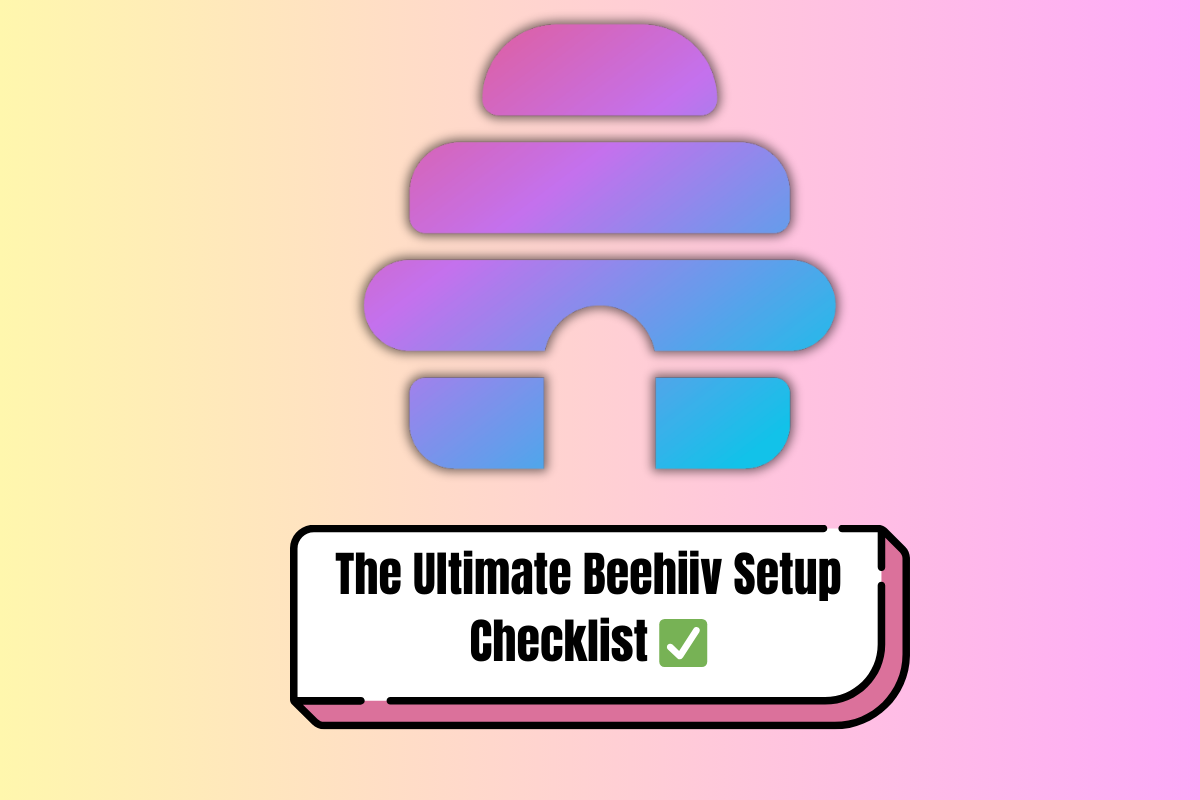
New To Beehiiv? Here’s A Complete Setup Checklist

Beehiiv is Free But You’ll Need To Pay For It – Here’s Why…
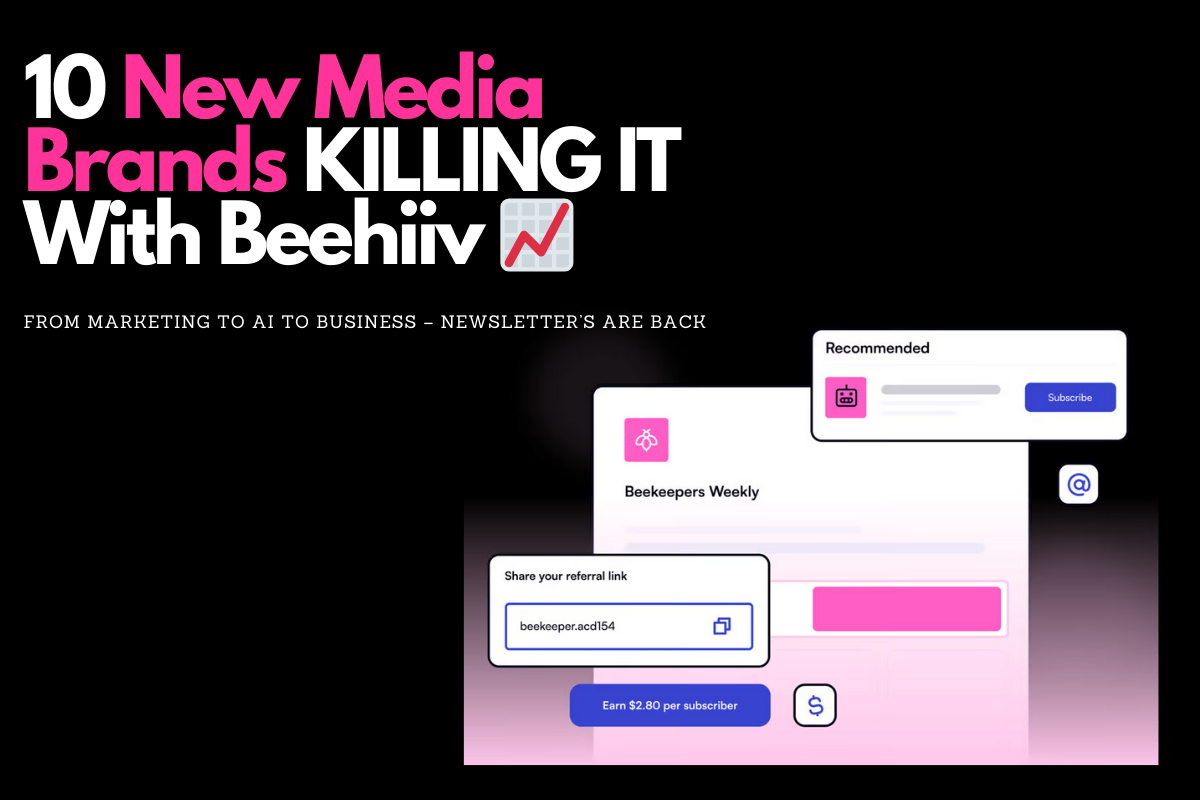
13 Epic Newsletters That Use Beehiiv (And Make Bank)

Substack vs Beehiiv: Which is Best For Content Creators?
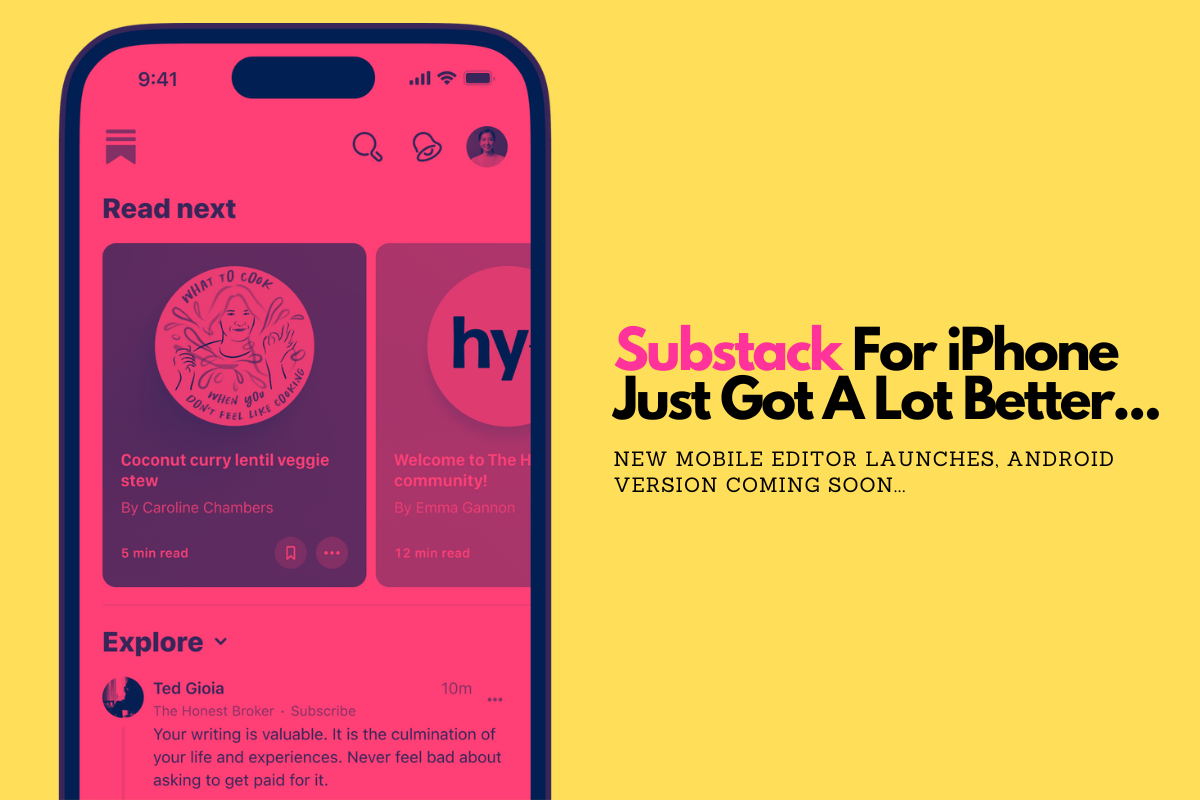
Substack Launches New Mobile Editor To iPhone App
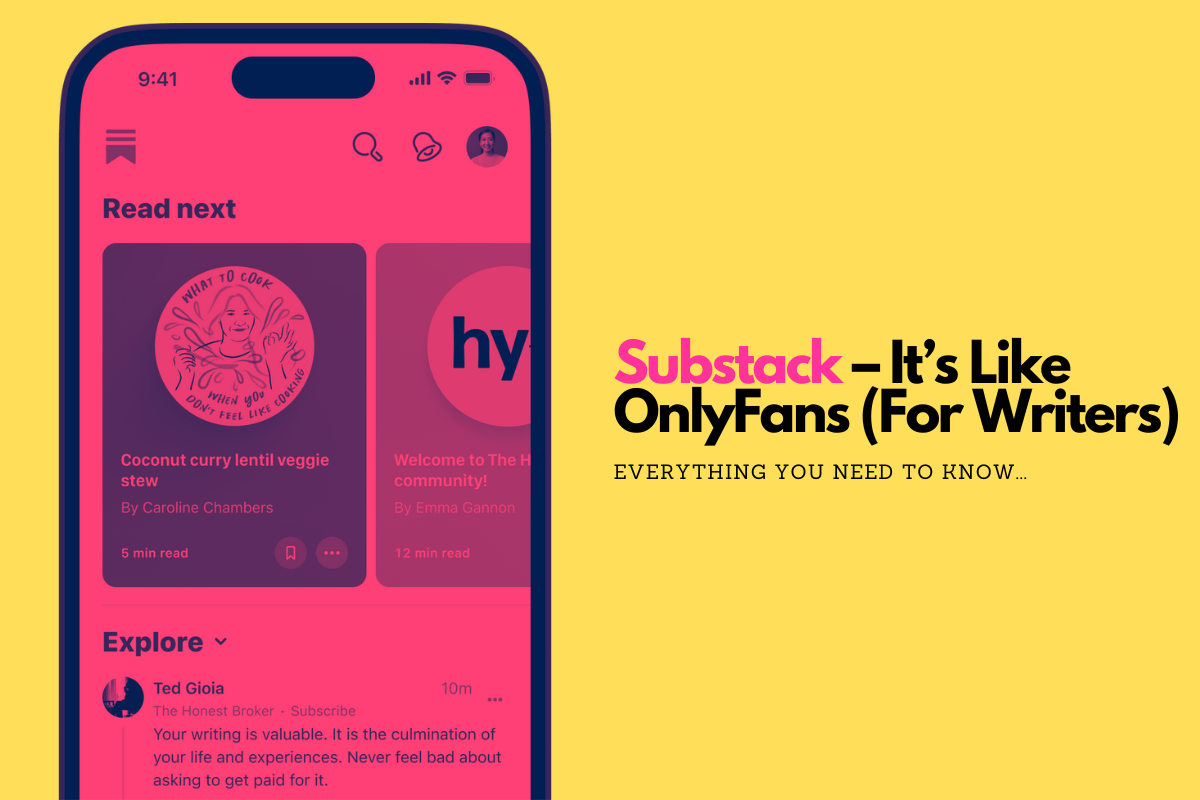
Substack: It’s Like OnlyFans For Writers – Here’s Why…

