Here’s 10 actionable tips and tricks for extracting more battery life out of your Samsung Galaxy S24 series phone – all the tips work on all the models!
🔋 Optimizing Galaxy S24 Battery Life
Here’s a quick TL:DR of what’s covered in more detail below. All of these tips are useful for conserving and extending battery life when you’re in a pinch. Some are better than others too. Make sure to check the full guides below on how to perform each one!
Adjust Screen:
- 🌞 Lower brightness
- ⏲️ Shorten screen timeout
Manage Connectivity:
- 📶 Turn off Wi-Fi/Bluetooth when not needed
- 🛫 Use Airplane Mode in poor reception areas
Control Data & Sync:
- 🔁 Limit app auto-sync
- 📊 Monitor battery usage by apps
Power Saving Modes:
- 🌙 Light performance mode: Reduce background data & screen brightness, limit CPU
Utilize Dark Mode & AMOLED:
- 🖤 Enable Dark Mode
- ⚫ Use black wallpapers
Battery Health & Efficiency:
- 🔄 Regular software updates
- 🔌 Proper charging habits
- 🔍 Monitor battery health
App & Notification Management:
- 🗑️ Uninstall unused apps
- 🔕 Restrict non-essential app notifications
🌟 These steps ensure longer battery life and efficient use of your Samsung Galaxy S24! Read on below for details on how to implement each of them
The Samsung Galaxy S24 is a powerhouse of innovation and performance, yet even the most advanced smartphones are not immune to the quick depletion of battery life, so it is best if you’re armed with some battery-saving tips and tricks for when you’re in a pinch.
Make The Galaxy S24’s Display Run More Economically

Among the plethora of methods to extend the Samsung Galaxy S24’s battery life, certain adjustments remain more impactful than others.
Lowering screen resolution and opting for static wallpapers are straightforward changes that can lead to significant conservation of battery power. These tweaks, while seemingly modest, can help the device maintain longer periods of operation between charges.
Adjusting screen brightness can dramatically reduce the drain on the Galaxy S24’s battery. Displays are often the biggest consumers of battery life, and by managing brightness levels, users can experience a longer-lasting smartphone experience.
Optimizing Settings for Improved Battery Life
To maximize the Samsung Galaxy S24’s battery life, fine-tuning specific settings is essential. With targeted adjustments, users can enjoy prolonged device usage without frequent charging.
Adjust Screen Brightness and Timeout
- Brightness: Users can reduce the screen brightness to conserve energy. By swiping down from the top to access the notification panel and dragging the brightness slider to the left, the display consumes less power.
- Screen Timeout: Shortening the screen timeout setting also contributes to battery savings. It is advisable to navigate to Settings > Display and adjust the timeout to the lowest comfortable setting, often between 15 to 30 seconds.
Manage Connectivity Options
- Wi-Fi, Bluetooth, 4G/5G, and Mobile Data: Disabling connectivity options like Wi-Fi and Bluetooth when not in use can significantly extend battery life. Users should turn off 4G/5G and mobile data if connected to a reliable Wi-Fi network. They can manage these settings by accessing Settings > Connections.
- Airplane Mode: In areas with poor reception, switching to Airplane Mode prevents the device from searching for a signal, a heavy battery user.
Control Background Data and Sync Settings
- Sync Settings: Users should examine their accounts and control background data by turning off auto-sync for apps that don’t need it. This is done within Settings > Accounts and backup > Manage accounts.
- Battery Usage: Regularly monitoring battery usage in Settings > Battery and device care > Battery can indicate which apps use the most energy, enabling users to make informed decisions about background activity restrictions.
Effective Use of Power Saving Modes
The Samsung Galaxy S24 offers multiple power-saving features to extend battery life, including built-in power saving modes and strategies that leverage its AMOLED display. These functionalities are critical for users aiming to maximize the phone’s performance throughout the day.
Leveraging Built-In Power Saving Mode
The Galaxy S24 includes a Light performance mode which allows users to extend their device’s battery life significantly.
When enabled, the Power Saving Mode strategically limits background data usage, reduces screen brightness, and can also limit CPU performance to save energy.
You can activate this mode manually or set it to turn on automatically at a certain battery level, ensuring that their phone remains powered for as long as possible.
Tips for using the Power Saving Mode effectively include:
- Limiting background data: Prevent apps from using data when not in active use.
- Adjusting screen brightness: Lower brightness levels to reduce power consumption.
- CPU performance: Optionally reduce your phone’s performance to save battery.
For an in-depth look into how this mode can conserve battery life, users can read about Light performance mode here.
Utilizing Dark Mode and AMOLED Displays
Dark Mode offers a dual benefit for devices with AMOLED displays like the Galaxy S24. It not only reduces strain on the eyes in low-light environments but also conserves battery life. On an AMOLED display, true black pixels are turned off completely, which means that less power is required to light up the screen.
Strategies to harness Dark Mode and AMOLED displays:
- Enable Dark Mode: Switch the interface to dark colors to save energy.
- Use black wallpapers: Maximizes the battery-saving potential of AMOLED screens.
Incorporating Dark Mode can therefore result in significant energy savings and longer battery life for Galaxy S24 users. Discover more about the benefits of Dark Mode on AMOLED displays and battery life here.
Maintaining Battery Health and Efficiency
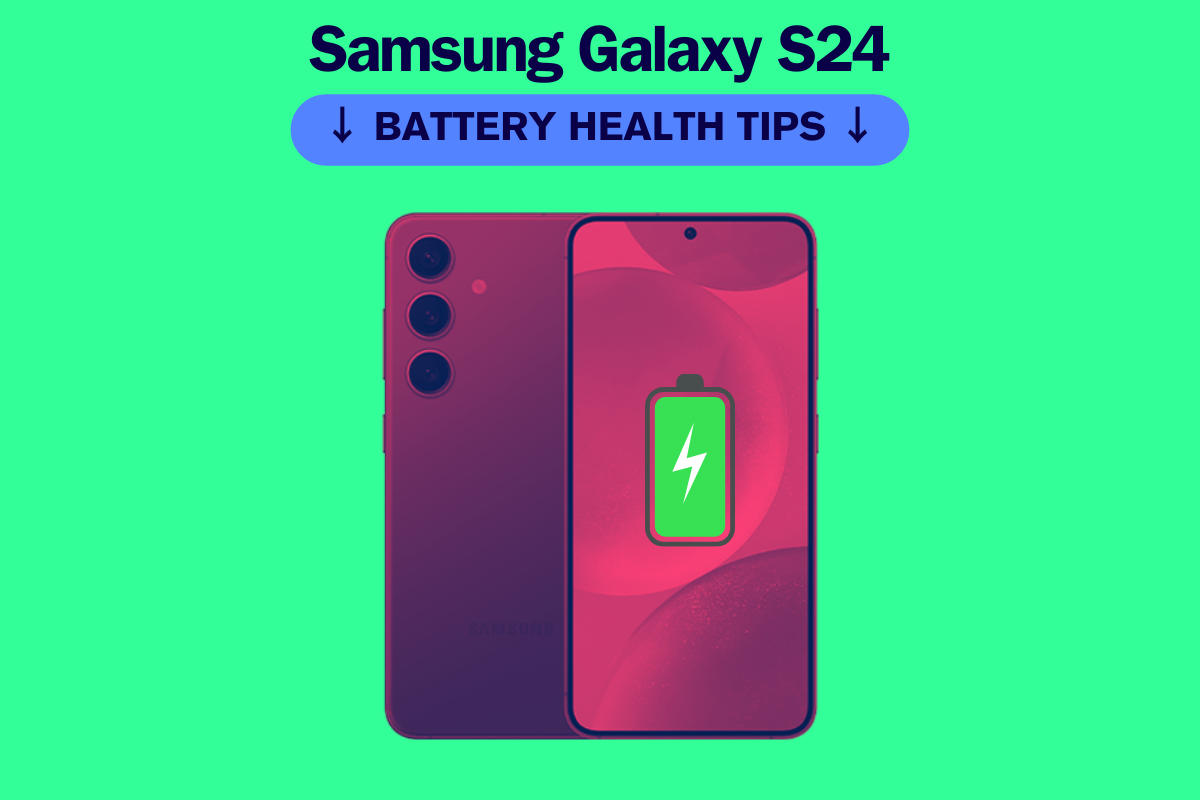
To ensure the longevity and efficiency of one’s Samsung Galaxy S24’s battery, it’s crucial to engage in consistent maintenance practices. These practices encompass timely software updates, adherence to recommended charging protocols, and regular monitoring of battery health.
Regular Software Updates
Samsung routinely provides software updates that can enhance the overall functionality of the Galaxy S24, including its battery management system. Users should ensure their device operates on the latest firmware, as updates often include battery performance improvements and security patches. One can check for updates manually by navigating to Settings > Software update > Download and install.
Proper Charging Practices
Using the correct chargers and following proper charging habits play a pivotal role in maintaining battery health. It is advisable to avoid depleting the battery completely before charging and to remove the device from the charger once fully charged.
For optimal charging, use Samsung-certified chargers and avoid exposing the battery to extreme temperatures while charging.
Monitoring Battery Health
The Galaxy S24 is equipped with Battery and Device Care settings that aid in monitoring and optimizing battery performance to reduce battery drain. Users are encouraged to occasionally review their battery usage details to identify and minimize high-drain applications.
Accessing device care can be done through Settings > Battery and device care > Battery.
App and Notification Management

Managing the applications and their notifications on your Samsung Galaxy S24 is crucial for conserving battery life. Specifically, users should focus on uninstalling unused apps and restricting app notifications, as these two actions can significantly reduce unnecessary battery drain.
Uninstalling Unused Apps
Every application on your Samsung Galaxy S24, even if not actively used, can consume battery power by running background processes. Users should periodically review their app list and uninstall those they no longer use.
This proactive measure not only frees up space but also cuts down on the background usage that often contributes to battery depletion.
- Go to Settings > Apps.
- Review the list and identify any apps that you have not used recently.
- Select an unused app and tap Uninstall.
Restricting App Notifications
Notifications require processing power each time they light up the screen or play a sound. To extend battery life, consider which apps need to send you instant alerts and disable the rest:
- Open Settings > Notifications.
- Tap on See all to view all apps.
- Toggle off notifications for apps whose alerts are non-essential.
By meticulously managing app notifications, one can ensure that only the most important information is immediately highlighted, reducing the frequency at which the phone has to wake from sleep mode.


