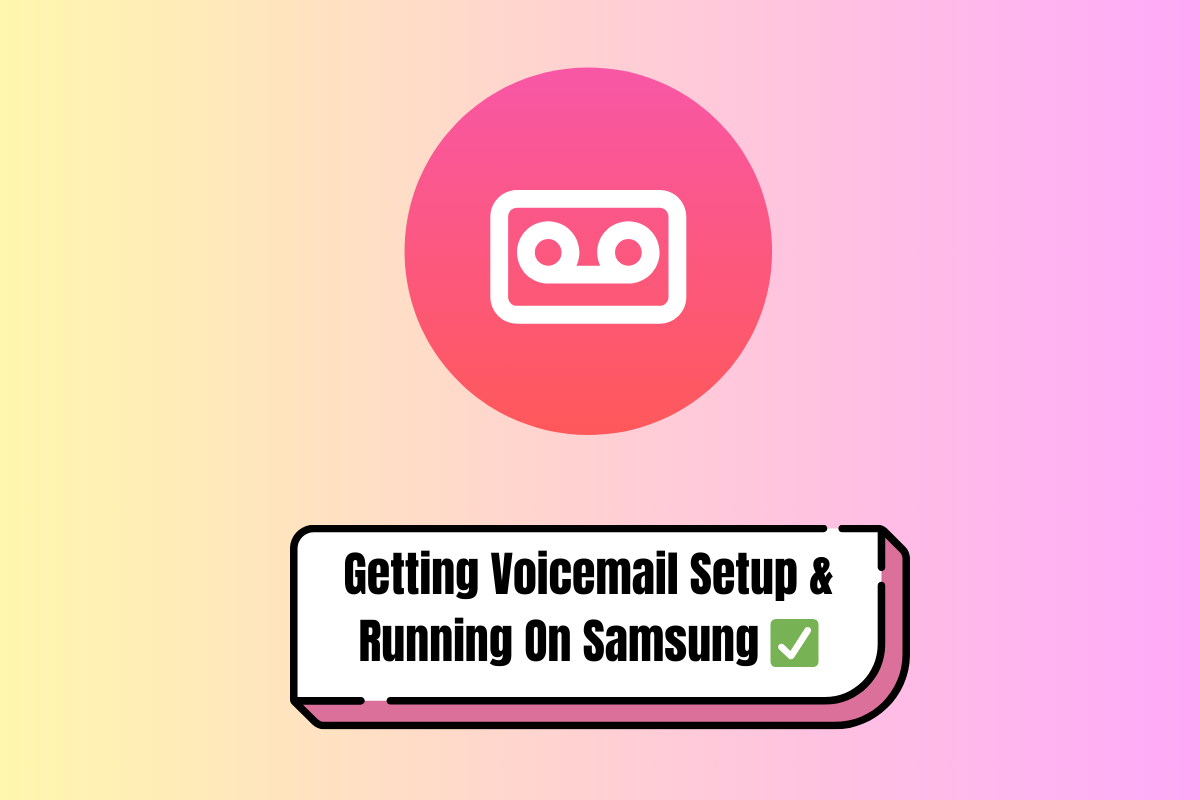Here’s a quick and simple guide covering how to set up voicemail on a Samsung phone – and, yes, it works for all kinds of Samsung phones too!
TL;DR: How to Set Up Voicemail on Samsung Phones (Works for All Models)
- Press and hold “1” on your phone’s dial pad to access voicemail, or dial “*86” on some networks.
- Follow the voice prompts to set up your voicemail for the first time.
- Create a password that is easy to remember but secure.
- Record a personalized greeting or use the default one.
- Save your settings and test to ensure everything is working properly.
It’s that easy! Setting up voicemail is fast and works across all Samsung phone models, regardless of your UI version or software.
If you’re a first-time Samsung phone user, you’re probably unfamiliar with how to set up voicemail for the first time. All phone brands do this slightly differently, which makes things rather annoying when you switch brands.
Fortunately, setting up your voicemail is really easy – Samsung has made the process as painless as possible. It only takes a couple of minutes, and once it’s set up correctly, you can literally forget about it.
And it doesn’t matter which version of ONE UI you’re using either – voicemail on Samsung phones has worked the same for years now.
And despite what some may argue, setting up voicemail on your phone is definitely advisable too.
- For one, it lets the caller know they’re contacting the right person in the event you’re unable to take the call, which is always a good thing.
- Second, if you use your phone for business, it just comes across as more professional.
With all that out of the way, let’s now delve into how you set up voicemail on a Samsung phone…
How to Set Up Voicemail on Samsung
Before we get started, it’s important to remember that while the settings for most Samsung devices will be similar, there might be slight variations depending on the model and the software version of your phone.
Generally speaking, if you’re using a Samsung phone released in the last 10 years, the process of setting up and accessing voicemail should be exactly the same across all models.
What You’ll Need:
- Your Samsung device
- A stable network connection
- Your voicemail password (if you’ve already set one up)
Steps to Set Up Voicemail on Samsung
Step 1: Access Your Voicemail
To begin with, access your voicemail by pressing and holding the “1” key on your Samsung smartphone’s dial pad. You can also access your voicemail by dialing “*86” on some networks.
Step 2: Follow the Prompts
If you’re setting up voicemail for the first time, you’ll be guided through the process with voice prompts. Follow these prompts to set up your voicemail box.
Step 3: Set Up Your Password
You’ll be asked to create a password (a 4- to 7-digit number) to access your voicemail in the future. Choose something memorable but secure.
Step 4: Record Your Greeting
You’ll be prompted to record a greeting. You can create a personalized greeting or use a pre-recorded one.
Step 5: Save Your Settings
Once you’ve recorded your greeting and set your password, follow the voice prompts to save your settings.
That’s it! Your voicemail should now be set up and ready to receive messages.
Troubleshooting Tips
If you’re having trouble setting up your voicemail, here are a few tips that might help:
- Check Your Network Connection: Ensure you have a strong signal, as a weak connection may cause issues.
- Reset Your Voicemail Password: If you’ve forgotten your password, contact your service provider to reset it.
- Update Your Phone’s Software: Make sure your phone’s software is up to date, as this can resolve voicemail issues.
- Contact Your Service Provider: If all else fails, your service provider may need to reset your voicemail.
📱 Carrier Voicemail Access Guide 📱
🔵 AT&T
- 📞 Voicemail Access: Press and hold 1 on your dial pad or dial 1-888-288-8893 from another phone.
- 📱 Visual Voicemail App: Pre-installed on most Samsung devices.
🔴 Verizon
- 📞 Voicemail Access: Press and hold 1 on your dial pad or dial *86 (Star 86).
- 🔄 From another phone: Dial your mobile number and press # when the voicemail greeting starts.
- 📱 Visual Voicemail App: Available.
🟣 T-Mobile
- 📞 Voicemail Access: Press and hold 1 or dial 123 to access voicemail.
- 🔄 From another phone: Dial your mobile number and press # when the greeting starts.
- 📱 Visual Voicemail App: Built-in service available.
🟡 Sprint (now part of T-Mobile)
- 📞 Voicemail Access: Press and hold 1 or dial *2.
- 🔄 From another phone: Dial your mobile number and press # to access the voicemail.
- 📱 Visual Voicemail App: Available on most Sprint and T-Mobile Samsung devices.
🟢 U.S. Cellular
- 📞 Voicemail Access: Press and hold 1 or dial *86 (Star 86).
- 🔄 From another phone: Dial your mobile number and press # after the voicemail greeting.
- 📱 Visual Voicemail App: Available depending on the phone plan.
🔵 Google Fi
- 📞 Voicemail Access: Press and hold 1 or dial 1-805-637-7456.
- 📱 Visual Voicemail App: Integrated services via the Google Voice app.
🟢 Cricket Wireless
- 📞 Voicemail Access: Press and hold 1 or dial *86.
- 🔄 From another phone: Dial your mobile number and press * when your voicemail greeting starts.
🟣 Metro by T-Mobile
- 📞 Voicemail Access: Press and hold 1 or dial *99.
- 🔄 From another phone: Dial your mobile number and press # when your voicemail greeting starts.
- 📱 Visual Voicemail App: Available on most Samsung phones with Metro by T-Mobile.
🟠 Boost Mobile
- 📞 Voicemail Access: Press and hold 1 or dial 1-805-637-7243.
- 🔄 From another phone: Dial your mobile number and press * when the voicemail greeting begins.
🌐 General Voicemail Access Code Across Most Carriers:
- 1️⃣ Press and hold “1”: This works across almost all carriers and Samsung models.
- ⭐ Dial “*86”: Works for Verizon, U.S. Cellular, and Cricket Wireless.
📝 Note: If you’re using a Visual Voicemail app, it’s often pre-installed on Samsung devices by your carrier. Ensure that your carrier plan supports Visual Voicemail if you’re opting to use the app.
Voicemail Set Up Checklist – Get It Right The First Time
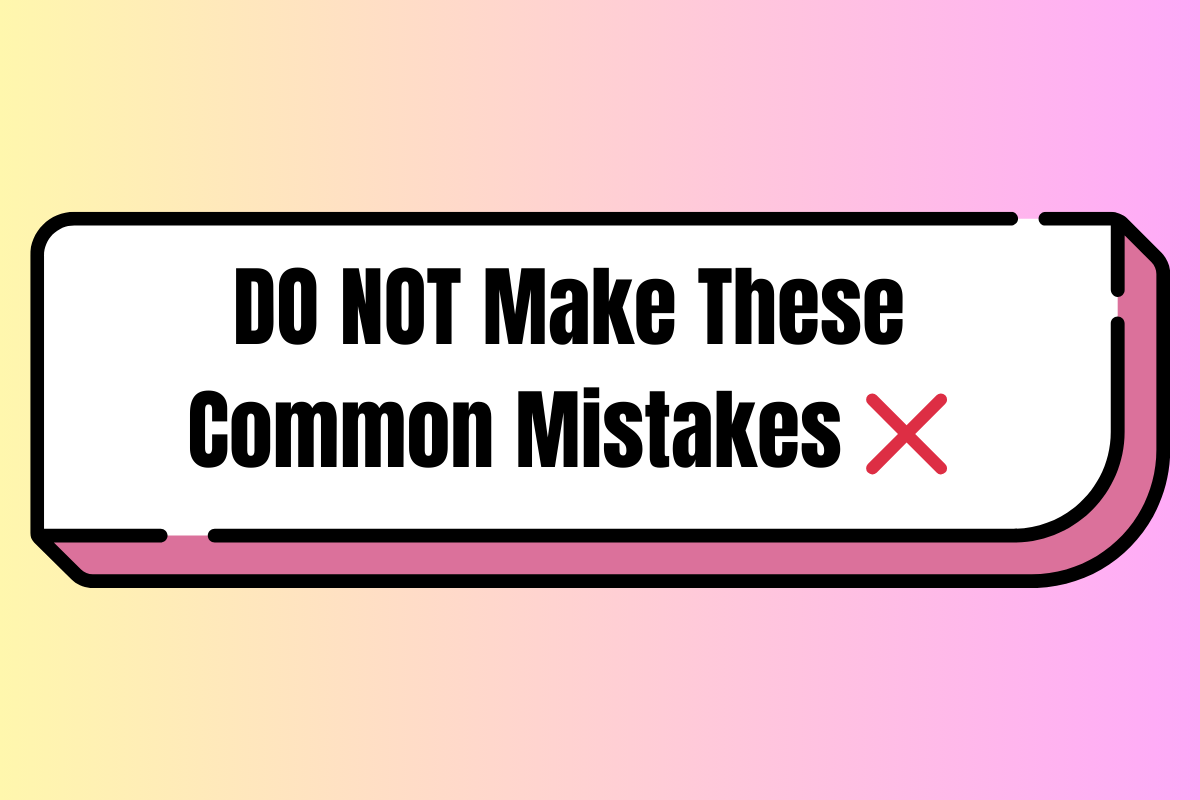
📞 Common Voicemail Setup Mistakes to Avoid 📞
1. Not Setting Up Voicemail at All
Some users forget to set up voicemail, assuming it’s pre-configured.
2. Skipping the Voicemail Password
Failing to set a password can leave your voicemail open to unauthorized access.
3. Not Customizing the Greeting
Using the default greeting can be unprofessional, especially for business use.
4. Forgetting the Voicemail Password
Forgetting the password can lock you out of your voicemail.
5. Setting Up the Wrong Carrier Number
Entering the wrong voicemail number can prevent proper voicemail functionality.
6. Not Enabling Voicemail Notifications
Without notifications, users might miss important messages.
7. Ignoring Voicemail Limits
Carriers often have limits on the number or size of saved voicemails.
8. Incorrect Voicemail Number Configuration
Inputting the wrong number during setup can cause voicemail access issues.
9. Not Testing the Voicemail Setup
Failing to test voicemail after setup can leave problems unnoticed.
10. Accidentally Deleting Voicemails
Inexperienced users might unintentionally delete important messages.
11. Using a Complicated Password
A difficult password may be hard to remember, leading to access issues.
12. Not Setting Voicemail Preferences
Failing to customize notifications, sound settings, or auto-deletion preferences can result in missed or erased messages.