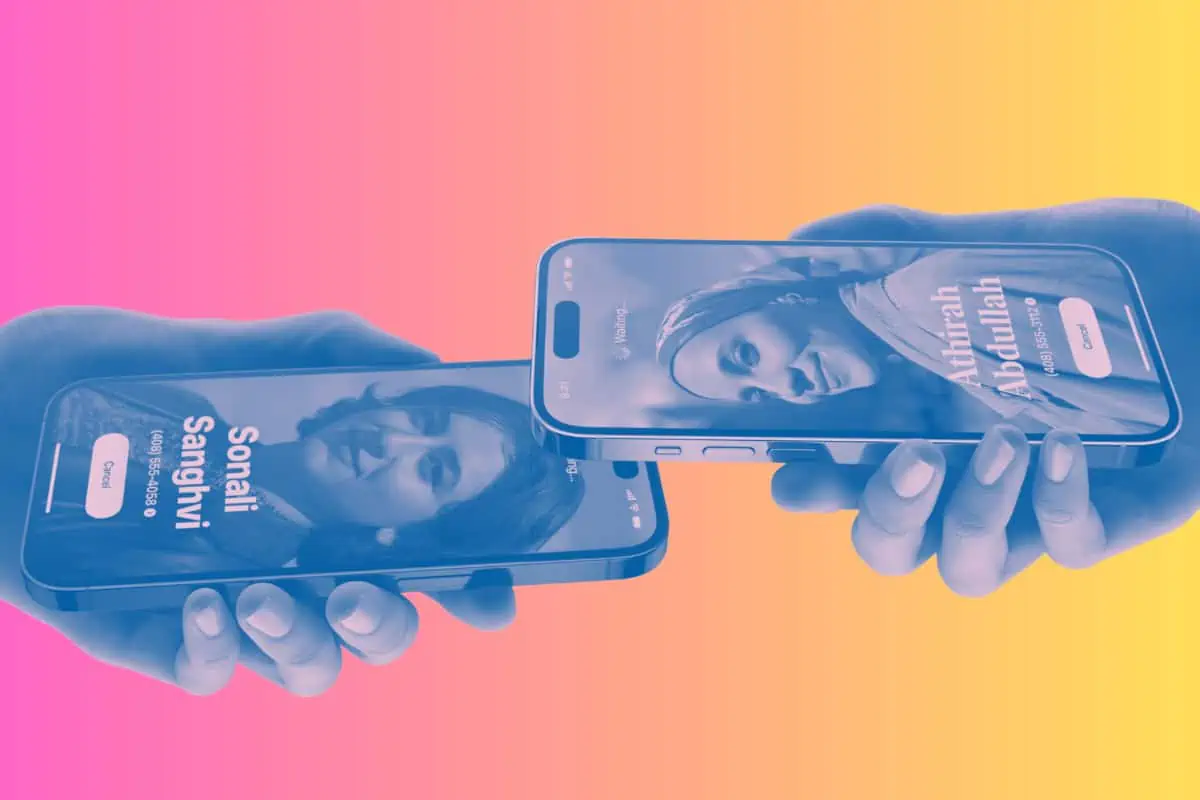iOS 17 introduced a new feature to the iPhone called NameDrop. iPhone NameDrop allows you to quickly and easily share your contact information with another iPhone user. Here’s how to use iPhone NameDrop.
Sharing your contact details with another iPhone user just became easier than ever. On iPhones running iOS 17 and later, users can use iPhone NameDrop to wirelessly transmit their contact information to a user who is also nearby.
And if you’ve already set up an iPhone Contact Poster, when you NameDrop your contact details to someone else, they’ll also get a copy of your Contact Poster, which will show up on their iPhone’s screen whenever you call them. Here’s how to use iPhone NameDrop…
iPhone NameDrop: Using NameDrop
Using iPhone NameDrop is pretty easy. Here’s how you do it:
- Hold the top of your iPhone (the part with the notch) near the top of someone else’s iPhone. Soon, you will see a glow begin to emerge near the top screens of both iPhones. This indicates a connection between the two phones is being made.
- Once a connection between the two phones is made, the NameDrop screen will appear on each iPhone. You then have two options: Tap Share to let the other person accept your NameDrop information – and you will receive their NameDrop information as well. Or tap Receive Only and you will only get their NameDrop information. They will not receive your NameDrop information.
And that’s it! Pretty easy, huh?
iPhone NameDrop: Enabling NameDrop On Your iPhone
Before you can use NameDrop, you’ll want to make sure your iPhone has the feature enabled. The recipient will also want to make sure NameDrop is enabled on their iPhone.
Here’s how to enable iPhone NameDrop:
- Open the Settings app.
- Tap General.
- Tap AirDrop.
- Make sure the switch next to “Bringing Devices Together” is toggled to ON (green).
And that’s how you enable NameDrop on your iPhone.
iPhone NameDrop: System Requirements
To use NameDrop on your iPhone your iPhone will need to be running iOS 17 or later. The recipient’s iPhone will also need to be running iOS 17 or later.
iPhone NameDrop: Restrictions
For now, NameDrop will not work if the other person already has your contact information on their iPhone. That is to say, NameDrop currently only works for sending your contact information to an iPhone that does not already have it.
Unfortunately, NameDrop cannot be used to update your contact information on the other person’s iPhone.
iPhone NameDrop: Contact Poster
A big part of NameDrop is the visuals that go along with it. When you NameDrop your contact info to someone, the Contact Poster of the people NameDroping will appear on the iPhones’ screens.
While a Contact Poster is not required to use NameDrop, it definitely adds a cool visual factor to the technology. You can read our guide about how to set up an iPhone Contact Poster here.
iPhone NameDrop: Does NameDrop Work With Android Phones?
Nope. If you want to use NameDrop, you’ll need to be sending or receiving contact information from an iPhone.