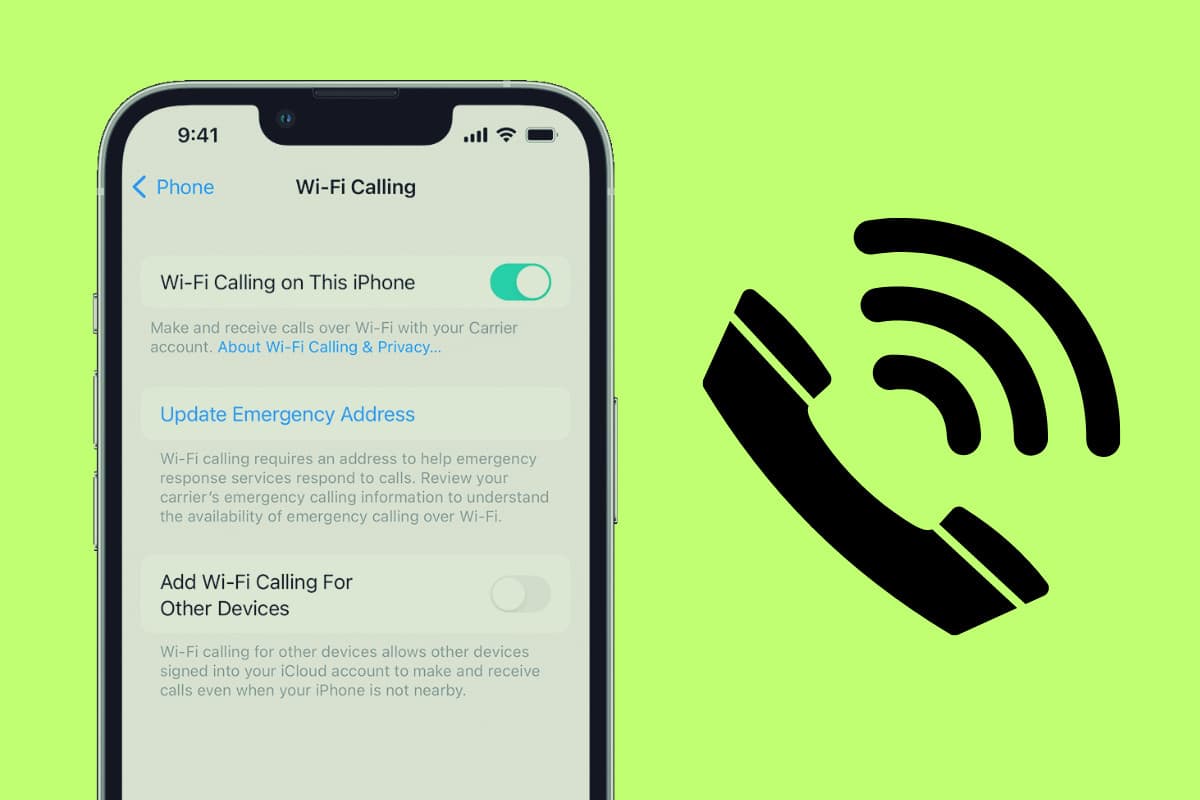Make phone calls even without cellular coverage, thanks to WiFi calling on iPhone – it’s simple to set up and only takes a couple of seconds! Here’s how to use iPhone Wi-Fi calling.
Wi-Fi calling is probably a term you’ve heard thrown around for a while now–and you’ve most likely been wondering if your iPhone supports Wi-Fi Calling. The good news is all modern iPhones support Wi-Fi Calling.
But just what is a Wi-Fi call you ask? Many people assume it’s simply a VOIP call like you would place over Skype, but that’s not the case. Wi-Fi Calling allows you to use a wireless network to call people using your phone’s number–not a username (as traditional VOIP calling works).
iPhone Wi-Fi Calling is incredibly handy when you have a weak or non-existent cellular connection but still need to call someone. With iPhone Wi-Fi Calling, the iPhone will automatically reroute a call you place through your wireless router and the call will be sent as it would over a regular cellular network.
If you’ve ever been in your home or office in an area where your cellular signal drops off, you’ll see the immediate benefit of iPhone Wi-Fi Calling. It’s like giving your cellular signal a boost.
How To Set Up iPhone Wi-Fi Calling
So, if your carrier supports iPhone Wi-Fi Calling, how do you set it up? Follow these steps:
- Open the Settings app.
- Tap Phone.
- Tap Wi-Fi Calling.
- On the Wi-Fi Calling screen, toggle the “Wi-Fi Calling on This iPhone” switch to ON (green).
Depending on your carrier and location, you may be asked to confirm your physical address in case of an emergency. This is because, with iPhone Wi-Fi Calling, dialing emergency services will be routed through it if cellular isn’t available. If so, the emergency services will be able to see your device’s address and location, which could help aid in reaching you faster.
Four steps? That’s it? Yep. Apple has made setting up iPhone Wi-Fi Calling as simple as possible.
How To Use iPhone Wi-Fi Calling
So now that your iPhone is set up for iPhone Wi-Fi Calling, how do you use it? Glad you asked.
If your iPhone is connected to a Wi-Fi network, it will automatically route all calls through Wi-Fi calling if the signal is good enough.
This is because wireless networks often have a more stable connection than cellular networks in certain buildings (and depending on what the building is made from). So there’s no need to “activate” iPhone Wi-Fi Calling each time you call once you’ve set the future up on your device in the first place.
iPhone Wi-Fi Calling: What Carriers Support It?
When Wi-Fi Calling first came out not many carriers supported it. That’s changed, however, in the last few years. Now virtually every major carrier supports Wi-Fi Calling.
In the U.S., popular carriers that support iPhone Wi-Fi Calling include:
- AT&T
- Cricket
- Mint Mobile
- Sprint
- Spectrum
- T-Mobile
- Verizon
In Canada, popular carriers that support iPhone Wi-Fi Calling include:
- Bell
- Eastlink
- Fido
- Freedom Mobile
- Rogers
- Telus
In the U.K., popular carriers that support iPhone Wi-Fi Calling include:
- BT Mobile
- EE
- FreedomPop
- iD Mobile
- O2
- Sky Mobile
- Three
- Vodafone
You can check out Apple’s full list of supported carriers here.
With services like iPhone Wi-fi calling, it’s always best to keep your iPhone’s software up to date. The instructions above are for iOS 16, but they should be similar if not identical to the instructions for iPhone Wi-Fi Calling on iOS 17 when it comes out later this year.
But the important thing to remember is no matter which iPhone you have, keep it up to date by running the latest software releases.