In this guide, we’ll show you how to transfer your Spotify playlists to YouTube Music…
With so many music streaming platforms, deciding which is right for you can be tough. Spotify is a great option if you’re looking for a variety of music, as it has a massive library of songs to choose from.
You can also create custom playlists and listen to music offline if you have a premium account.
YouTube Music is an excellent choice if you want to watch music videos and live performances in addition to listening to songs. It also has a considerable library of songs, but you may need to upgrade to a premium account to listen to them offline.
If you’re a Spotify fan but want to switch to YouTube Music, you may be wondering how to transfer your playlists between the two services. Fortunately, it’s a relatively easy process, and in this article, we’ll show you how to do it.
For Web Browsers: Playlist Buddy
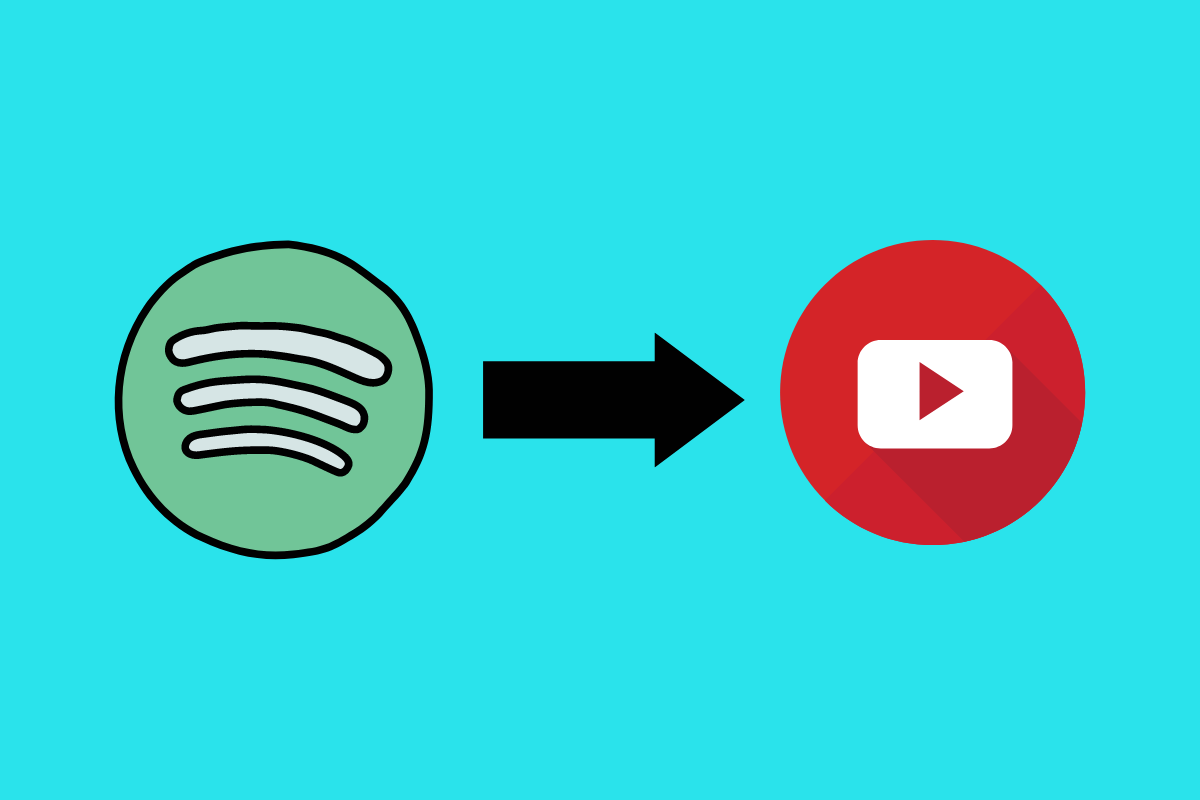
Playlist Buddy is a free online service that lets you import your Spotify playlists into YouTube Music. You only need a Spotify and a YouTube Music account (which you can create for free).
Once you’ve logged in to both accounts, you choose which Spotify playlist you want to transfer, and Playlist Buddy does the rest. Within a few minutes, your playlist will be available in YouTube Music.
Of course, there are a few caveats. Playlist Buddy can only transfer public Spotify playlists, so if you have any private ones, you’ll need to make them public first.
And while most Spotify tracks can be transferred, there are some that YouTube Music still needs to have in its catalog. In those cases, Playlist Buddy will skip over those tracks.
Overall, Playlist Buddy is a quick and easy way to transfer your Spotify playlists to YouTube Music.
For Long Playlists: PlaylistConvert
If you’re a Spotify user with a large music library, you may be interested in moving your playlists to YouTube Music. Thankfully, there’s a tool that can help with this: PlaylistConvert. It is a free online tool that lets you quickly and easily transfer your Spotify playlists to YouTube Music.
The process is simple: log in with your Spotify account, select the playlists you want to transfer, and choose YouTube Music as your destination.
One of the best things about PlaylistConvert is that it can easily handle large playlists. So if you’ve got a huge Spotify playlist that you want to transfer over to YouTube Music, PlaylistConvert is the tool for you!
For Batch Transfers: TuneMyMusic
TuneMyMusic is a website that allows you to transfer your Spotify playlists to YouTube Music in batches with just a few clicks. The free plan will enables you to transfer up to 500 songs and doesn’t offer sync option.
However, if you want to transfer over 500 songs and want the playlists to be in sync, paying for the premium version will be a better option for you.
Here’s how it works:
- Go to TuneMyMusic.com and select the ‘Spotify’ option.
- Connect your Spotify account.
- Select the playlists you want to transfer.
- Choose YouTube Music as your destination.
- Hit ‘Transfer’ and wait for the process to complete.
One thing to keep in mind is that TuneMyMusic will only transfer the playlist itself, not the actual songs. So, if you have any songs in your Spotify playlists that aren’t available on YouTube Music, they will be skipped during the transfer process.
For iPhone / iPad: SongShift
Transferring your Spotify playlists to YouTube Music is now possible thanks to the SongShift app for iOS devices. SongShift lets you transfer your playlists from one music streaming service to another, so you can keep your favourite tunes no matter where you switch.
To transfer your Spotify playlists to YouTube Music using SongShift, simply follow these steps:
- Download and launch the SongShift app on your iOS device.
- Select Spotify as your Source Service and YouTube Music as your Destination Service.
- Connect to your Spotify and YouTube Music accounts.
- Select the playlist you want to transfer and choose the settings for the transfer.
- Tap on the Shift button to start the transfer.
Once the transfer is complete, you can access your Spotify playlists on YouTube Music. So if you intend to switch to YouTube Music, give SongShift a try!

