Create aesthetic Instagram highlight covers with tips and tools for designing consistent, high-quality images and graphics.
Table of Contents
You may have noticed these little circles on some people’s Instagram profiles with a little play button. These are Instagram Highlight Covers!
They’re a way for users to showcase their best moments, stories, or content visually appealingly. Think of them like a digital scrapbook of your favourite Instagram memories to which you can always return.
They’re a great way to make your profile stand out and give your followers a glimpse into your life. Plus, you can customize them with your style and aesthetic. So, give it a try, you may surprise yourself with how much you like it!
This blog post will discuss tips and tools for creating Instagram highlight covers that are visually pleasing and consistent with your brand.
What are Highlight Covers on Instagram?
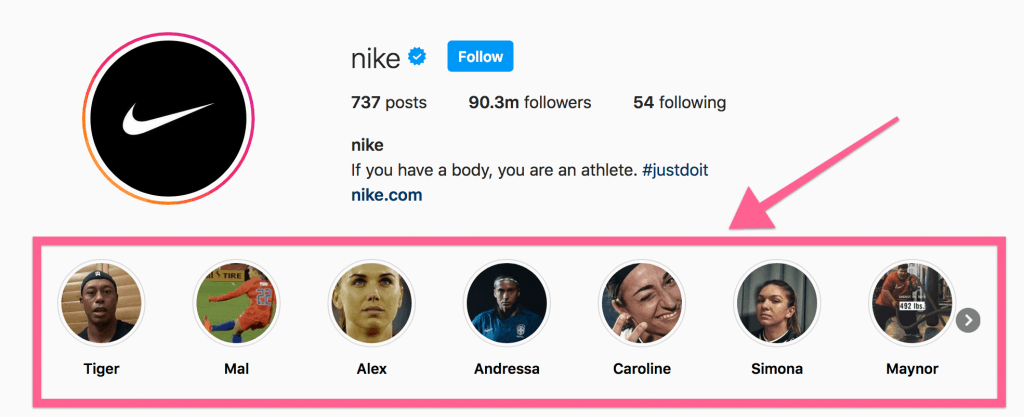
Instagram highlight covers are a great way to organize and showcase your Instagram stories. They allow you to group similar stories together and make them more visually appealing. With the increasing popularity of Instagram, it is important to have aesthetic highlight covers representing your brand and attracting more followers.
Tips for creating aesthetic Instagram highlight covers
Here are some of the tips for creating aesthetic Instagram highlight covers:
- Use high-quality images and graphics: High-quality images and graphics are essential for creating Instagram highlight covers that are visually pleasing.
- Experiment with different design tools: Various design tools are available for creating Instagram highlight covers. Experiment with different tools to find the one that works best for you.
- Keep it simple and clean: Simple and clean designs are often the most effective. Avoid adding too many elements to your highlight covers.
- Use your brand’s color scheme and fonts: Using your brand’s color scheme and fonts will help your highlight covers align with your overall branding.
- Pro Tip: If you want to create professional looking graphics for Instagram, get yourself a Canva account – it is a brilliant, easy to use tool that’ll super-charge your social media profile and posts.
Tools and resources for creating Instagram highlight covers
You can use these following tools for creating Instagram story highlight covers:
- Canva: Canva is a user-friendly design tool that is great for creating Instagram highlight covers. It offers a variety of templates and design elements to choose from.
- Adobe Spark: Adobe Spark is another great design tool for creating Instagram highlight covers. It offers a variety of templates and design elements to choose from.
- VSCO: VSCO is a popular photo editing app that is great for editing and enhancing photos for Instagram highlight covers.
- Lightroom: Lightroom is a powerful photo editing tool that is great for creating Instagram highlight covers.
- Unfold: Unfold is a great app for creating Instagram highlight covers. It offers a variety of templates and design elements to choose from.
Designing a Instagram Highlight Cover in Canva
Here is how you can design highlight covers for Instagram with Canva:
- Step 1: Go to Canva.com and create a new design. Select the “Instagram Story Highlight Cover” template.
- Step 2: Choose a background color or image. Canva offers a wide variety of backgrounds to choose from, or you can upload your own.
- Step 3: Add text or graphics. Use Canva’s text and graphic tools to create a unique design. You can use their pre-made designs or create your own.
- Step 4: Resize and crop the design to fit the Instagram highlight cover size (1080 x 1920 pixels).
- Step 5: Download the design in JPG or PNG format.
- Step 6: To add the cover to your Instagram story, go to your profile and tap the “New” button. Select the highlight cover you just created and then tap “Add Cover”.
These are the basic steps to create Instagram highlight covers using Canva. With a bit of creativity and experimentation, you can create a unique and professional-looking design that represents your brand.
Additionally, you should always keep your design consistent with your brand’s color scheme and font, and use high-quality images and graphics.
How to Change Instagram Highlight Cover
Follow these steps to change Instagram highlight cover:
- Open the Instagram app and go to your profile by tapping the profile icon in the bottom right corner of the screen.
- Find the highlight cover you want to change and tap and hold on it.
- Select “Edit Highlight” from the options that appear.
- Select “Change Cover” from the options that appear.
- Choose a new cover by selecting a photo or video from your camera roll or by taking a new photo or video.
- Once you’ve selected your new cover, tap “Save” in the top right corner of the screen.
- Your new cover will now be displayed on your Instagram highlight.
- Repeat the process if you want to change any other highlight cover.
- And you are done; your highlight cover has been changed!
Conclusion
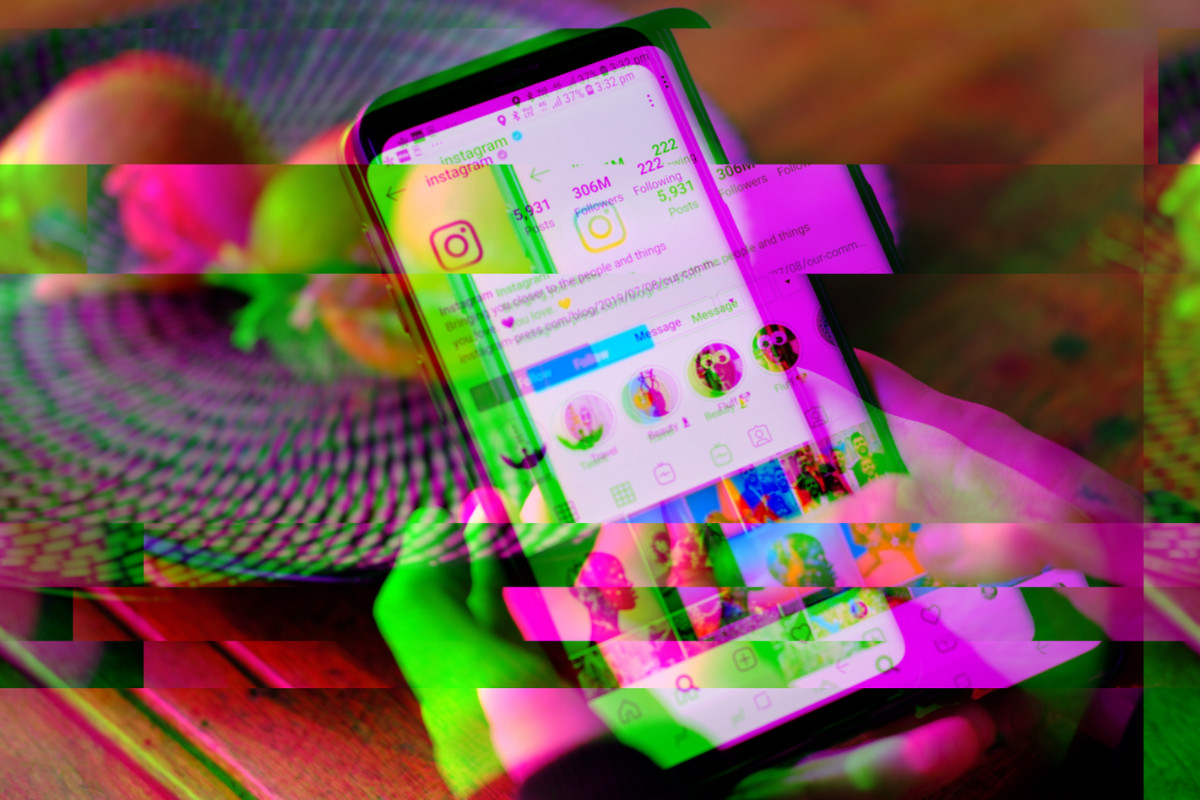
Creating Instagram highlight covers that are visually pleasing and consistent with your brand can be challenging. However, with the tips and tools discussed in this blog post, you can create Instagram highlight covers that are both visually pleasing and consistent with your brand.
We encourage you to experiment with different design tools and share your own Instagram highlight covers with us.
For me, though, Canva is the best overall for price and simplicity – you don’t need ANY design skills or knowhow to run it and create professional-looking graphic designs.

