In this guide, we’ll show you how to jazz up your PowerPoint presentations by adding in some music from YouTube – it’s easy to do and it will make your presentation A LOT more engaging…
An important aspect of sales and marketing is using various forms of media to promote your brand. A great way to use media is in the form of PowerPoint because it helps you to display the important features of your business in the form of pleasant visual media.
You can add photos and charts to each slide to visually communicate what your business is all about. But how can you further improve your PowerPoint presentations?
Adding a YouTube video or audio to a PowerPoint presentation is one of the best ways to make it better.
YouTube contains a wide variety of entertaining and educational videos, and adding it to your presentation will achieve a dynamic effect, whether you use your video or ‘borrow’ one from someone else. This method lets you set the right mood and keep your audience entertained.
Continue reading to learn how to add and edit music in a presentation. This blog post will show you how to add music to your PowerPoint presentation from YouTube.
How To Add Music To A PowerPoint Presentation From YouTube
Just follow these steps:
- Find the YouTube video you want to use.
- Copy the URL of the video.
- Go to your PowerPoint and click on the “Insert” tab.
- Click on “Media” and then “Online Video.”
- Paste the URL of the video into the box and click “Insert.”
- You will be able to see the video in your presentation. To play it, simply click on the play button.
Why Add Music to a PowerPoint Presentation?
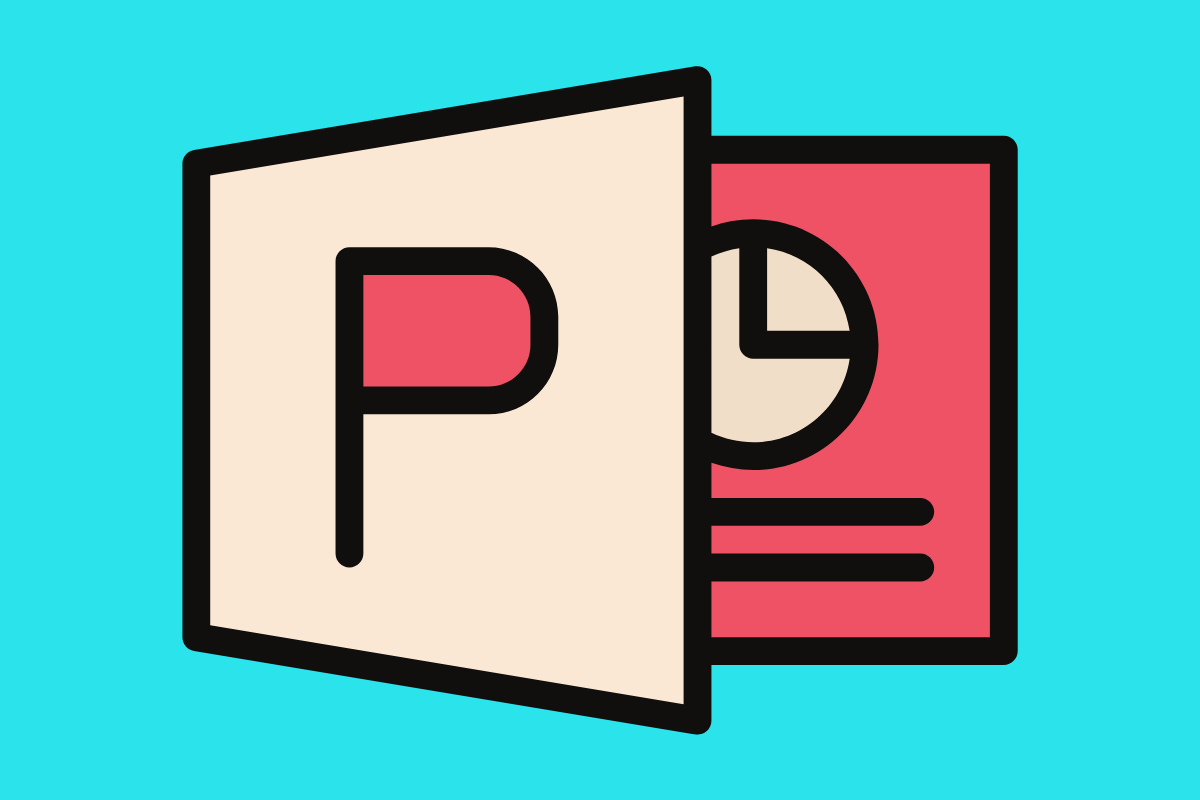
Adding music to a PowerPoint presentation can help to set the tone and keep your audience engaged. It can also help to emphasise certain points or sections of your presentation.
However, you must be careful about how you use music, as it can be distracting or overwhelming if used incorrectly.
How To Find The Right Style of Music For Your Presentation
Not all PowerPoint presentations are created equal. Some are serious and somber, while others are light and fun. The music you choose for your presentation should match the tone and message you’re trying to conveyed.
Here are a few tips on how to find the right music for your PowerPoint presentation:
First, consider the overall tone of your presentation. Is it serious, or light-hearted? The music you choose should match the tone of your presentation.
Next, think about what type of music would best complement your presentation. If you’re discussing a controversial topic, choose calm and relaxing music. On the other hand, if you’re presenting an overview of your company’s latest product, choose upbeat and exciting music.
Choosing the right music for your PowerPoint presentation can be the difference between boring and engaging. Follow these tips to ensure that your music enhances your presentation and helps you deliver your message effectively.
Tips For Adding Music To Your PowerPoint Presentation
Here are a few tips for adding music to your PowerPoint presentation:
- Choose the right music.
When selecting music for your presentation, make sure to select something appropriate for the tone and content of your presentation. For example, if you are giving a serious presentation on a serious topic, you will want to avoid upbeat or cheerful music.
- Use the right volume.
If you are adding music to your presentation, use the right volume. You want your music to be quiet enough to drown out your voice or distract your audience, but you also want it to be soft enough to be heard.
- Use the right timing.
When adding music to your presentation, use the appropriate timing. You want your music to start or stop abruptly or play quickly.
- Test it out.
Before giving your presentation, test the music to ensure it works properly. You want to avoid any glitches or unexpected noises distracting your audience.

