Here’s a quick and simple guide covering how to reset an Apple Watch, including methods for a soft reset, a hard reset, and the nuclear option: a factory reset. Let’s dig in…
Key Takeaways:
- Soft Reset: Quickly reboot your Apple Watch without erasing data.
- Hard Reset: Use when the watch is unresponsive to standard inputs.
- Factory Reset: Erase all content and settings, restoring the watch to its original state.
Resetting your Apple Watch can be a useful solution for various issues, ranging from minor glitches to more significant software problems. Depending on your needs, there are different ways to reset your Apple Watch: a soft reset, a hard reset, or a factory reset.
How To Reset Apple Watch [All Models]
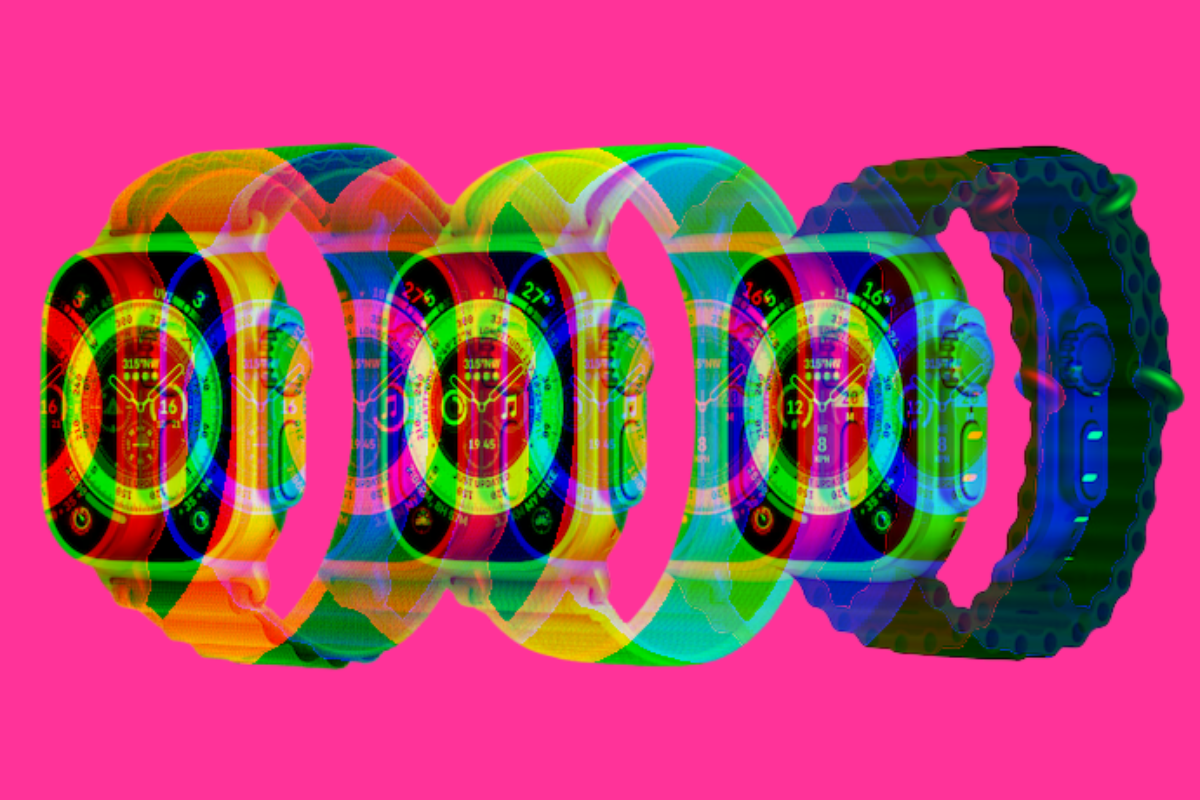
Soft Reset
A soft reset is the simplest way to reboot your Apple Watch and is similar to restarting your iPhone. It doesn’t erase any of your data or settings.
- Press and Hold Side Button: Hold the side button until you see the power-off slider.
- Slide to Power Off: Drag the “Power Off” slider to the right.
- Turn Watch Back On: After the watch turns off, press and hold the side button again until you see the Apple logo.
This method is perfect for resolving minor issues like apps not working correctly or the watch running slowly.
Hard Reset
A hard reset, also known as a force restart, is used when your watch is unresponsive. It’s a bit more forceful than a soft reset but won’t affect your data.
- Press and Hold Both Buttons: Hold down the side button and the Digital Crown simultaneously.
- Release After Apple Logo Appears: Keep holding both buttons until the Apple logo appears on the screen, then release them.
Remember, a hard reset should only be used when the watch is not responding to normal inputs.
Factory Reset
A factory reset erases all content and settings from your Apple Watch, restoring it to its original state. This is useful if you’re selling or giving away your watch.
- Open Settings on Your Watch: Go to the Settings app on your Apple Watch.
- Go to General: Scroll down and tap on “General.”
- Reset Your Watch: Scroll to the bottom and tap “Reset,” then choose “Erase All Content and Settings.”
If your watch isn’t responding, you can also perform a factory reset using the Apple Watch app on your iPhone.
- Open the Apple Watch app on your iPhone: Ensure your watch and iPhone are close together.
- Tap ‘My Watch’: Go to the “My Watch” tab.
- Tap ‘General’ and Then ‘Reset’: Select “Erase Apple Watch Content and Settings.”
After a factory reset, you’ll need to pair your watch with your iPhone again if you want to use it.
Wrapping Up / Quick Recap

Resetting your Apple Watch can be an effective solution for various problems, ranging from minor glitches to more serious issues. The process is simple and can be tailored to the severity of the problem you’re facing.
Here’s a quick recap of the different types of resets and when to use them:
Quick Reboot
- Purpose: Ideal for minor issues like apps not updating or responding.
- Process: Press and hold the side button, slide to power off, then press the side button again to turn it back on.
- Data Impact: None. Your data and settings remain unchanged.
Force Restart
- When to Use: When your watch is unresponsive, and a quick reboot doesn’t work.
- Process: Press and hold both the side button and Digital Crown for about 10 seconds, until you see the Apple logo.
- Data Impact: No data loss. This is similar to restarting a computer.
Factory Reset
- When to Use: Recommended for major issues, or when you plan to sell or give away your watch.
- Process:
- Open the Settings app on your Apple Watch.
- Tap General > Reset > Erase All Content and Settings.
- Enter your passcode (if prompted) and confirm.
- Data Impact: This will erase all your data and settings. It’s essential to back up any important information before proceeding.
Key Points to Remember:
- Backup: Always ensure your data is backed up, especially before a factory reset.
- Update: Check for software updates, as they can resolve many issues.
- Support: If problems persist after a reset, contact Apple Support for further assistance.
Resetting your Apple Watch is a powerful tool to keep it running smoothly. Choose the right type of reset for your situation to ensure the best outcome.
Need an assist choosing a new Apple Watch? Check out our Apple Watch: The Ultimate Buyer’s Guide for an overview of all the latest models.


