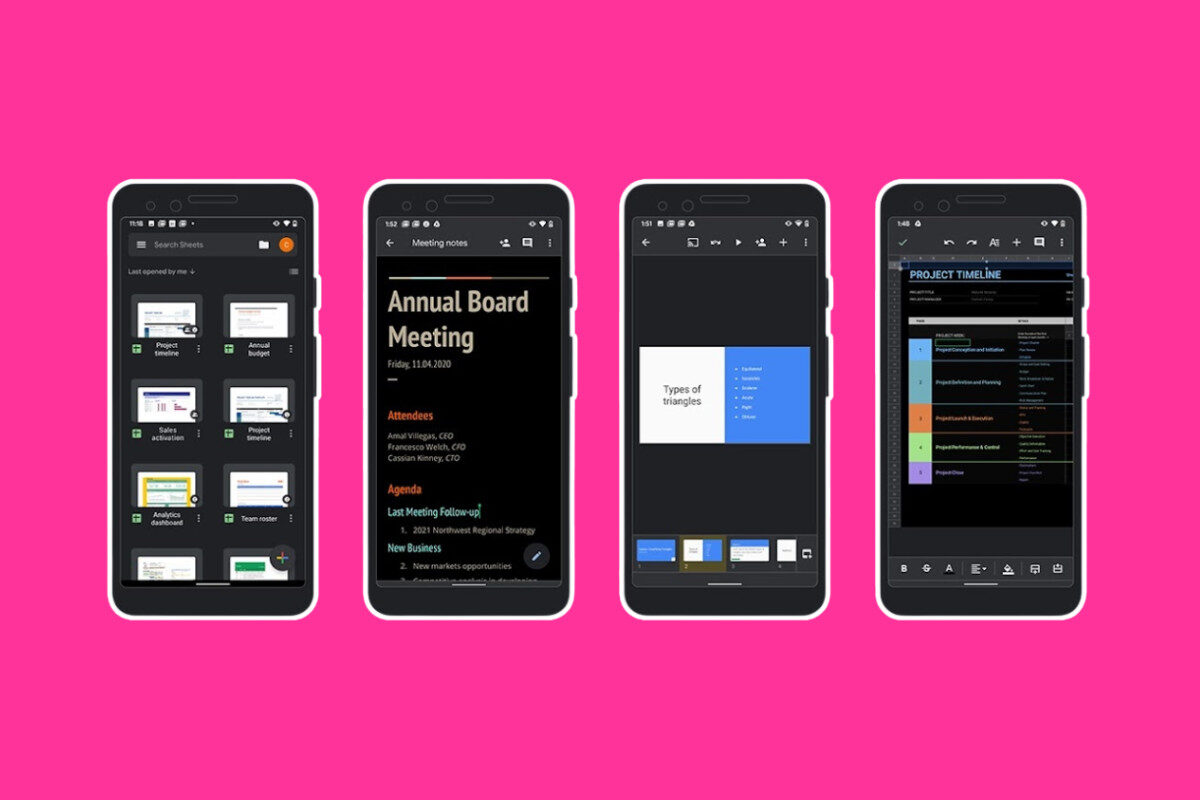Summary Table: Google Docs Dark Mode Options
| Platform | Native Dark Mode Support? | Recommended Method |
|---|---|---|
| Android/iOS App | ✅ Yes | Use Settings > Theme > Dark |
| Desktop/Web | ❌ No | Use a Chrome extension or experimental flag |
- Google Docs dark mode is native on Android/iOS apps.
- On desktop, browser extensions like Dark Mode – Night Eye provide the easiest solution.
- Chrome flags work, but apply dark mode to all websites — not just Google Docs.
- Manual background changes are possible but clunky.
If you want a reliable, hassle-free dark mode for Google Docs on your computer, installing a dedicated browser extension is the way to go.
✅ Quick Answer:
Google Docs dark mode is only natively available in the mobile apps (Android and iOS). For desktop and web use, you’ll need to install a browser extension or use an experimental Chrome setting.
How To Enable Dark Mode In Google Docs
On Android & iOS (Google Docs App)
Google Docs on mobile has a built-in dark theme option:
- Open the Google Docs app.
- Tap the menu icon (three lines) in the upper left.
- Tap Settings.
- Tap Theme (or “Choose Theme” on Android).
- Select Dark.
Pro Tip:
When viewing a document, tap the three-dot menu to preview it in light mode without changing the global setting.
On Windows, Mac, Linux (Web/Desktop Browser)
Method 1: Use Chrome Experimental Flags
If you want a quick browser-wide dark mode:
- Open Google Chrome.
- Type
chrome://flagsin the address bar. - Search for dark mode.
- Find Force Dark Mode for Web Contents and set it to Enabled.
- Relaunch Chrome.
⚠️ Note: This will apply dark mode to all websites, not just Google Docs.
Method 2: Install A Browser Extension
For a site-specific dark mode that only affects Google Docs:
- Dark Mode Google Docs:
- Install from the Chrome Web Store.
- Toggle dark mode using the extension icon.
- Customize background, font color, and darkness levels.
- Google Docs Dark Mode:
- Adds a toggle switch right in Google Docs for easy access.
- Dark Reader:
- Works across Chrome, Firefox, Edge.
- Lets you adjust color schemes per site.
👉 Best Choice:
The most robust and flexible option is using a Chrome extension like Dark Mode – Night Eye. It’s available for almost every browser and specifically optimizes Google Docs’ appearance.
Method 3: Accessibility Settings (ChromeOS)
If you’re on a Chromebook:
- Go to Settings > Accessibility.
- Enable High Contrast Mode.
- This will invert colors across your browser, including Google Docs.
Method 4: Manually Change Page Background
This is more of a DIY solution:
- Open your document.
- Go to File > Page setup > Page color.
- Set the background to black.
- Change text color to white.
⚠️ Heads-up:
This applies only to that document and doesn’t affect the Docs UI or menus.
FAQ: Google Docs Dark Mode
Does Google Docs Have A Native Dark Mode On Desktop?
No. Dark mode is only available in the Google Docs mobile apps.
What’s The Easiest Way To Enable Google Docs Dark Mode On Desktop?
Use a Chrome extension like Dark Mode – Night Eye or Dark Reader for site-specific dark theming.
Does Changing The Page Color Count As Dark Mode?
Not really. It changes the document background but doesn’t affect menus, toolbars, or the overall interface.
Is There A Dark Mode Toggle Inside Google Docs Settings On The Web?
No. That option only exists in the mobile apps.