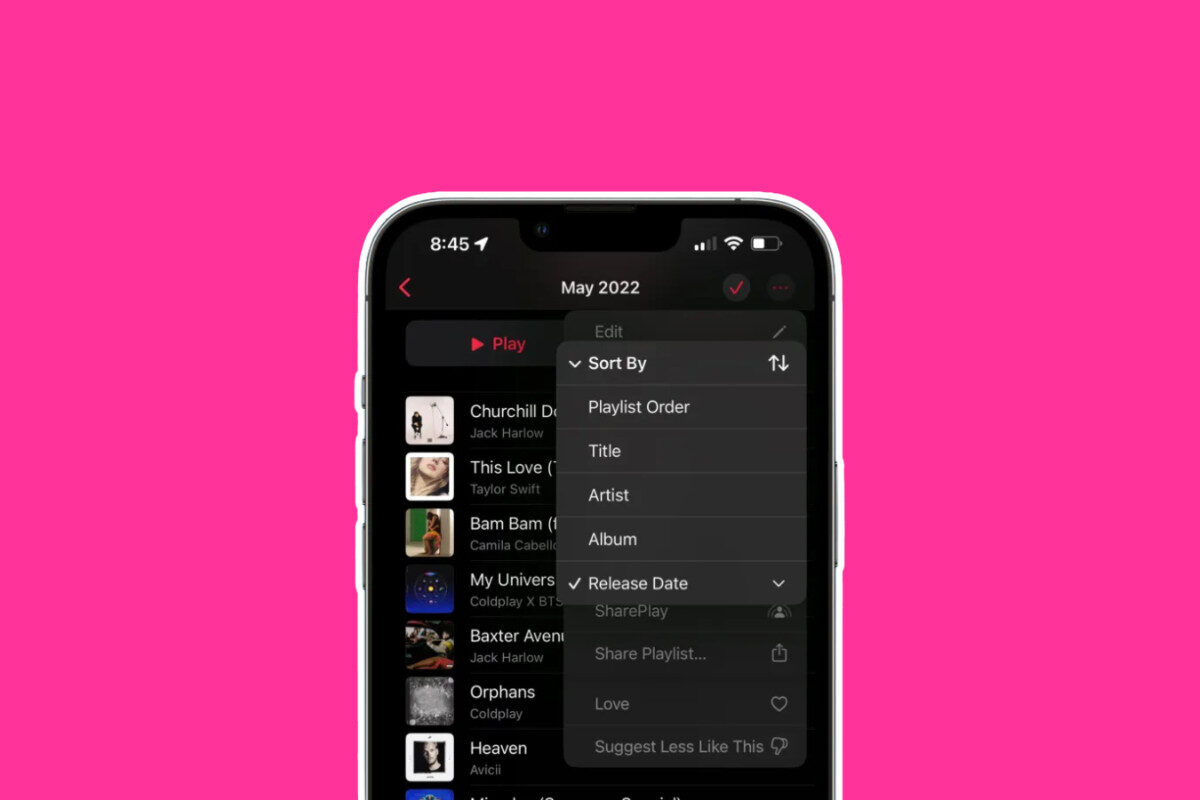Apple Music Dark Mode Summary Table
| Platform | Apple Music-Specific Dark Mode? | How To Enable |
|---|---|---|
| iOS (iPhone/iPad) | ❌ No | System-wide setting in Display & Brightness |
| Android | ✅ Yes | In-app Settings > Appearance |
| Mac (macOS) | ❌ No | System-wide Appearance setting |
| Windows | ❌ No | System-wide Colors > Dark |
Key Takeaways
- iPhone & Mac: Apple Music follows your system appearance. No app-specific dark mode.
- Android: You can enable dark mode right inside Apple Music without changing the entire system theme.
- Windows: Dark mode depends on Windows’ global color settings — there’s no separate toggle for iTunes or the Apple Music web player.
- Dark Mode Benefits: Helps reduce eye strain in low light, saves battery on OLED screens, and looks cleaner to many users.
✅ Quick Answer:
You enable Apple Music dark mode through system settings on iOS, macOS, and Windows, while on Android, Apple Music offers its own in-app dark mode toggle.
How To Enable Apple Music Dark Mode
On iPhone & iPad (iOS)
Apple Music on iOS doesn’t have its own separate dark mode setting. It follows whatever appearance setting you choose for your whole device. Here’s how to enable it:
- Go to Settings > Display & Brightness.
- Select Dark.
Now, Apple Music — along with all other supported apps — will switch to dark mode.
Pro Tip:
You can add a Dark Mode toggle to your Control Centre for quicker on/off switching:
- Go to Settings > Control Centre and add the Dark Mode control.
On Android
Apple Music for Android gives you more control. You don’t need to switch your entire phone’s theme:
- Open the Apple Music app.
- Tap Settings.
- Scroll to Appearance or Theme.
- Select Dark.
You can also choose Automatic if you’d prefer Apple Music to follow your system theme.
On Mac
Apple Music on Mac follows macOS’ system-wide dark mode settings. Here’s how to set it:
- Open System Settings (or System Preferences on older versions).
- Go to Appearance.
- Select Dark, or choose Auto if you want macOS to switch based on the time of day.
On Windows
If you use Apple Music through the web player or iTunes for Windows:
- There’s no Apple Music-specific dark mode.
- It follows your Windows system theme.
To enable it:
- Open Settings > Personalization > Colors.
- Set your system mode to Dark.
Note: This affects all apps and windows, not just Apple Music or iTunes.
Bonus Tip: Automate Dark Mode On iOS
If you want dark mode to activate only when you open Apple Music on iPhone:
- Use Apple’s Shortcuts app to create an automation.
- Set it to enable dark mode when Apple Music launches and disable it when it closes.
This isn’t a built-in feature, but it’s a smart workaround if you only want dark mode for Apple Music.
FAQ: Apple Music Dark Mode
Does Apple Music Have Its Own Dark Mode On iPhone?
No. On iPhone, Apple Music follows the system-wide appearance settings.
Can I Set Dark Mode In Apple Music Without Changing My Whole Phone?
Only on Android. On iPhone and Mac, you’ll need to adjust your device’s global appearance settings.
Is There A Dark Mode For Apple Music Web Player?
Not directly. It uses whatever theme your browser or system applies — for dark mode, set Windows to dark theme.
Does Dark Mode Save Battery While Using Apple Music?
If your device has an OLED screen, dark mode can help save battery life slightly, especially when browsing the Apple Music app.
Can I Automate Dark Mode For Apple Music On iPhone?
Yes, using the Shortcuts app to create automations tied to Apple Music launching or closing.